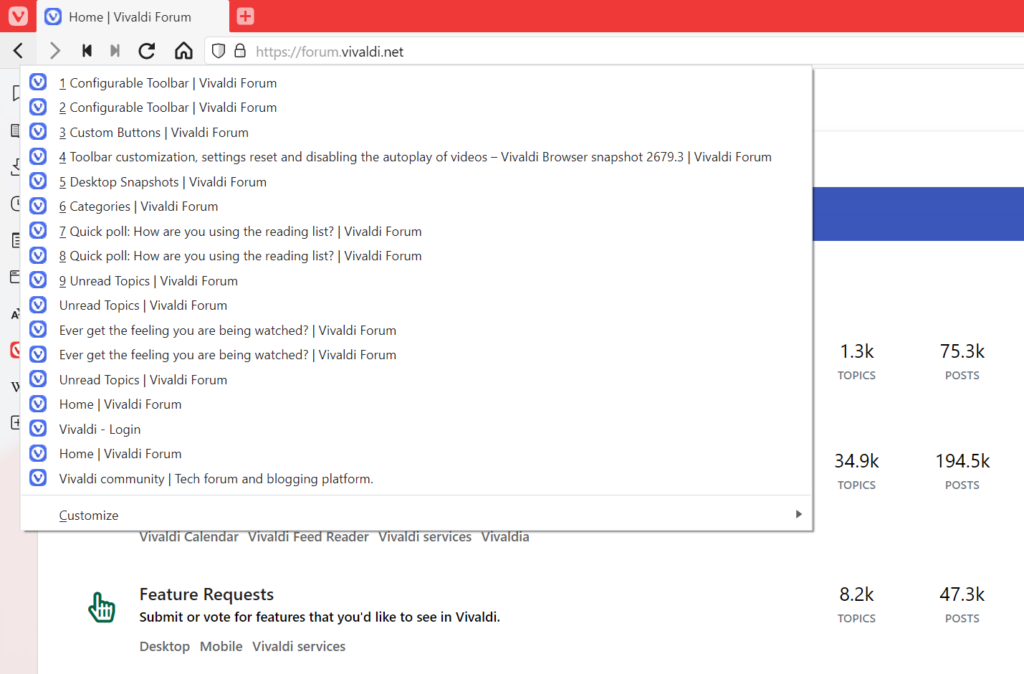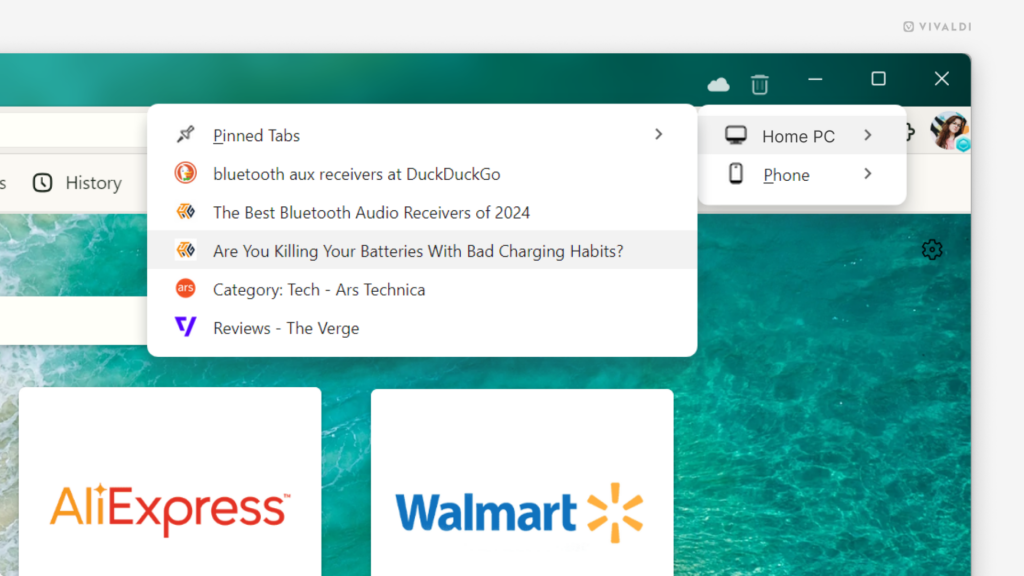Use single key shortcuts to switch between Calendar views.
Vivaldi Calendar offers 6 different views for your events – day, week, multiweek, month, year and agenda. You can switch between them by clicking on the view buttons in the top right corner of the Calendar (below Search) or by using keyboard shortcuts.
To switch views using your keyboard, first enable Single Key Shortcuts in Settings > Keyboard > Keyboard Shortcuts. Then, press one of the following keys on your keyboard:
- Day – D
- Week – W
- Multiweek – N
- Month – M
- Year – Y
- Agenda – A
As with any shortcuts in Vivaldi, you can change them in Settings > Keyboard.

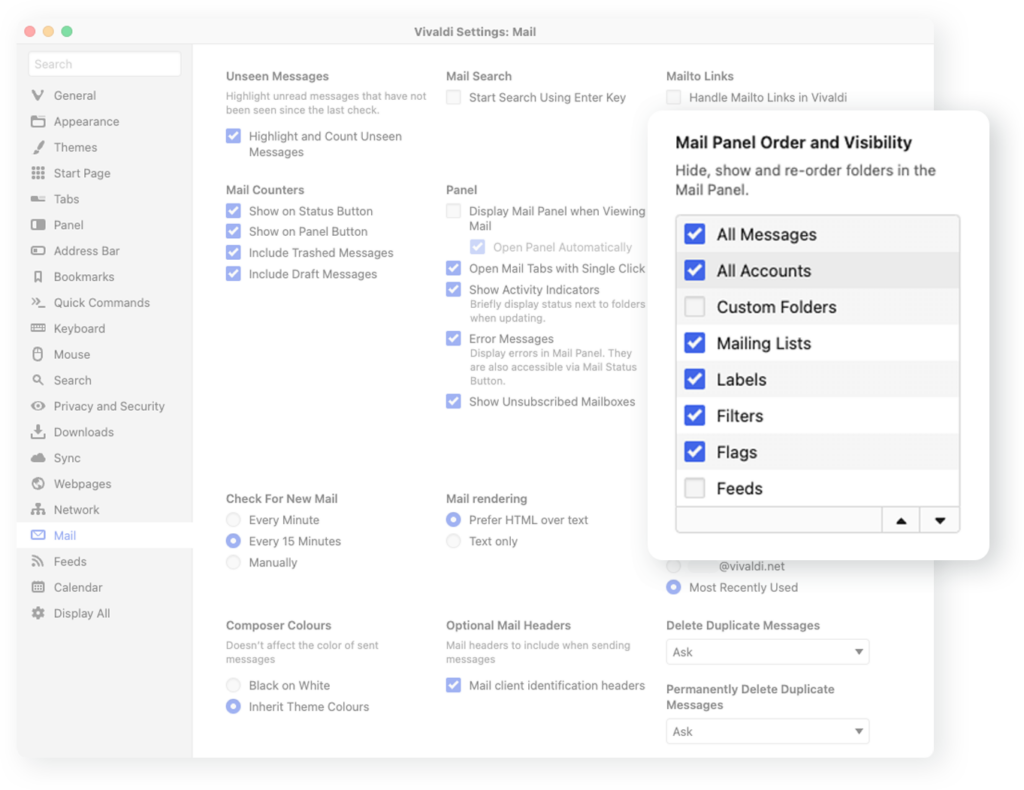
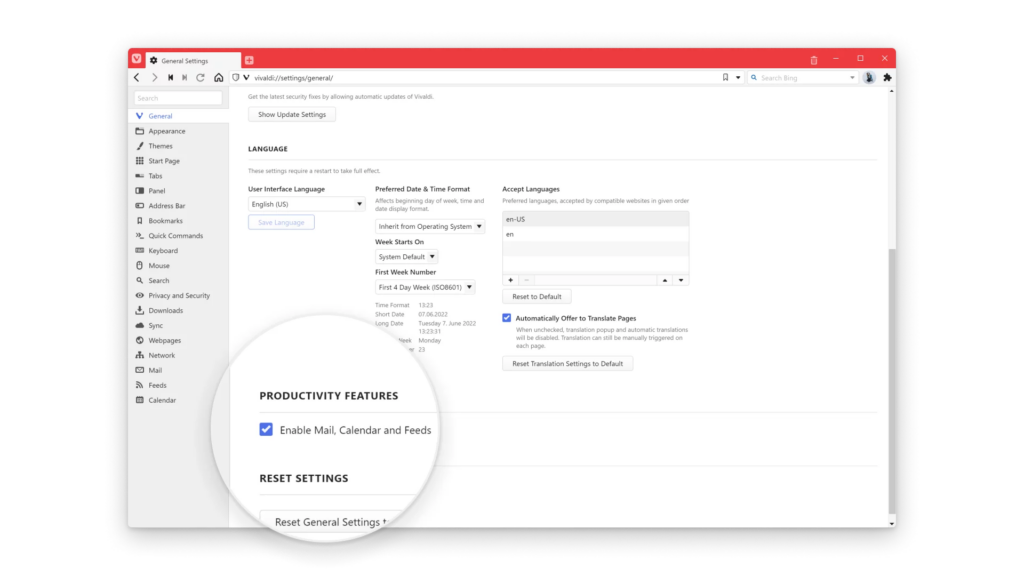
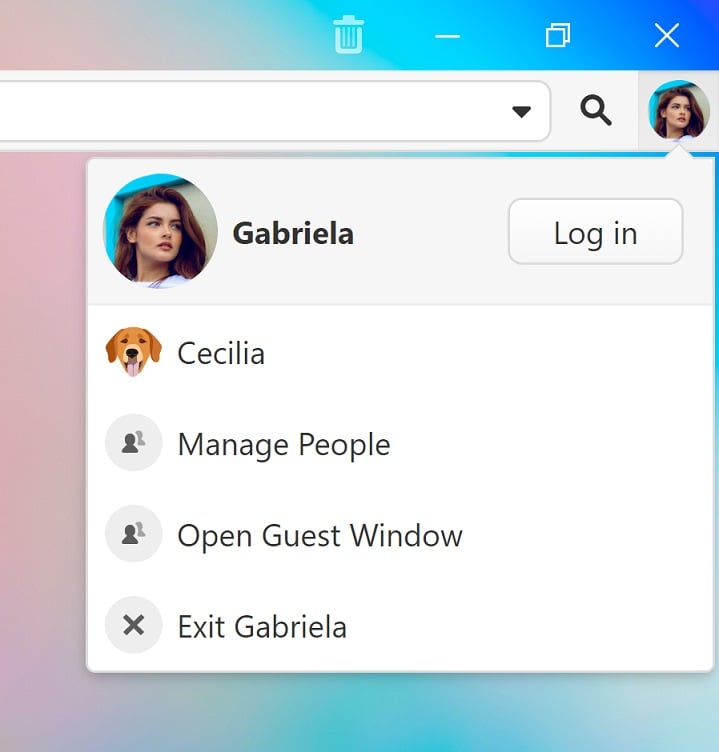
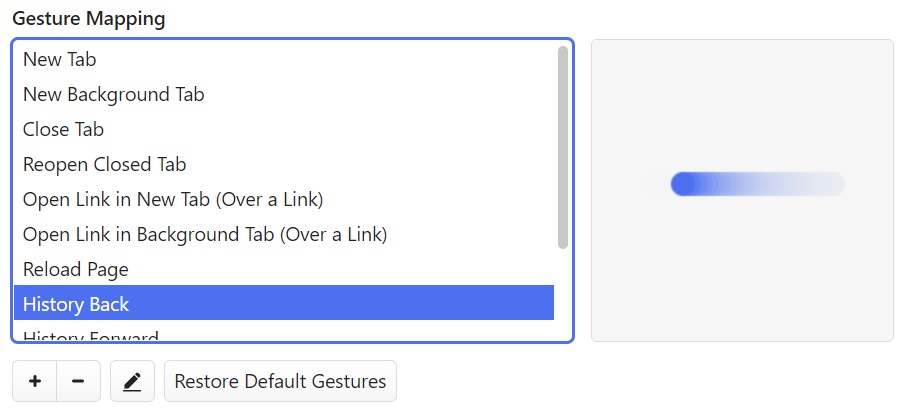
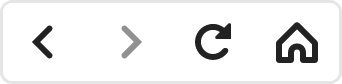
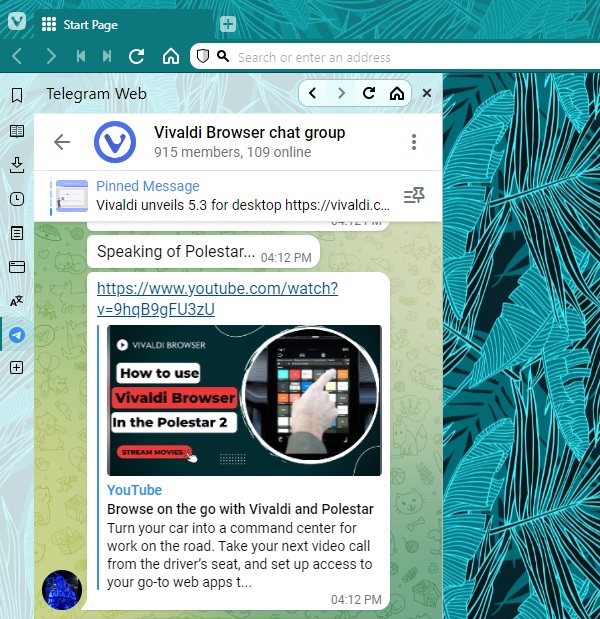

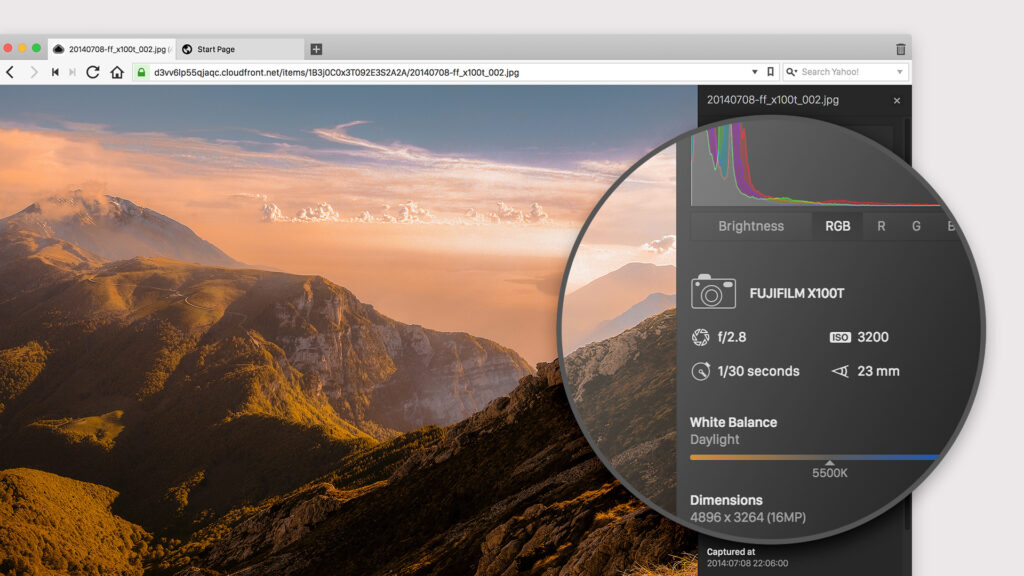
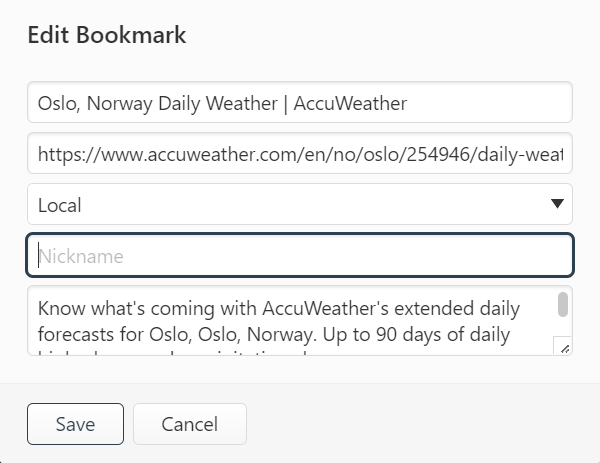
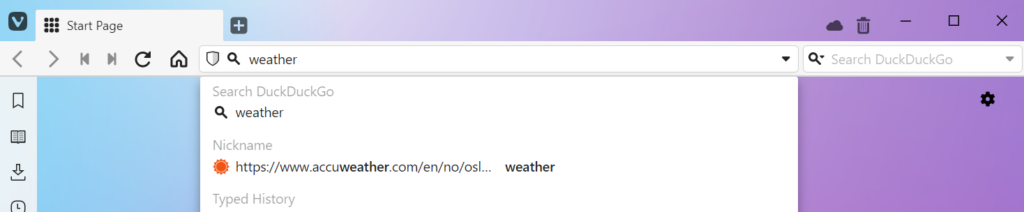
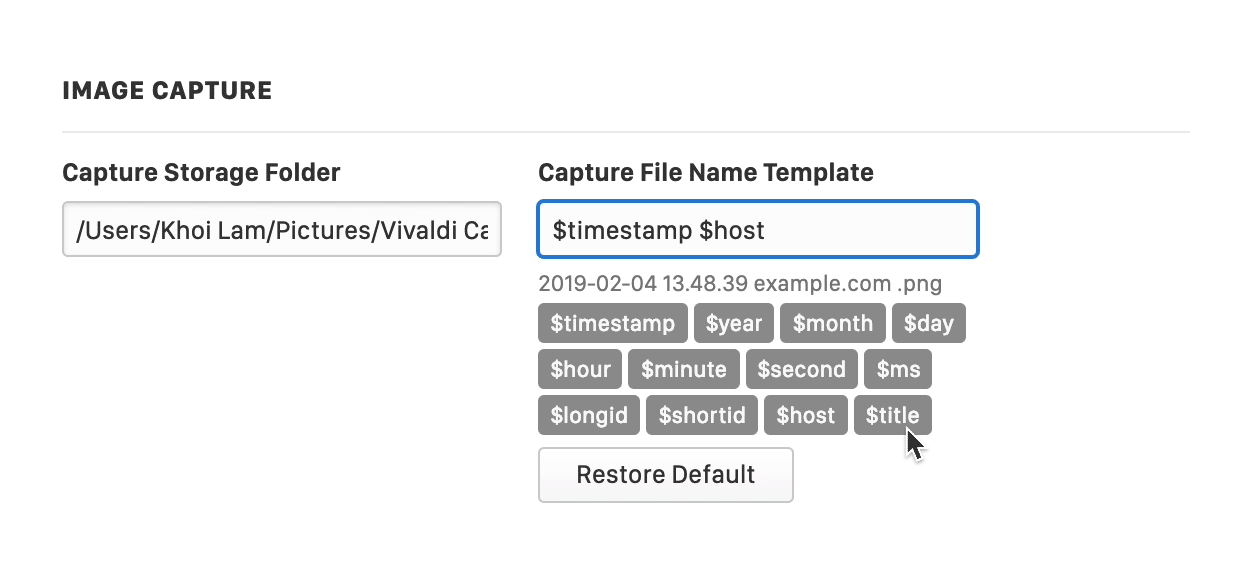
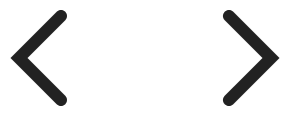 Back/Forward button on the Address Bar.
Back/Forward button on the Address Bar.