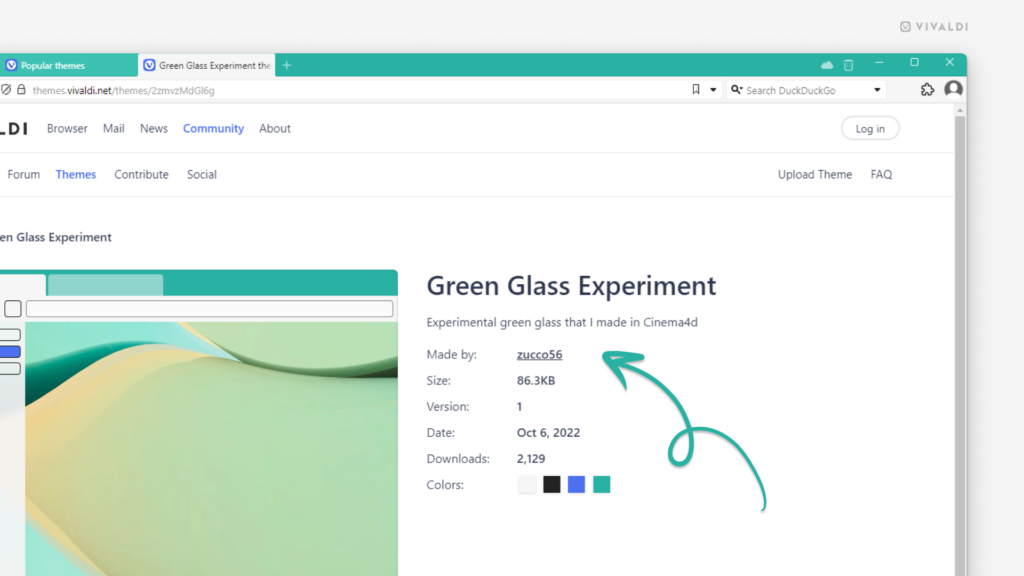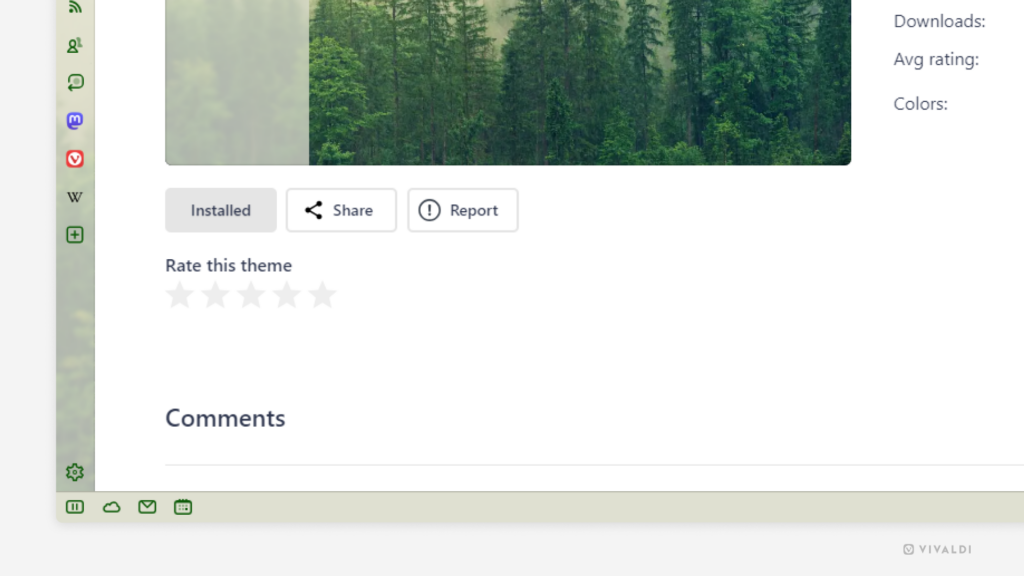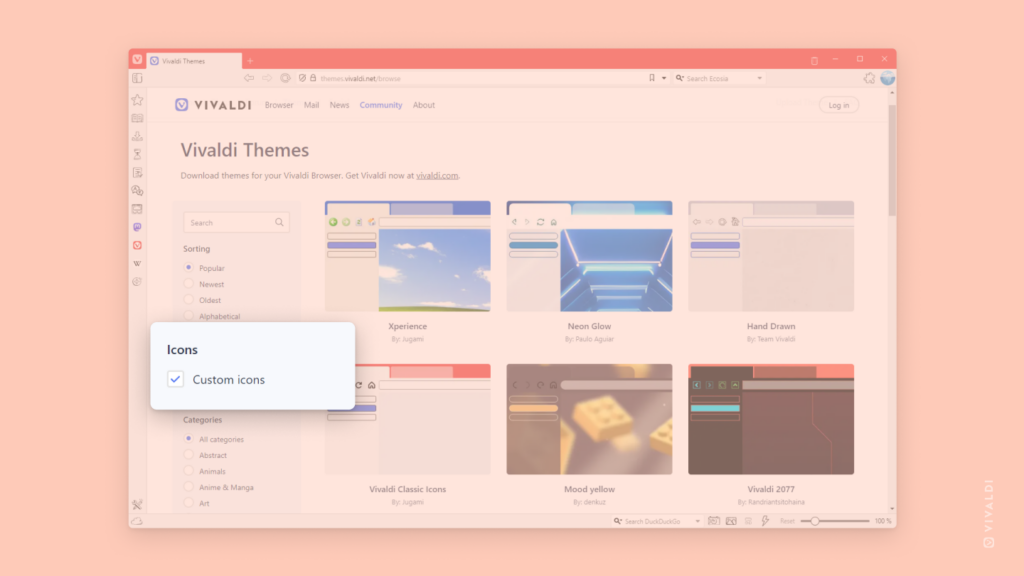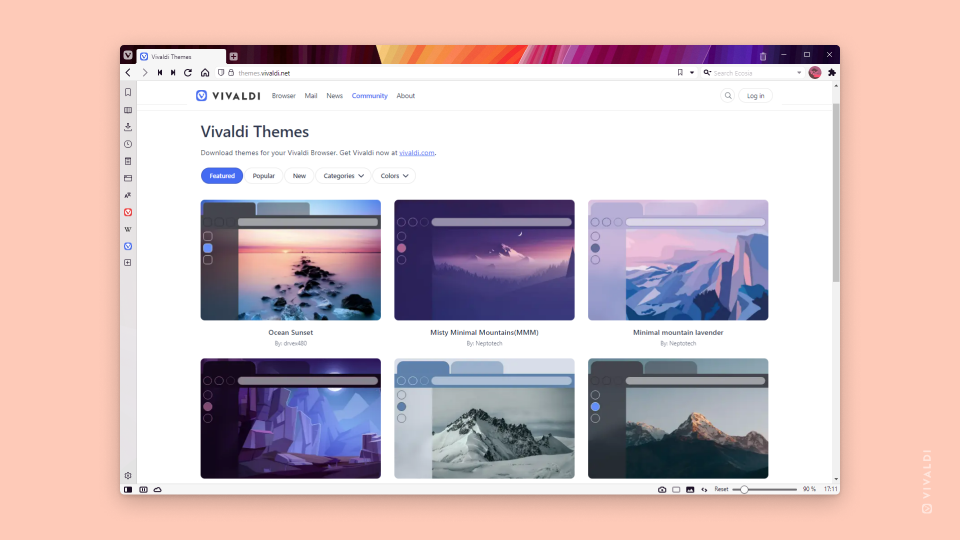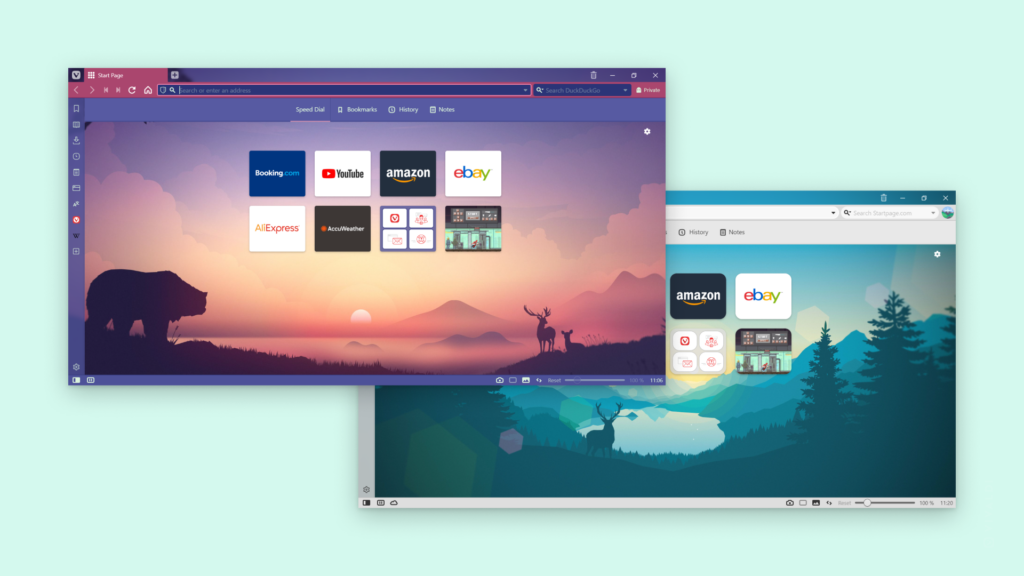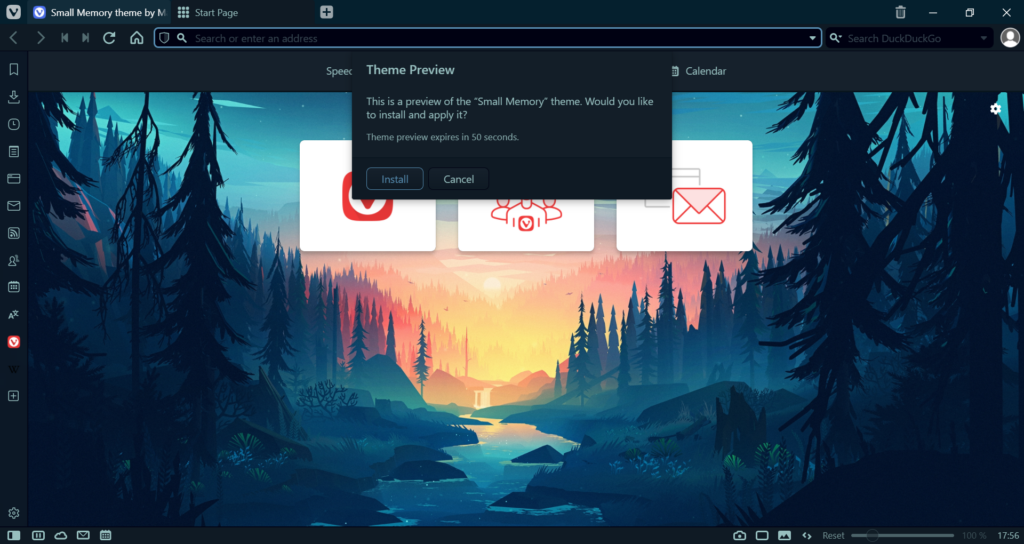Browse additional Themes from the same author on Vivaldi Themes.
When you find a beautiful theme created by one of our community members in the Vivaldi Themes gallery and like the author’s style, browse their other themes to find even more gorgeous creations.
To view all themes by the author:
- Go to themes.vivaldi.net and look for one you like.
- Click on the theme to view its page.
- In the theme information section, click on the name next to “Made by”.