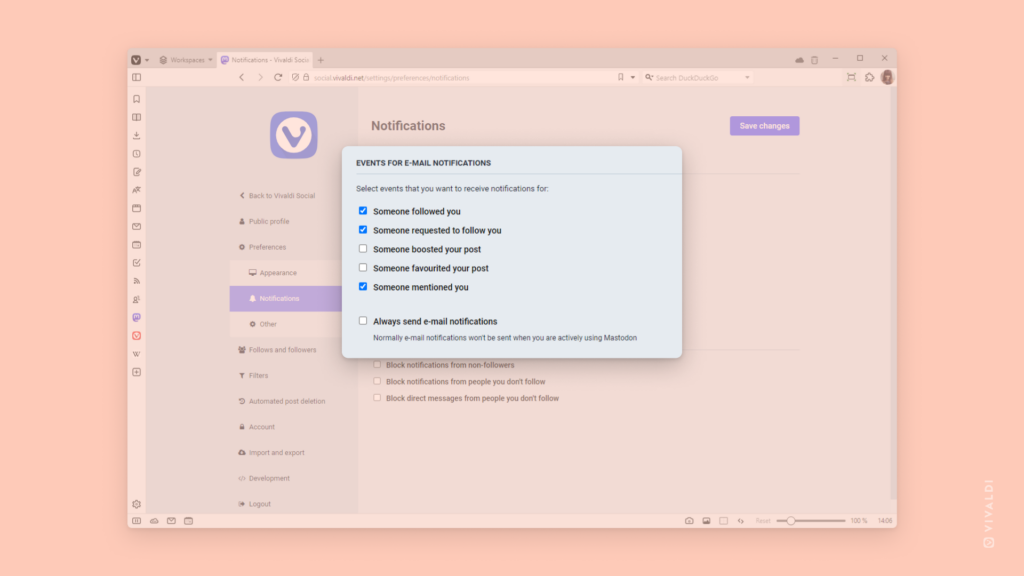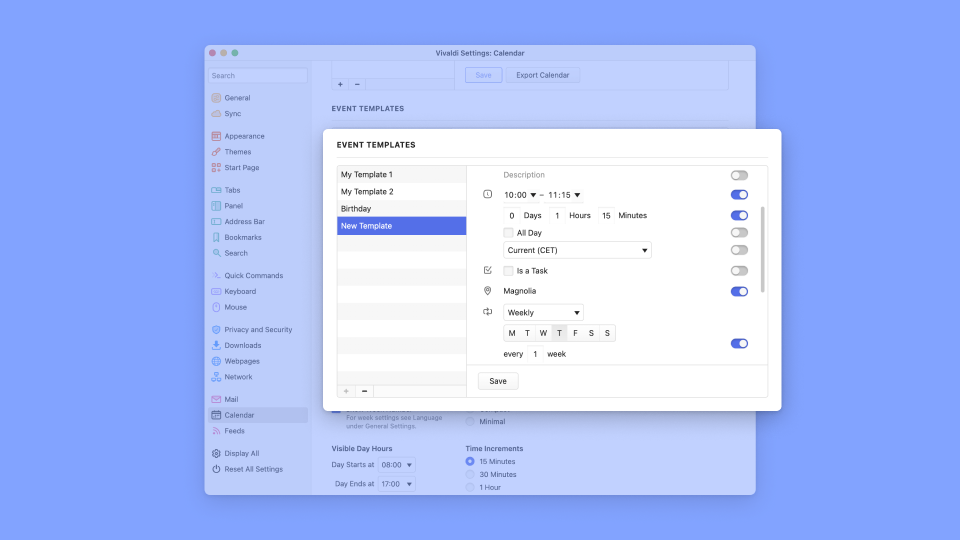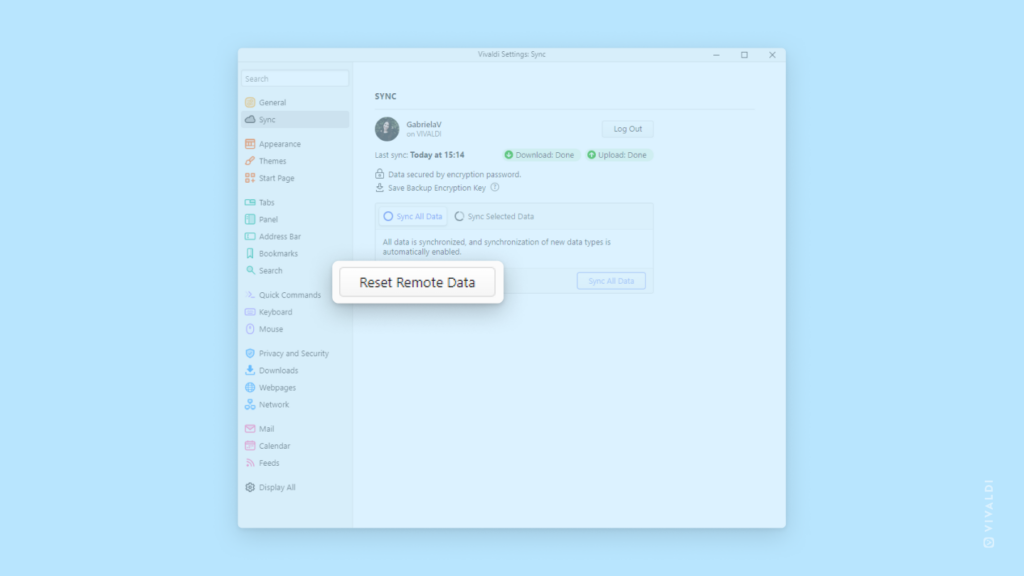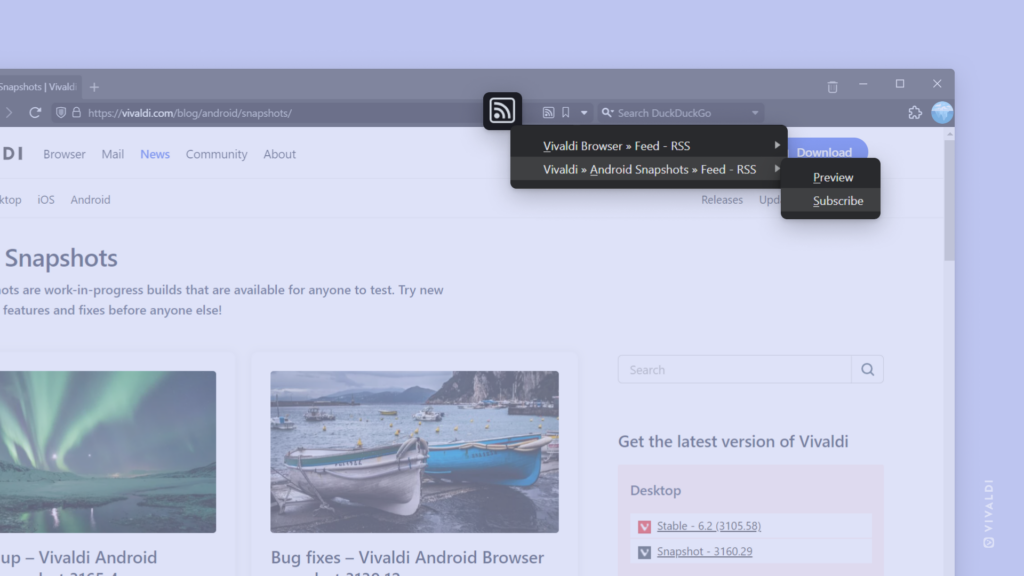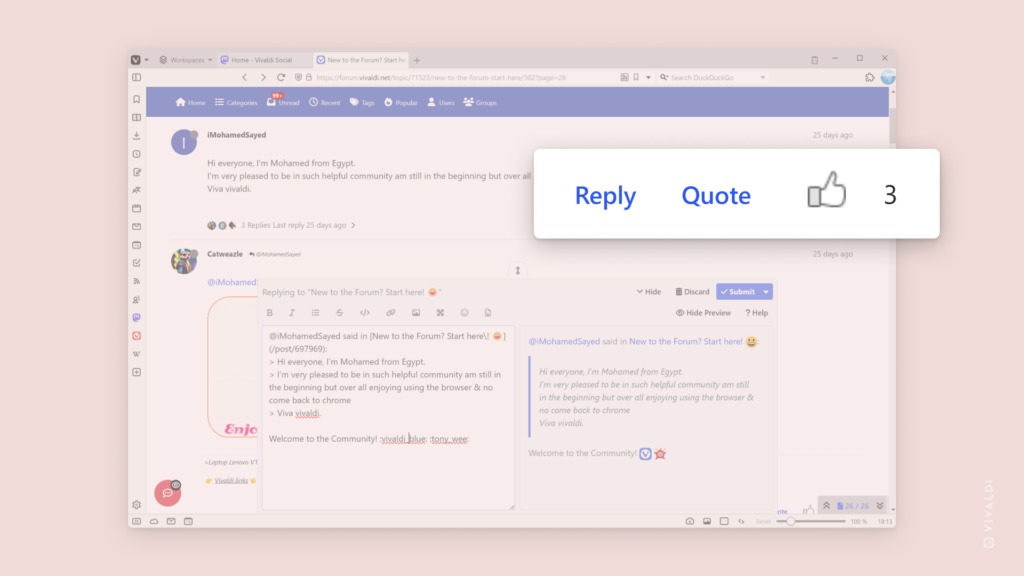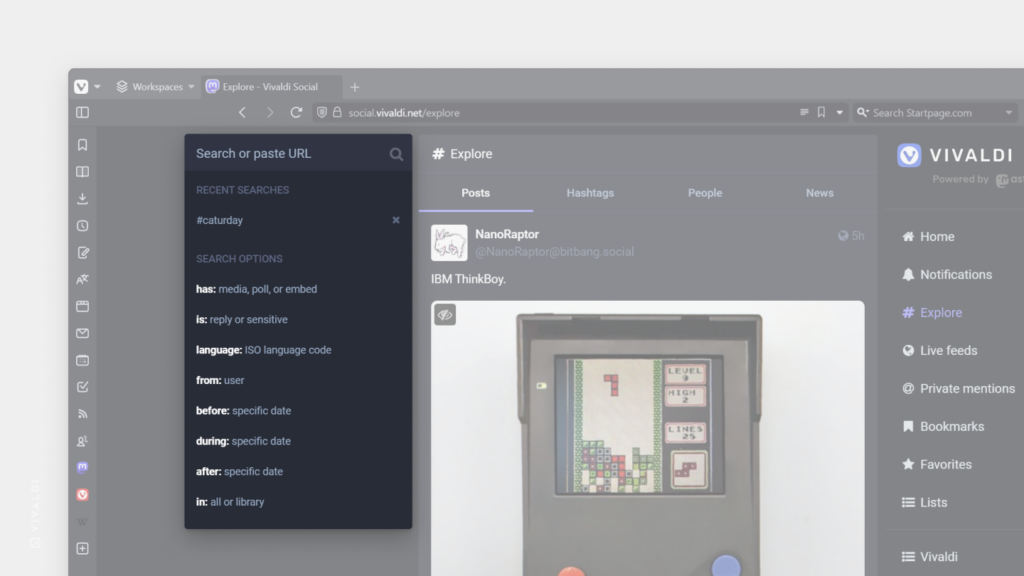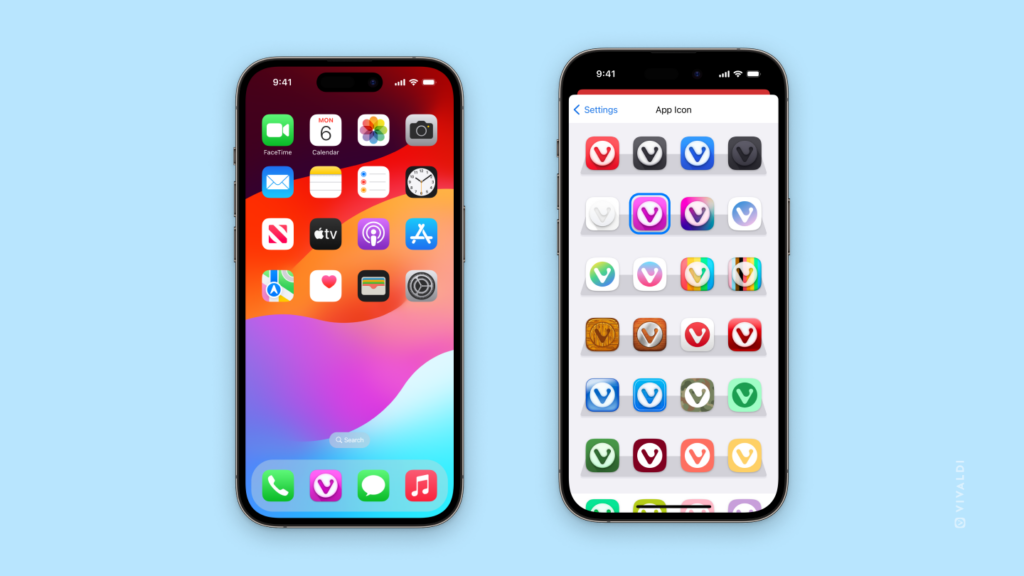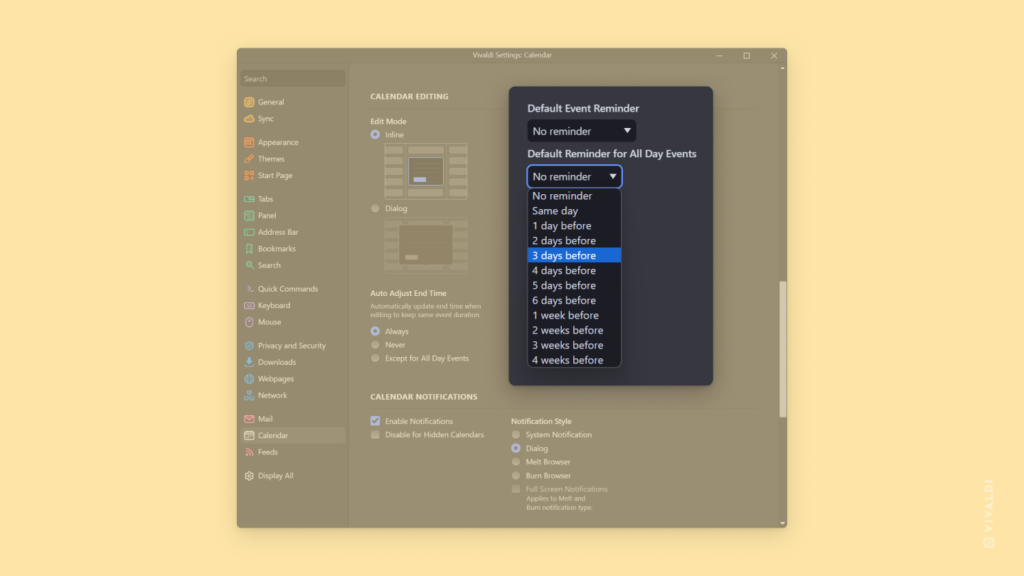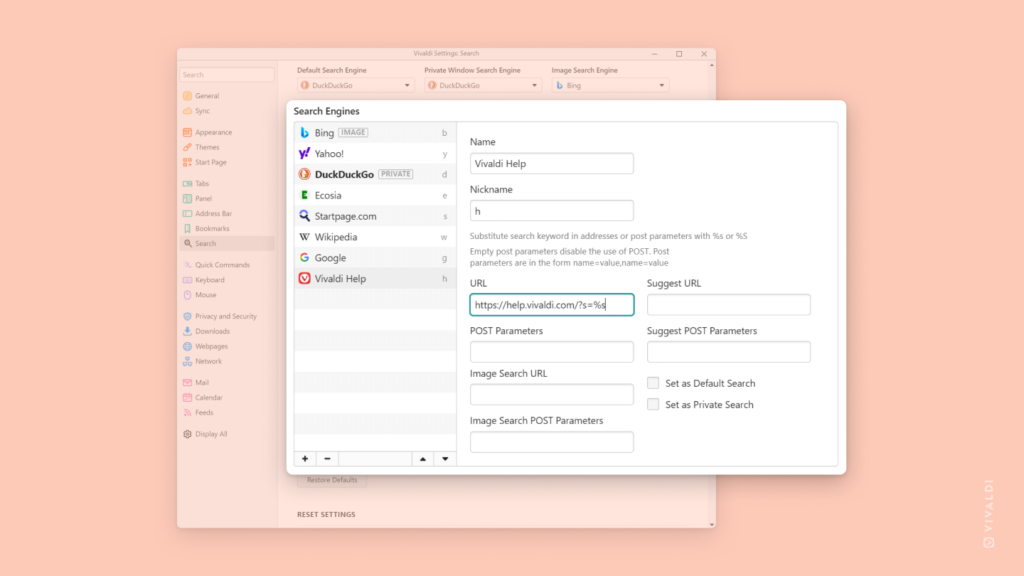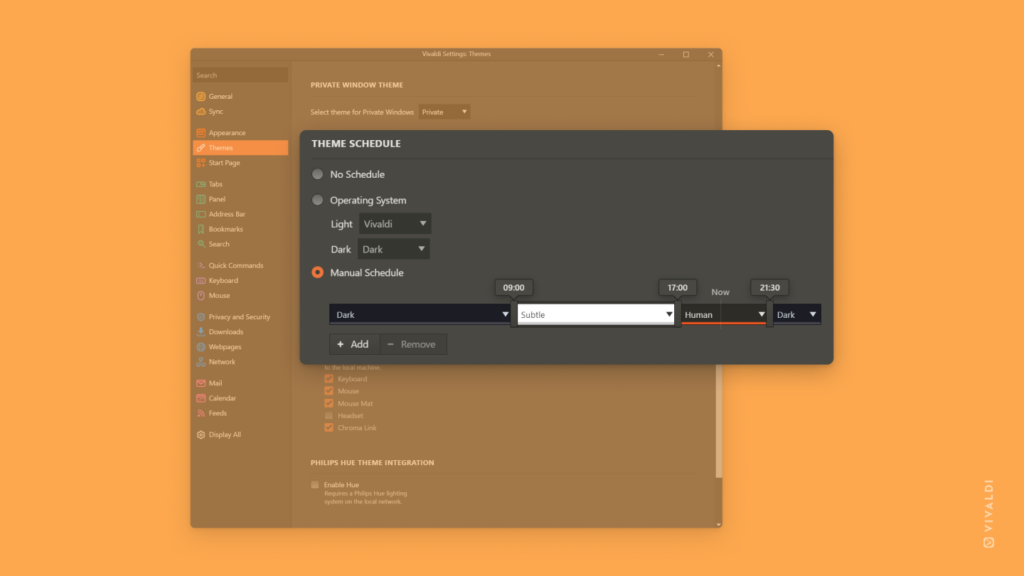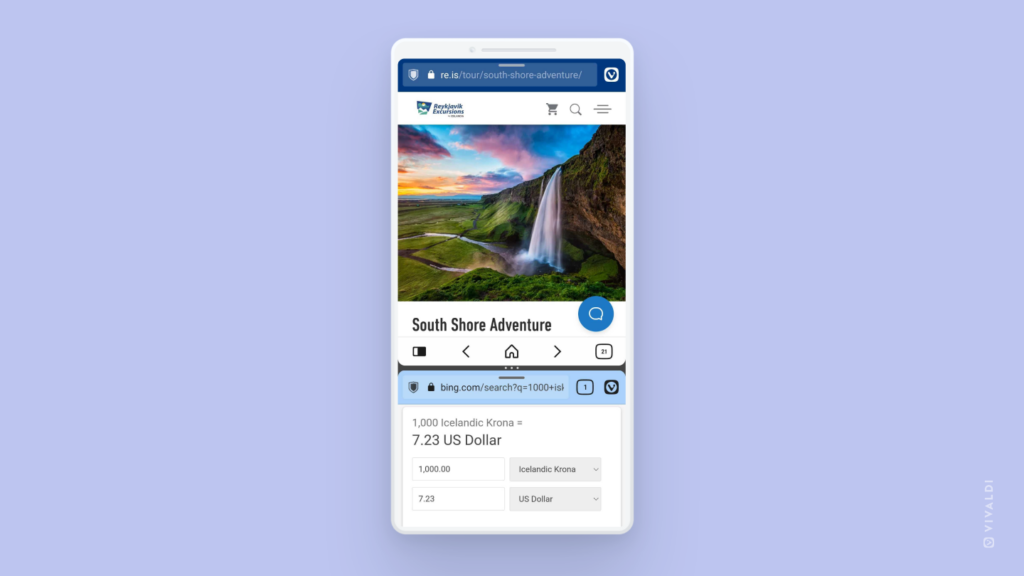Create a Keyboard Shortcut or Mouse Gesture to toggle Reader View on and off faster.
Enabling Reader View when reading an article online is a great way to remove distractions and adjust the text for comfortable reading. In Tip #91, we showed you how to enable Reader View from the Address Bar and where to adjust the settings. This tip is about toggling Reader View on and off as fast as possible with shortcuts.
To create a Keyboard Shortcut:
- Go to Settings > Keyboard > Page.
- Find “Toggle Reader View” and focus on the input field.
- Press the key combination you want to use.
To create a Mouse Gesture:
- Go to Settings > Mouse > Gesture Mapping.
- Click on
+New Gesture. - Start typing “Toggle Reader View” to find the command.
- Click “Next”.
- Hold down the left mouse button and draw the gesture you want to use in the box outlined in red.
- Click “Save Gesture”.
Then, whenever you want to switch to Reader View, just use the shortcut you created.