Enable all Web Panel controls for easier navigation.
With Web Panels you can keep sites easily accessible from Vivaldi’s side Panel. Most of the time, you’ll probably just quickly check the web panel and then return to browsing in the main tabs. But if you need to view multiple pages in the web panel and go back and forth a lot, additional controls can come in handy.
To enable the navigation buttons:
- Right-click on the Web Panel’s button on the Panel.
- Select Toolbar > Display All Controls.
Then, in addition to the Home button, which is there by default, you’ll also see Back, Forward and Reload buttons. 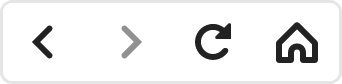
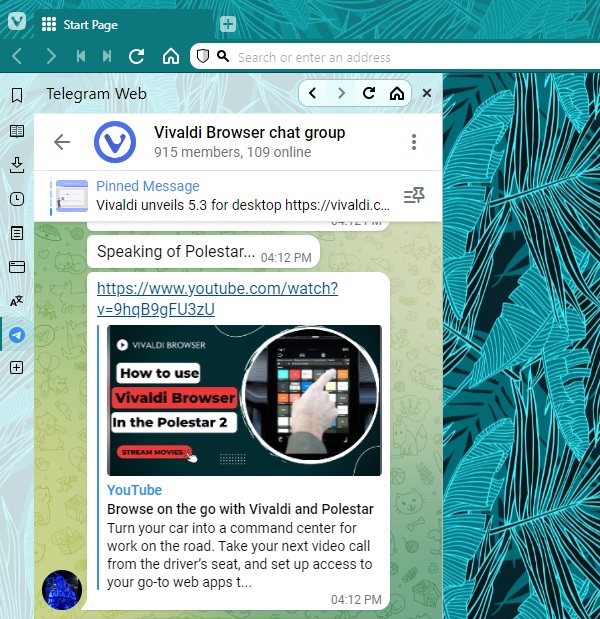

I didn’t know about this one. Thank you for the tip!
“To enable the navigation buttons: Right-click on the Web Panel’s button on the Panel.”
I don’t understand this direction. TIA
Let’s use the screenshot in this tip post as an example. The Web Panel’s button in this case is Telegram’s logo (a white paper plane on a blue background) on the Panel bar on the left edge, below the Translate Panel and above Add Web Panel buttons. Right-click on it to open the context menu for the Web Panel from which you can enable the navigation controls.