When sharing the URL itself is not convenient or possible, share links using QR codes generated in Vivaldi
There are multiple ways to generate a QR code on the desktop version of Vivaldi.
Option 1
- Make sure you’ve enabled the QR Code Generator in Settings > Address Bar > Address Field Options.
- Open the web page you want to generate the QR code for.
- Click on the QR code button on the right side of the Address Field.
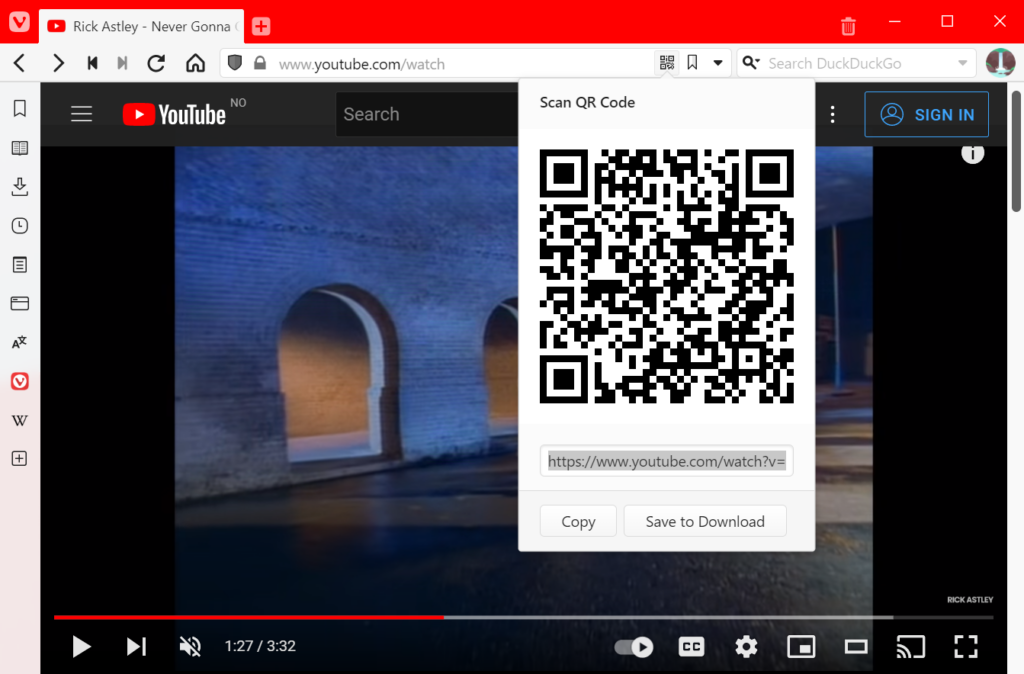
Option 2
- Open the web page you want to generate the QR code for.
- Open Quick Commands.
- Type “Create QR Code for Active Page”.
- Press Enter to execute the command.
Option 3
- Create a Keyboard Shortcut or a Mouse Gesture for creating QR codes in Settings.
- Open the web page you want to generate the QR code for.
- Use the shortcut whenever you want to create a new QR code.
When the code has been created, you can download the QR code as an image, copy the QR code image or show your device’s screen to someone, who can scan the QR code with their device.
Generate QR codes on Android
To create a QR code on your Android device:
- Open the web page you want to generate the QR code for.
- Go to the
 Vivaldi menu >
Vivaldi menu >  Share.
Share. - From the bottom row of options (screenshot, copy link, etc.) swipe left and select QR Code.
When the code has been created, you can either download the QR code as an image or show your device’s screen to someone, who can scan the QR code with their device.
