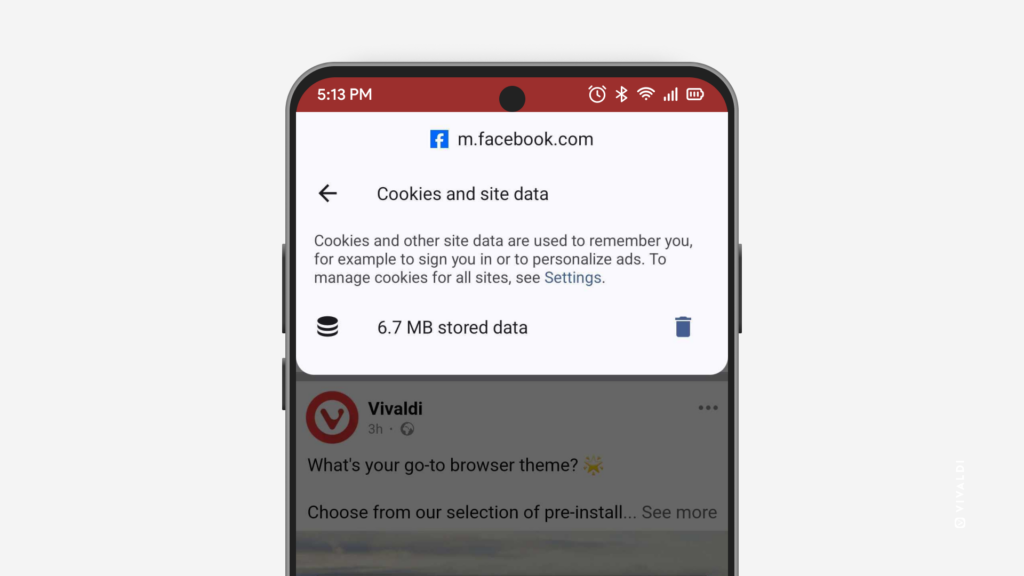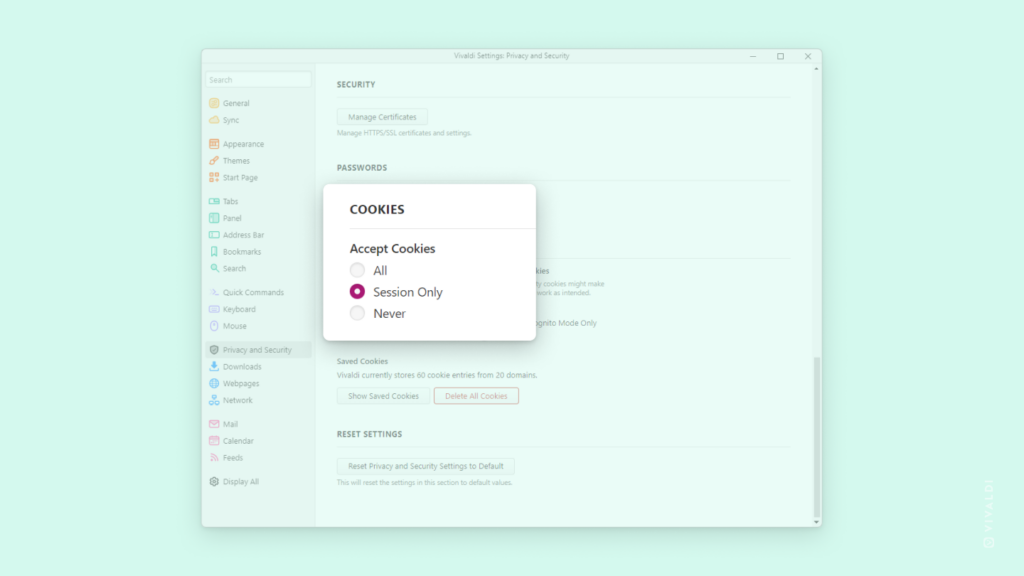Clear Cookies on Android only from the website you currently have open with 3 quick taps.
Cookies keep you logged in, store your preferences, and save other information about your visit to the site. If you want to remove the data for a particular site, you don’t need to delete all saved cookies and data from Settings > Privacy and security > Clear browsing data. Instead, you can do it while you have the site open in the active tab.
To delete cookies:
- Tap on the
 Site info button on the left side of the Address Bar.
Site info button on the left side of the Address Bar. - Select “Cookies and site data”.
- Next to the number showing the amount stored data, tap on
 Delete.
Delete.