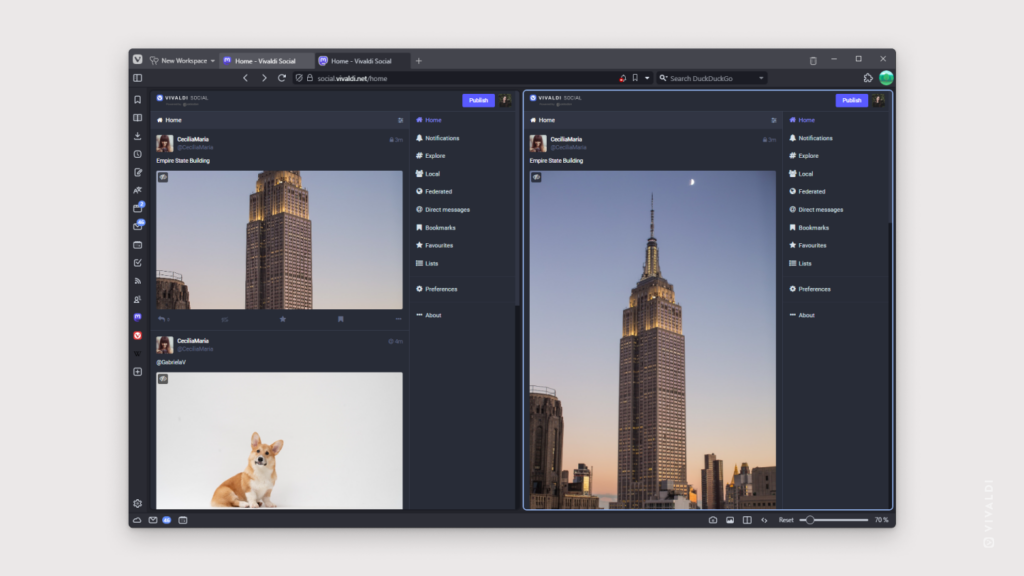Disable image cropping in Vivaldi Social to always see images in their full size.
Posts with tall images will require you to scroll more to get to the next post in the feed and if there are many posts like that, you’ll end up scrolling a lot. That’s why they’re cropped by default. If the content seems interesting you can click on the image to see it in full.
If you prefer to always see images in their full size and don’t mind scrolling, you can disable the cropping. To do that:
- Go to Preferences > Post Layout.
- Disable “Crop images in non-expanded posts to 16×9”.
- Click “Save Changes” at the top or bottom of the page.