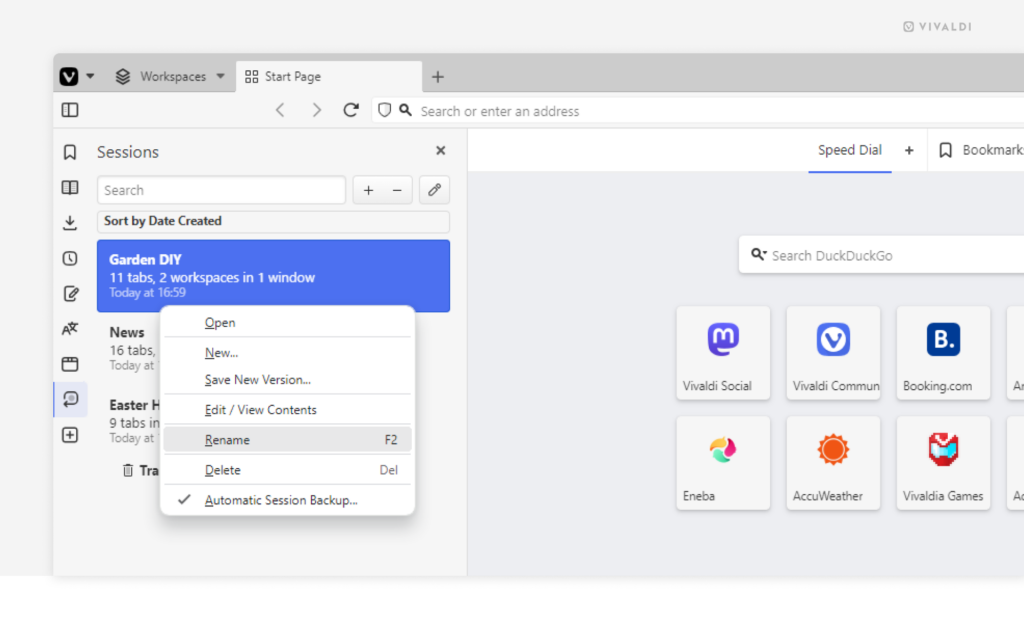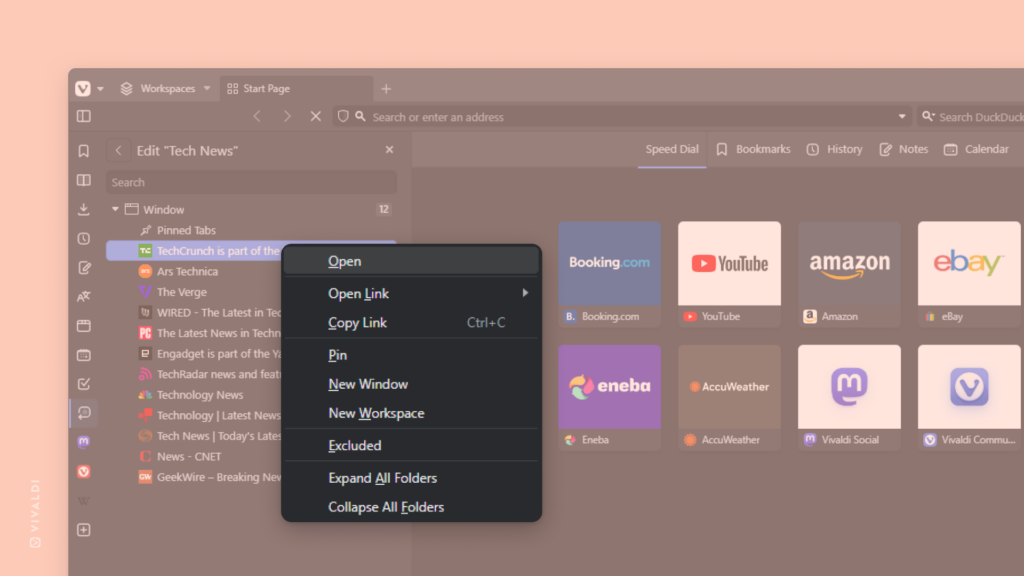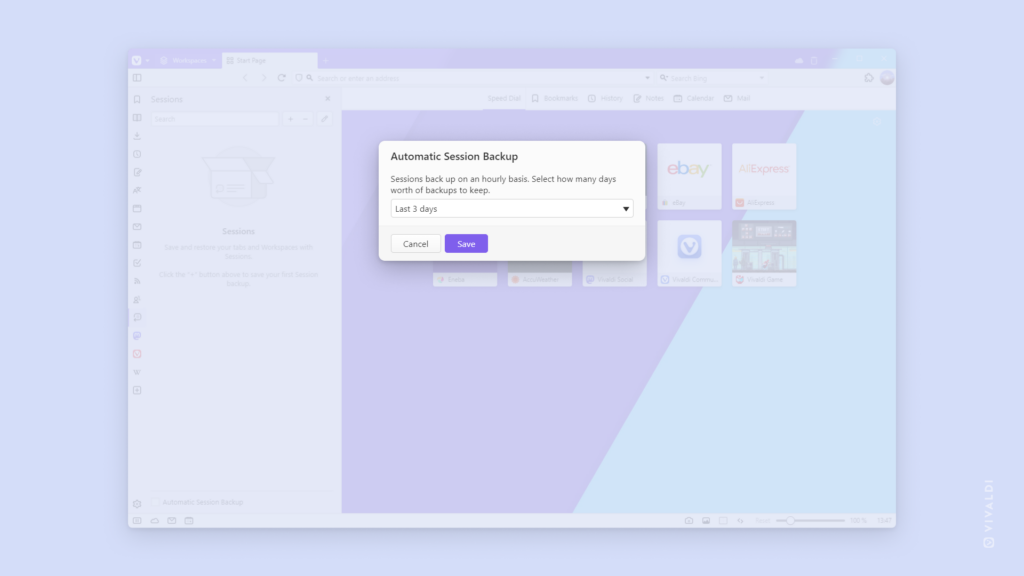Give Saved Sessions unique and easily recognizable names.
Saving tabs as a Session is a great way to save a selection of tabs for easy access at a later date. While you don’t need them, you can close the tabs to declutter your browser and free up some resources.
To rename a Session:
- Open the Sessions Panel.
- Right-click on the session you want to rename and select “Rename” from the context menu.
- Type in the new name and press Enter.