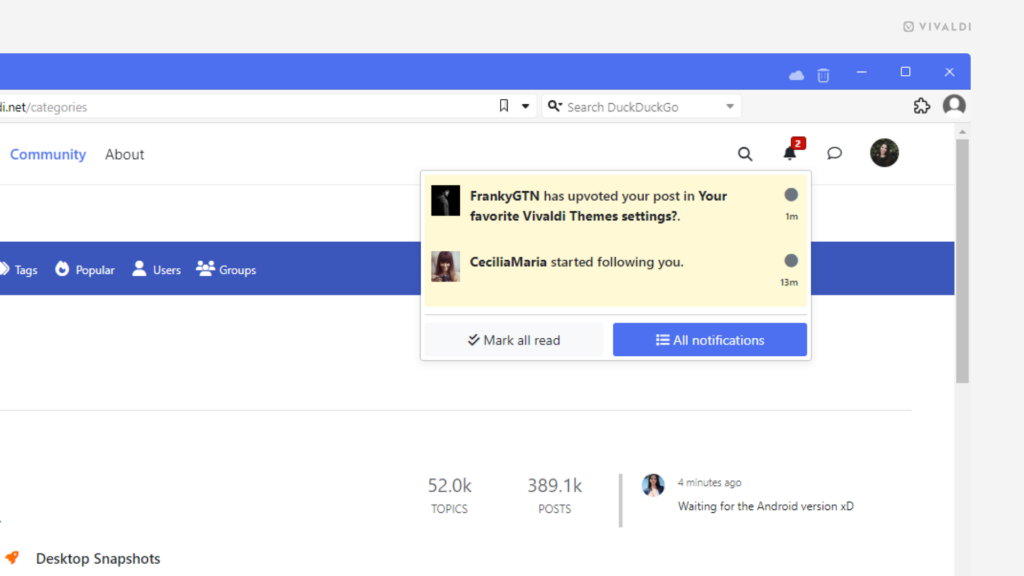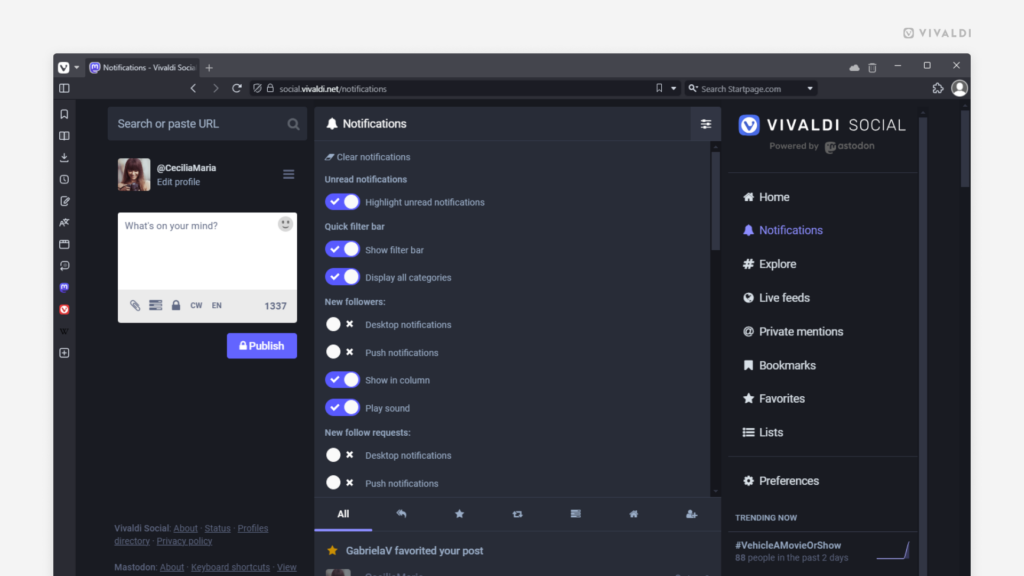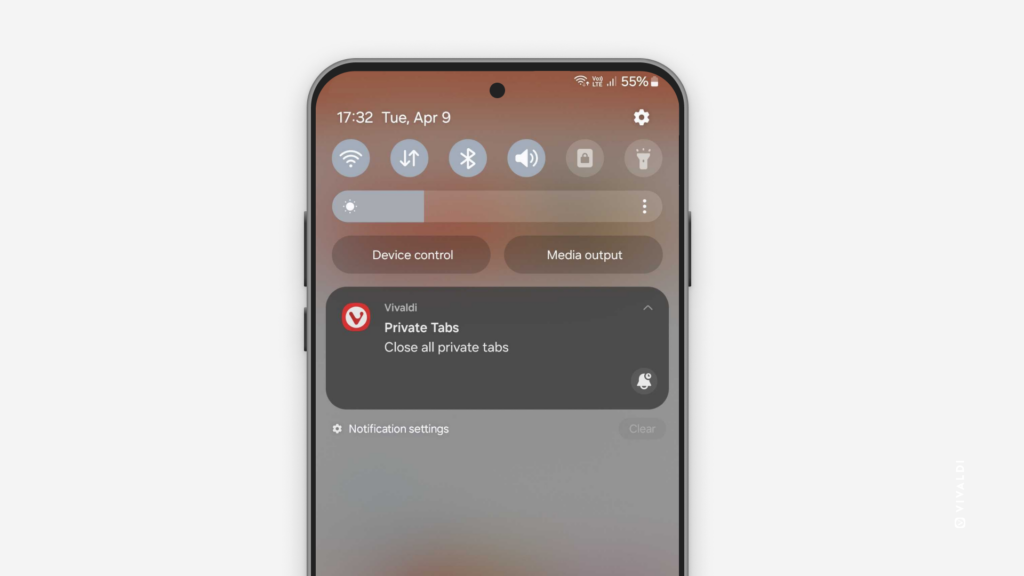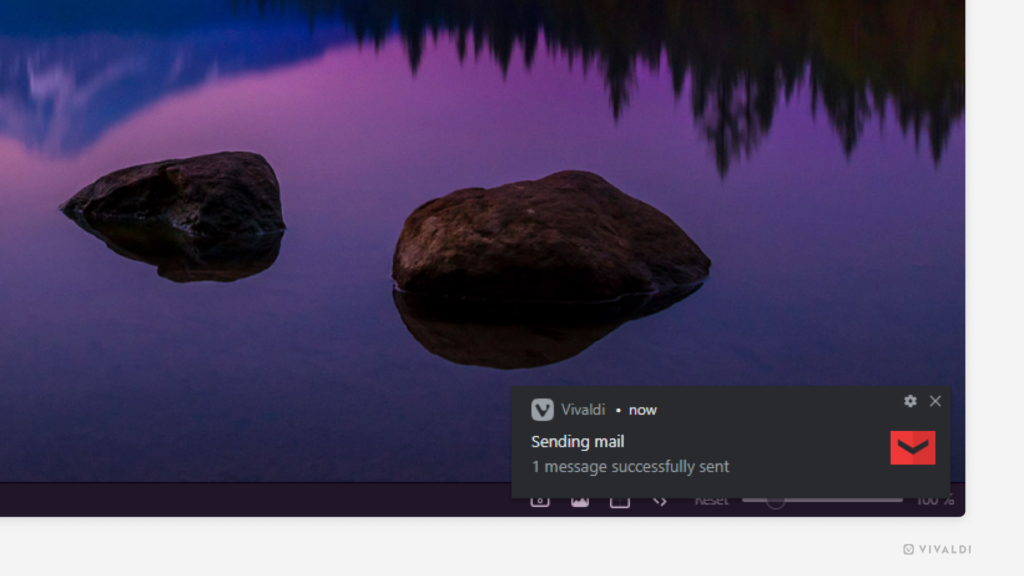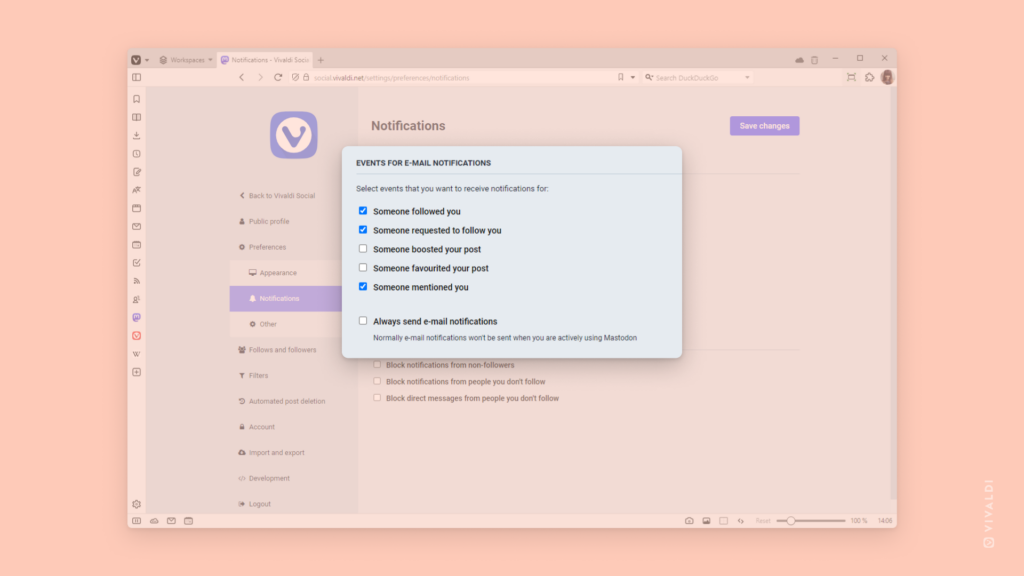Mark Vivaldi Forum notifications as read without opening them.
When someone replies to a topic you’ve commented on on the Vivaldi Forum, then of course you want to see what they say and you click on the notification to be taken to the topic. But some notifications are just informational. In that case, you can mark them read without opening the topic.
To mark a notification as read:
- Open the notifications menu.
- Click on the little circle above the notification time on the right side.
To mark all notifications read, click on “Mark all read” at the bottom of the list.