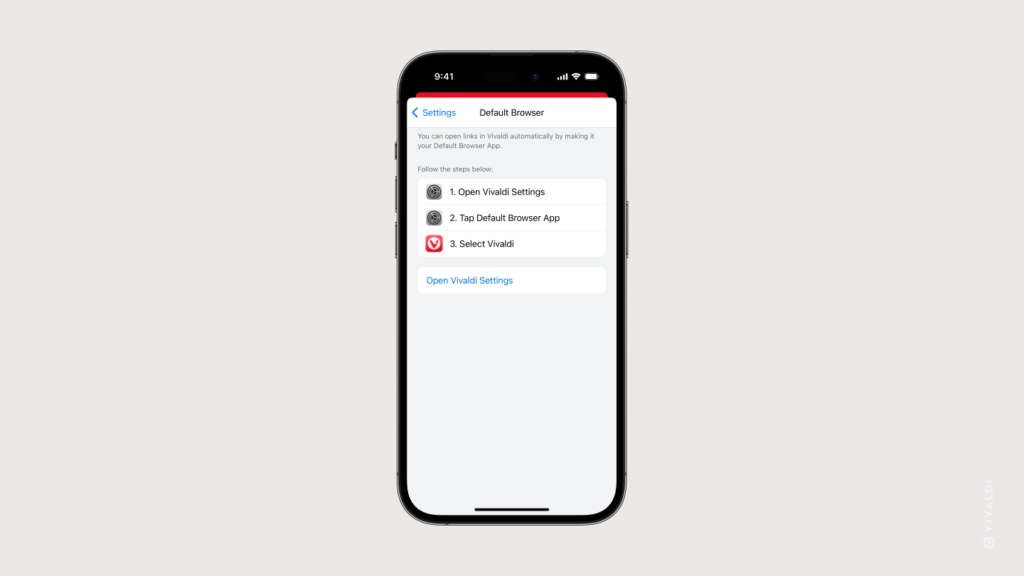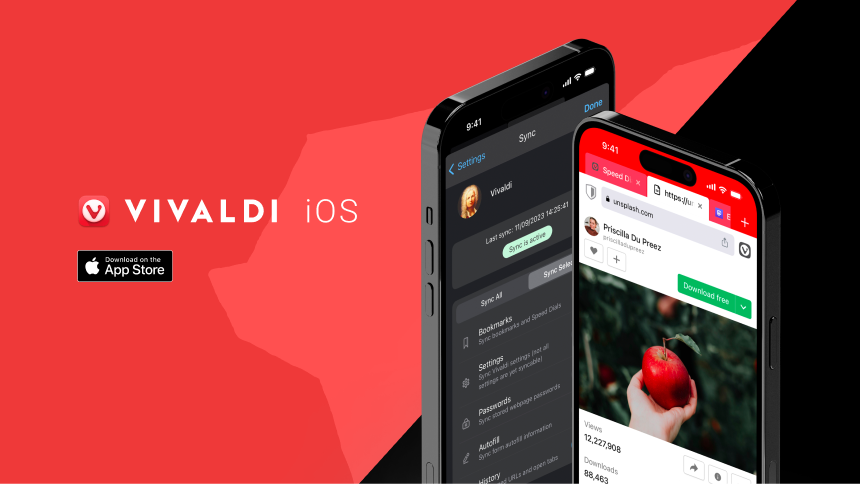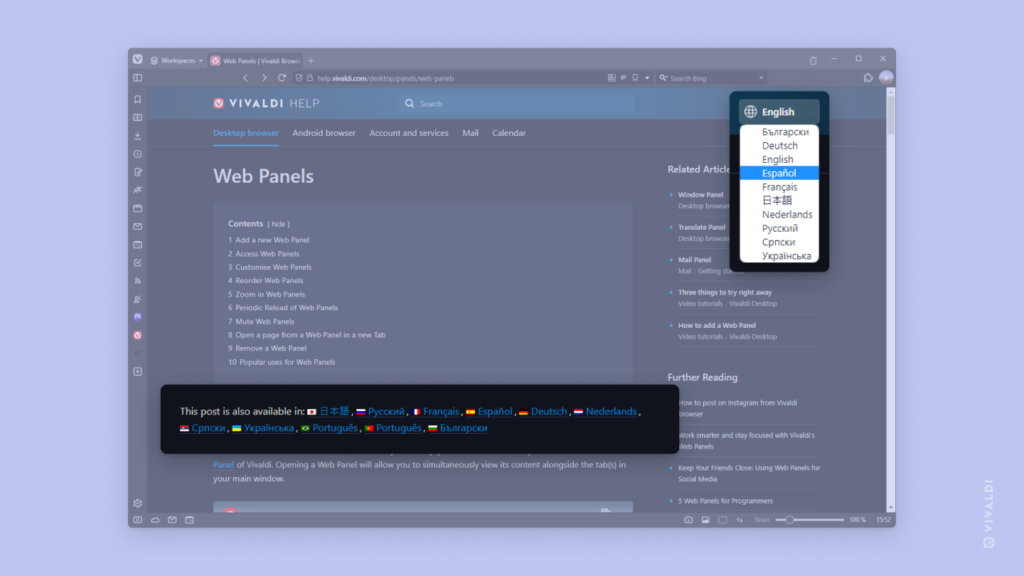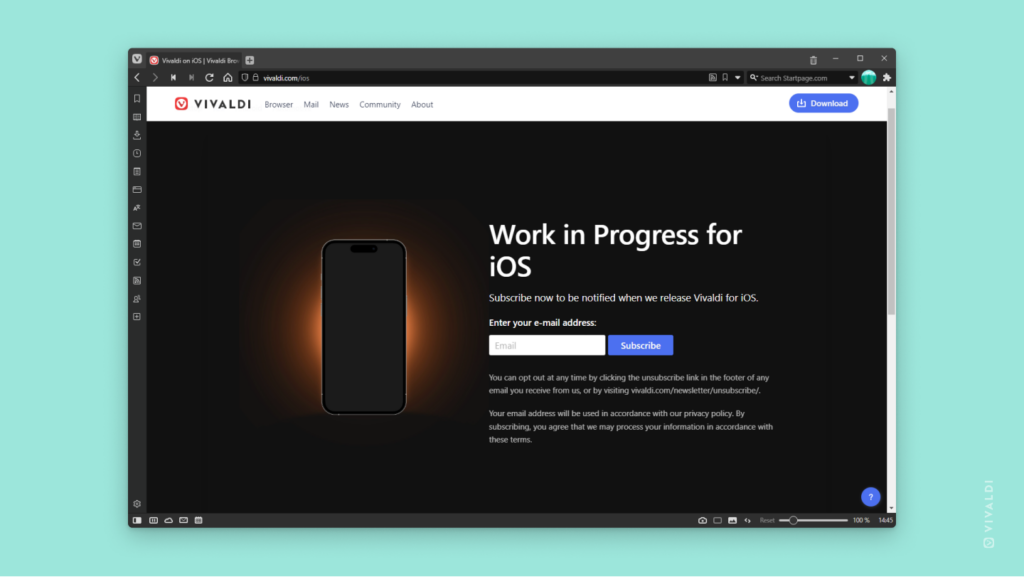Add Vivaldi’s Search widget to your Home Screen on iOS to start a search or navigate to a web page with just one tap.
With a search widget on your iPhone’s or iPad’s Home Screen, you can open a new tab or a private tab and start entering a search term or a web page URL into Vivaldi with only one tap on the widget. Additionally, you can open the QR scanner.
To add a widget to your Home Screen:
- Long press on your Home Screen.
- Tap on the + button in the top right corner of the screen.
- Find Vivaldi’s widget and tap on it.
- Select whether you want to add Quick Actions or just a simple Search widget.
- Tap on “Add Widget”.
- Tap and hold to move it around on the Home Screen.
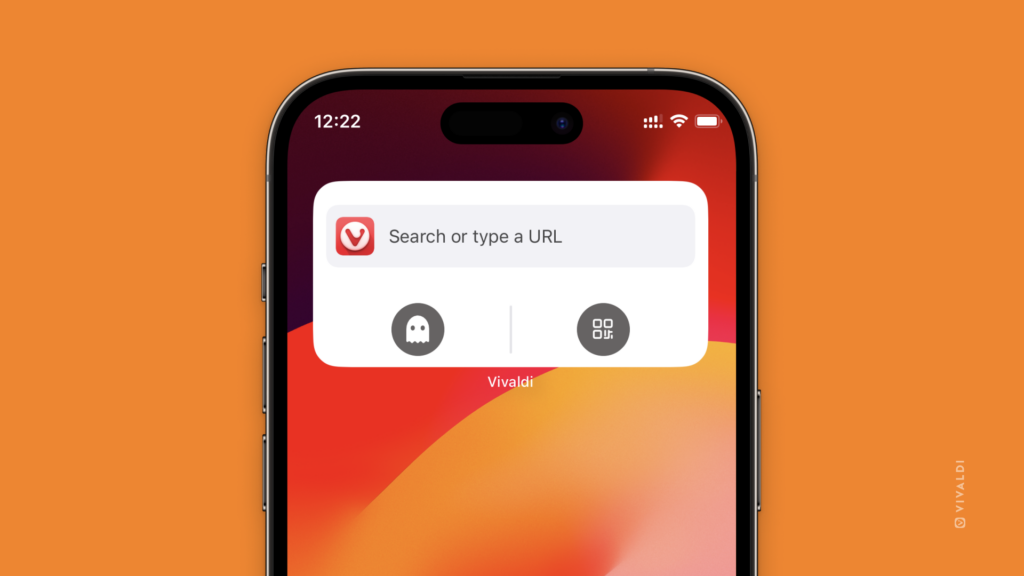
 Vivaldi menu >
Vivaldi menu > 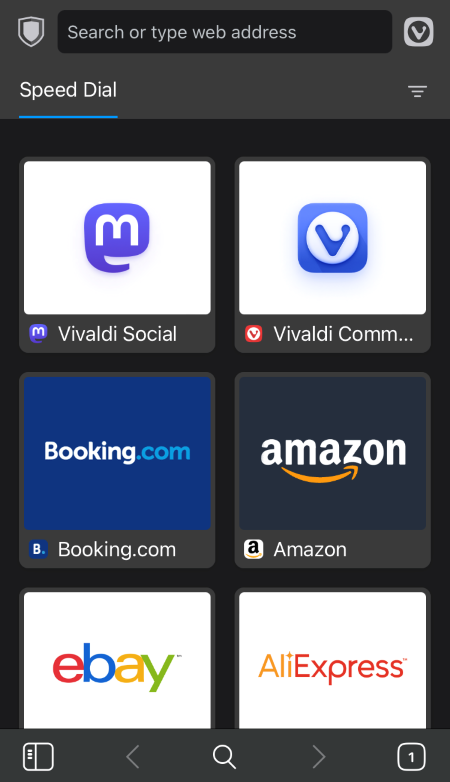
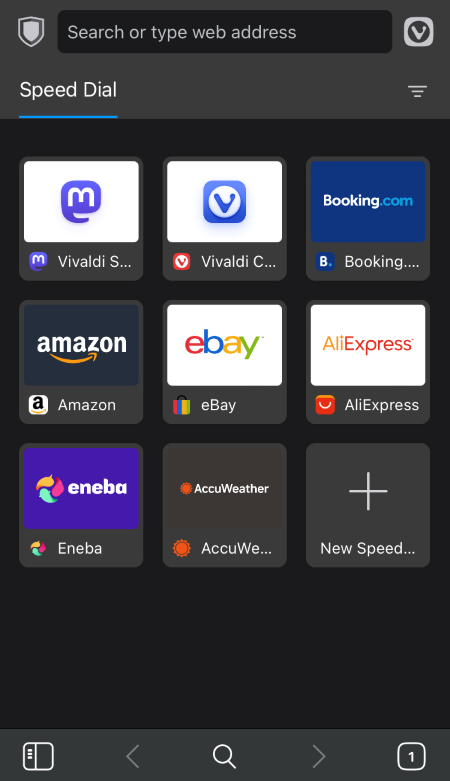
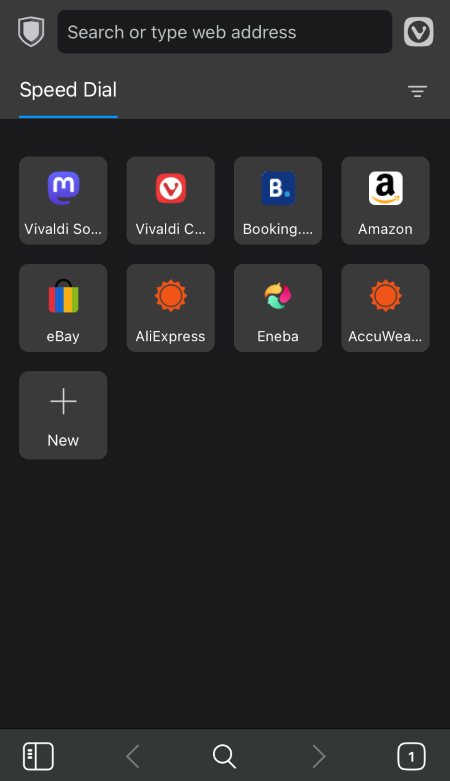
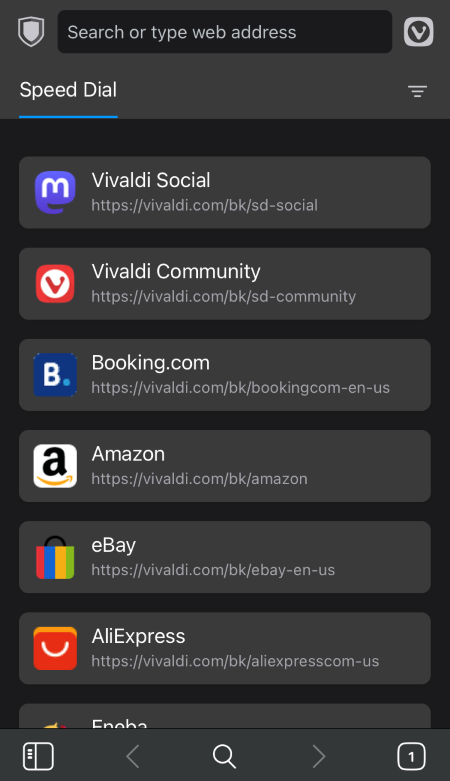
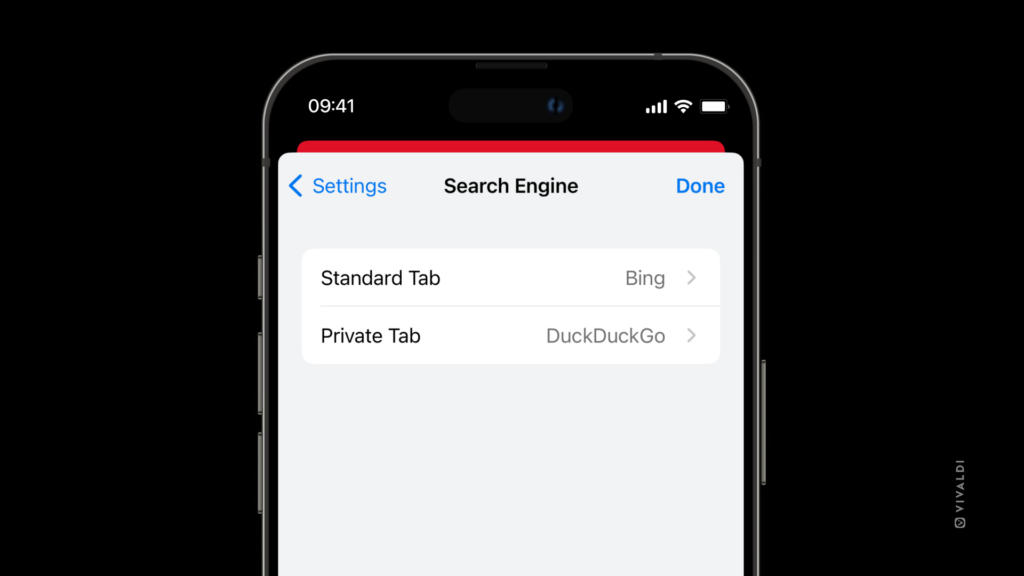
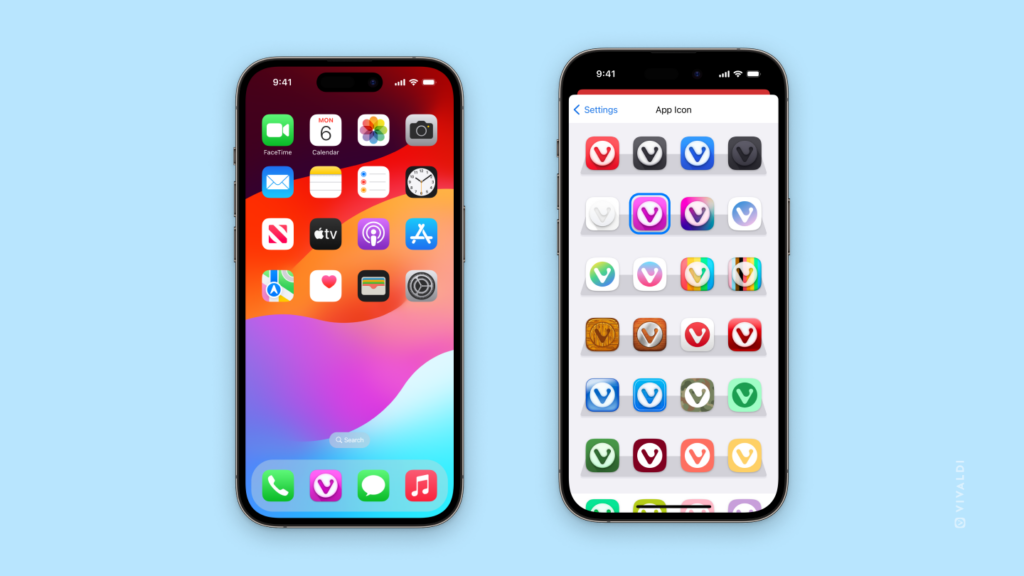
 Vivaldi menu >
Vivaldi menu >