Add alternative text to images you post on Vivaldi Social and Community Blogs.
Alternative or alt text is a short description of what is shown on the image. It is shown when the image can’t be displayed and is indexed by search engines. More importantly, alt text is used by screen reader software that helps visually impaired people browse the web. To contribute to making the web accessible for everyone, it’s strongly encouraged to add proper alt text to any images accompanying your posts on Vivaldi Social, Community Blogs on Vivaldi.net and other places on the web.
To add alt text to images you post on Vivaldi Social:
- Add an attachment to your post.
- Click on Edit in the top right corner of the image preview.
- Enter a description.
- Click Apply.
To add alt text to images in your blog posts:
- Upload or add an image from the Media Library to your blog post.
- Select the image.
- In block settings on the right side, look for Image Settings.
- Enter a description in the Alt text (alternative text) section.
Keep the description brief. If the image has text, it’s good to include it in the description. There’s no need to add alt text, if the image is only decorative and not related to the content.
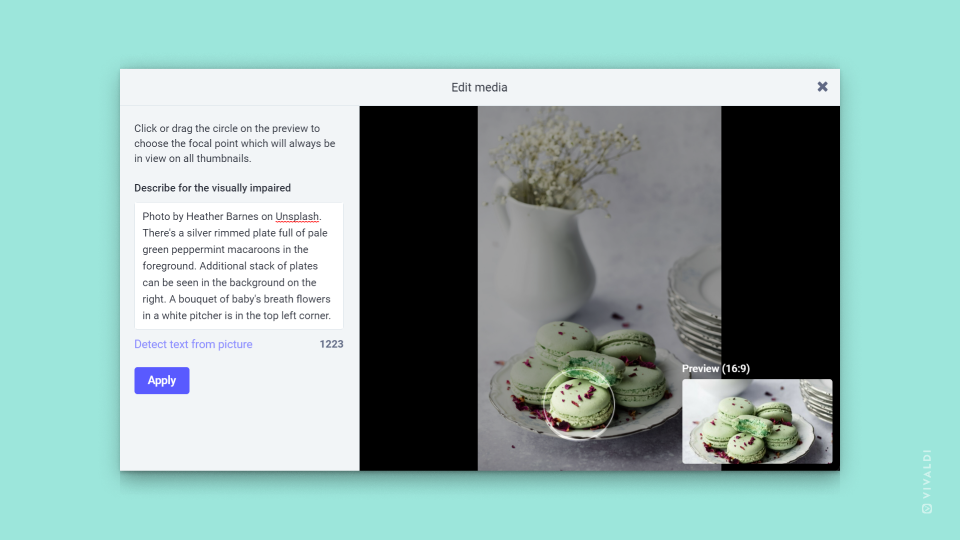

Very important and well explained information.