Add web calendars to Vivaldi Calendar to view publicly shared events and schedules.
Web calendars, for example local public holidays or your favorite sports team’s match calendar, are a good way to follow events that you don’t want to add manually yourself, but would still like to know about. Web calendar events are read-only, meaning you can view them, but only the calendar owner can edit the events.
To subscribe to a web calendar from a website:
- Look for a Subscribe or similarly named button or link and click on it. Vivaldi Calendar will detect the action and offer to import the events.
- Select the calendar you want to import the calendar events to or create a new one.
- Click Import.
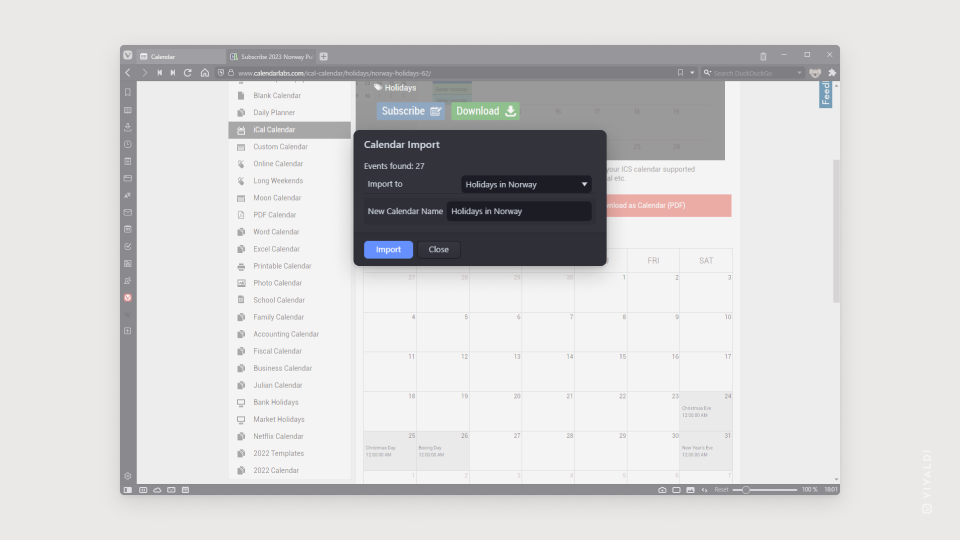
To manually add a web calendar:
- Go to Settings > Calendar > Calendar Accounts.
- Add a new account and select Web Calendar.
- Click Continue.
- Give the Calendar account a name.
- Enter the calendar’s link (make sure the URL ends with .ics).
- If the web calendar has limited access, enter your username and password. In case it’s a public calendar leave the username and password fields empty.
- Click Add Account.
- Select the calendars you want to sync with Vivaldi Calendar, which one’s to hide and which one is the account’s default calendar.
- Click Done.
