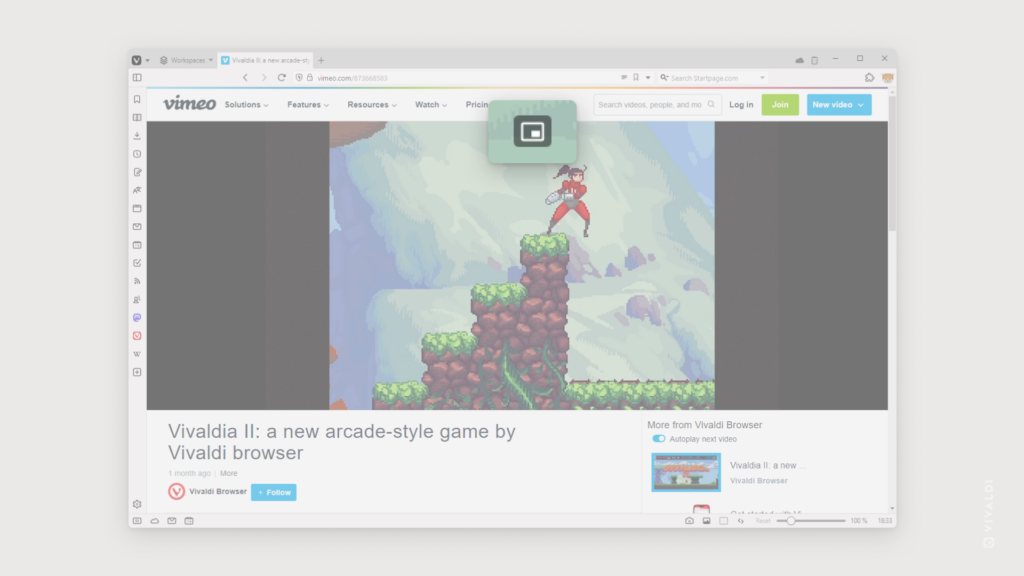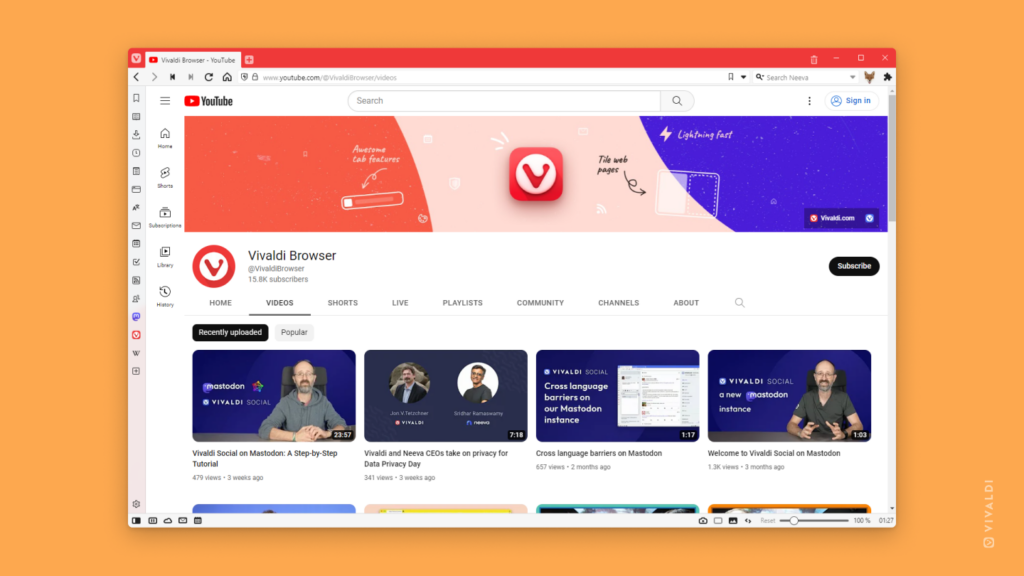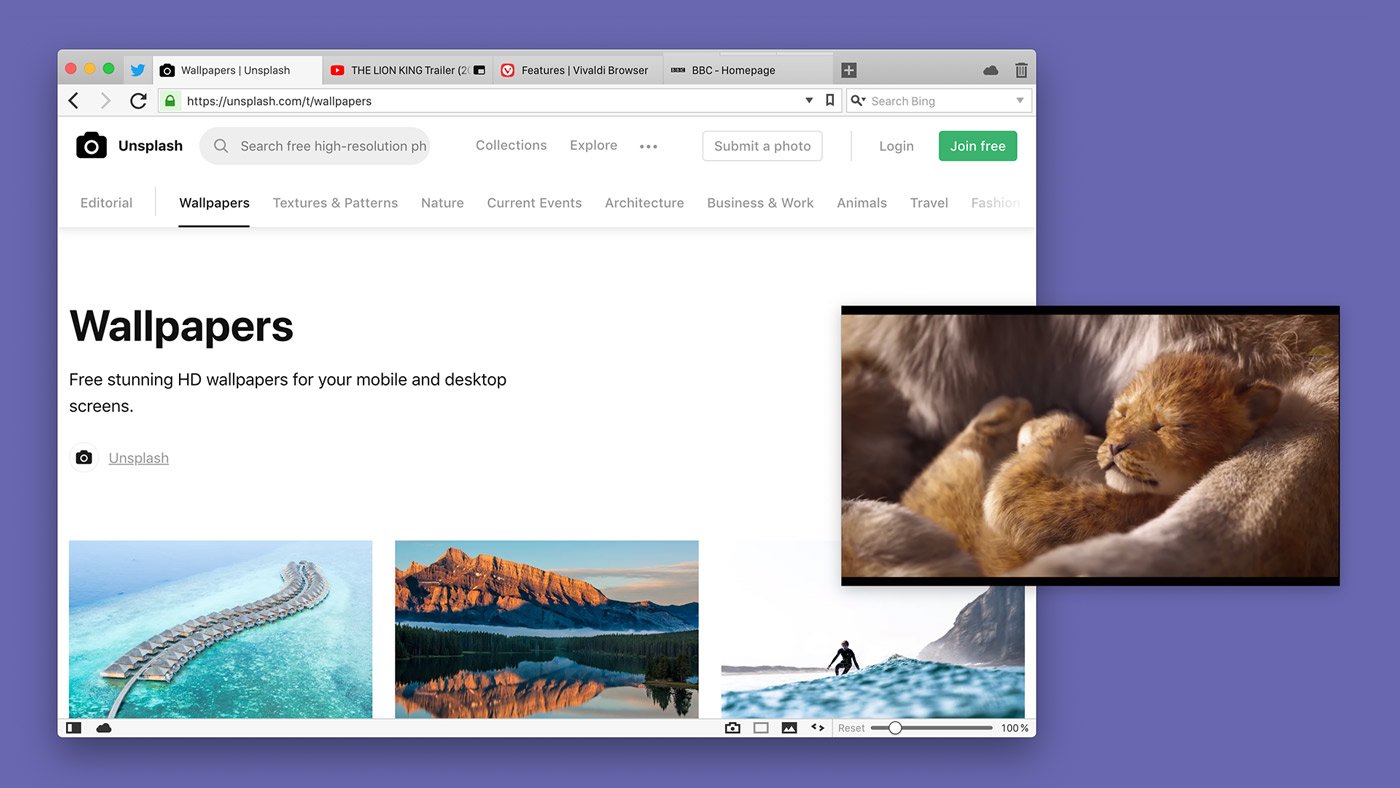Hide the Pop-out Video button from hovering over videos.
Whenever a video can be moved to a pop-out window, a small icon appears on the video that allows you to do so quickly. If Pop-out Video, aka Picture-in-Picture, is a feature you never use, you might want to hide the little icon from appearing whenever you hover over a video.
To hide the button:
- Go to Settings > Webpages.
- Disable “Picture-in-Picture Button on Videos”.