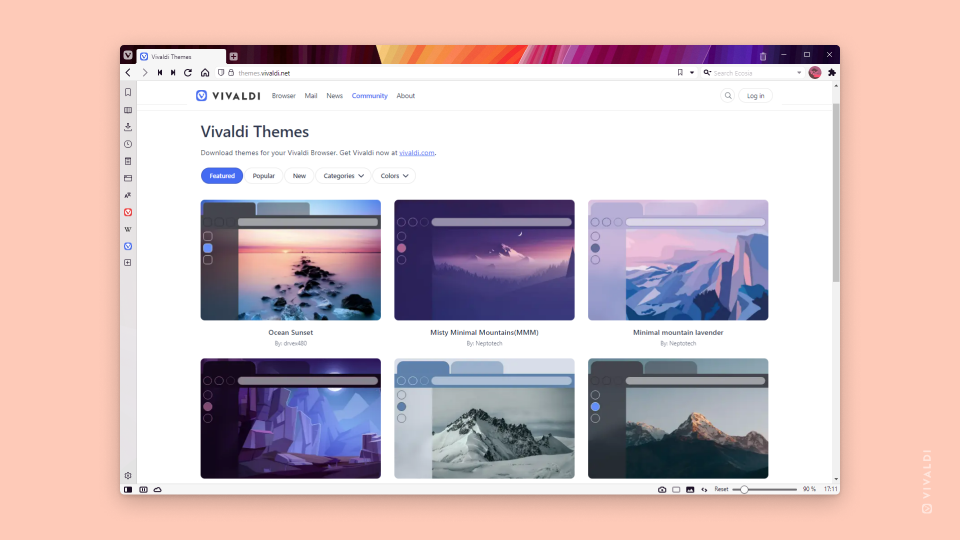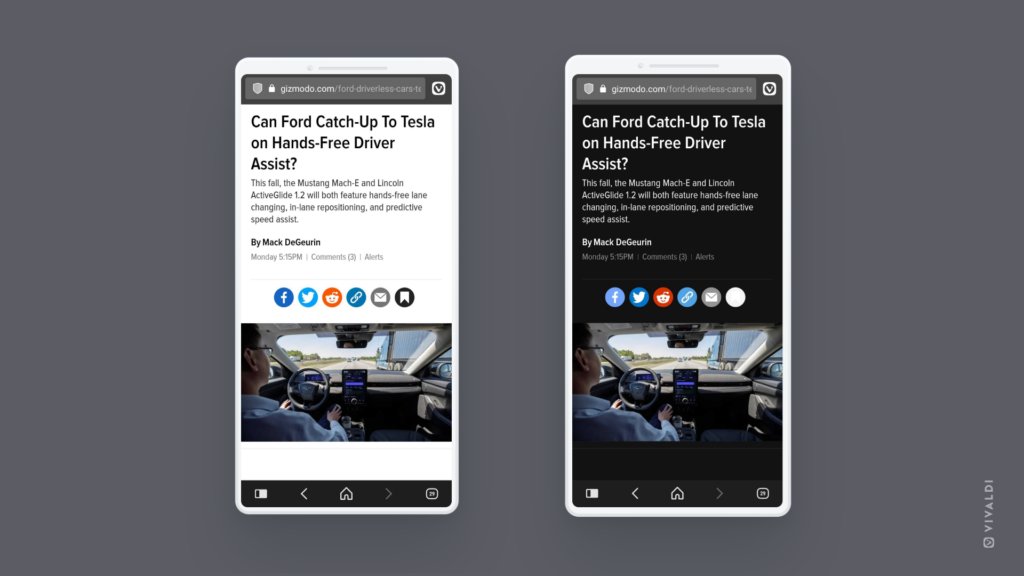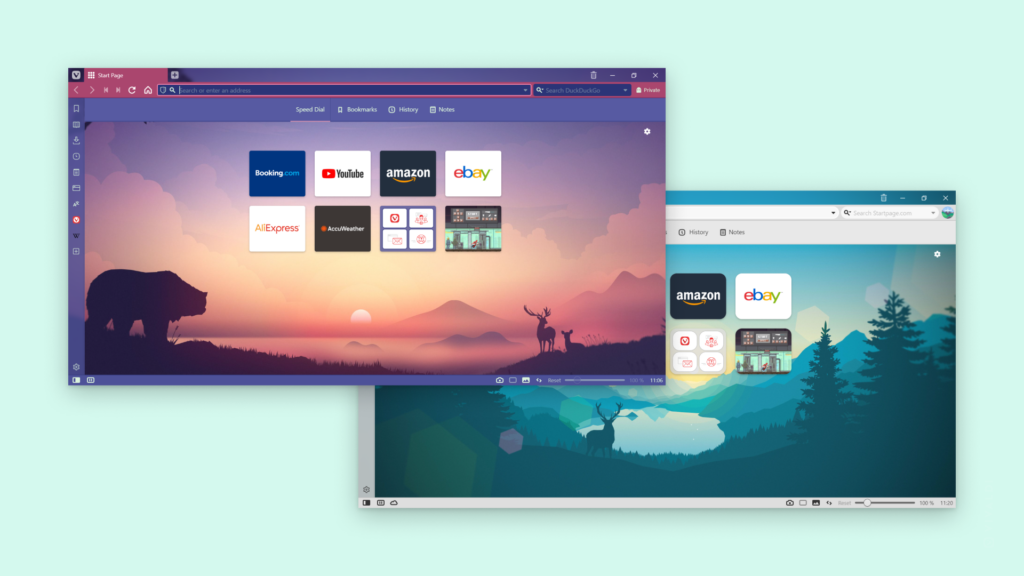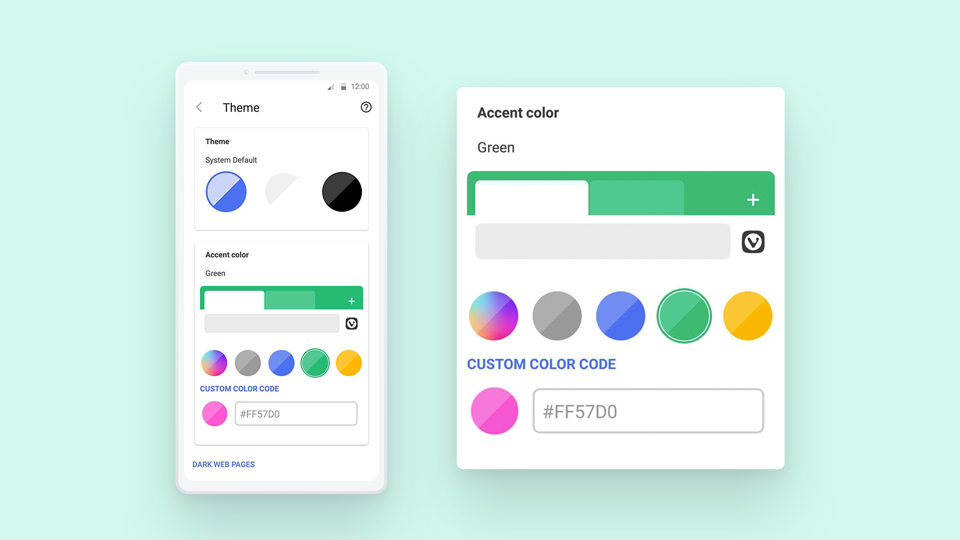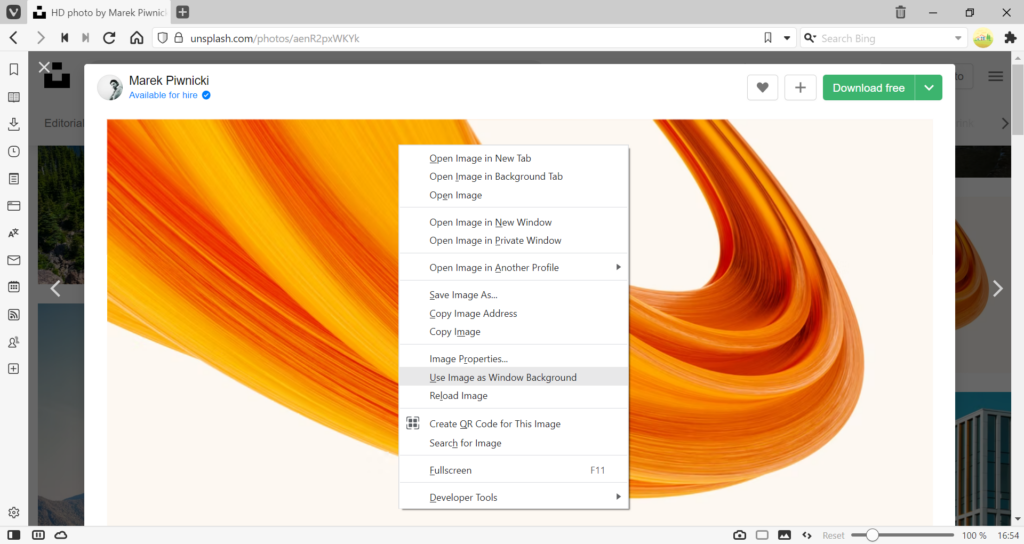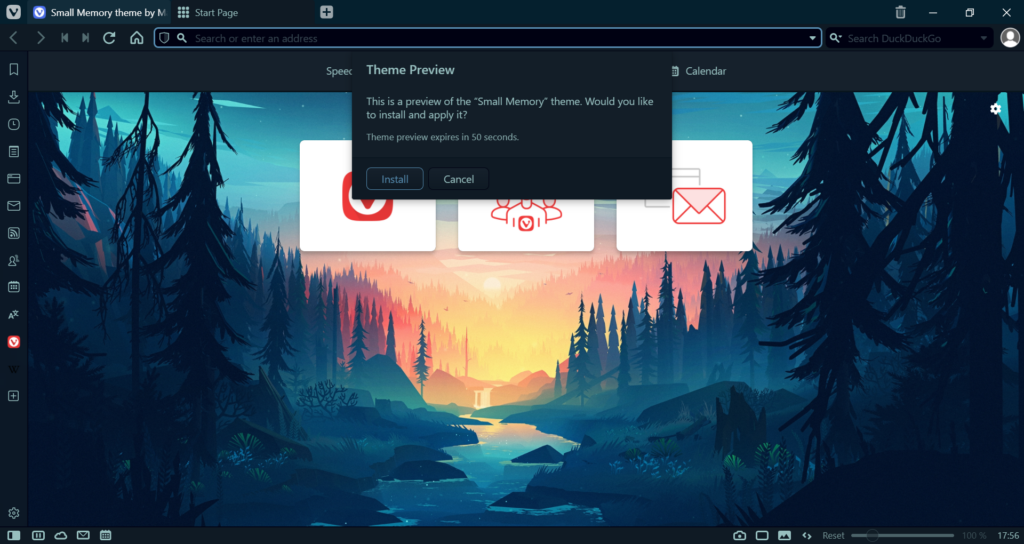Share your custom browser theme with the community on themes.vivaldi.net.
Creativity has no limits and with the Themes editor in Vivaldi, you can let it run wild. Change the colors, add a custom background, tweak the settings and you have yourself a custom theme. Would be a shame to keep it to yourself. Themes.vivaldi.net is the place where Vivaldi users can share their creations with the community and already over 3000 themes have been published on the website.
Here’s how you can share your theme:
- Go to Settings > Themes > Library and select the theme you want to share.
- Click on Export Theme below the themes.
- Save the ZIP file to your computer.
- Go to Vivaldi Themes on https://themes.vivaldi.net.
- Log in to your Vivaldi account.
- Click Upload in the top right corner of the page.
- Fill in the details about the theme (in English) and upload the ZIP file.
- When you’re ready, click Create theme.
Vivaldi Team will review your theme and publish it. You’ll be notified once the theme has been published (also, when for some reason, the theme was rejected).