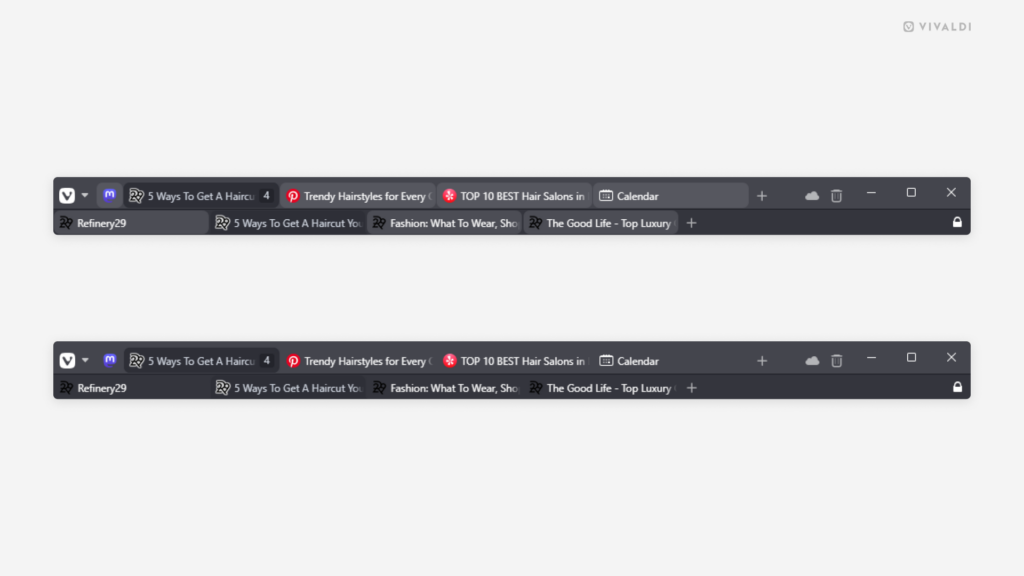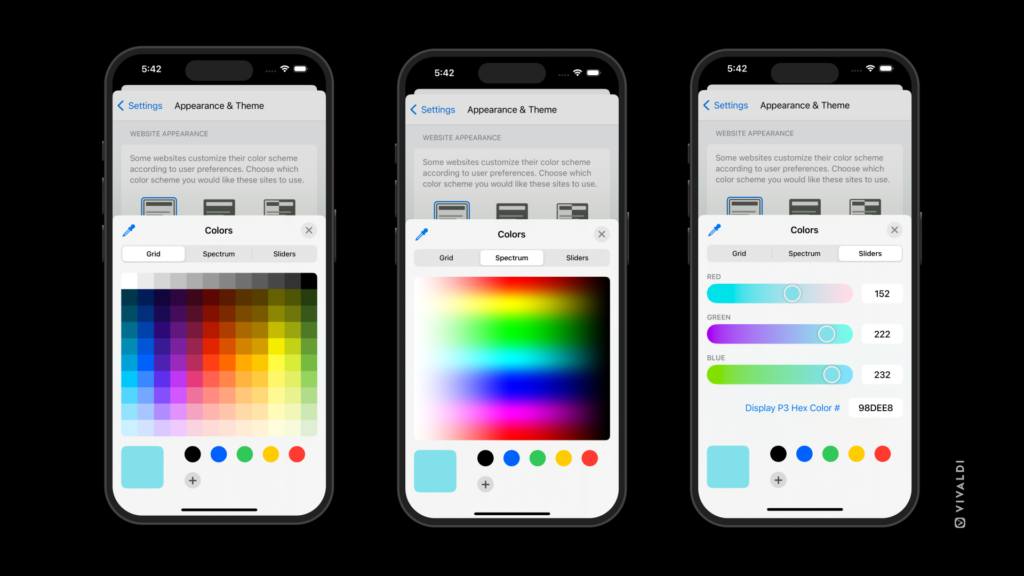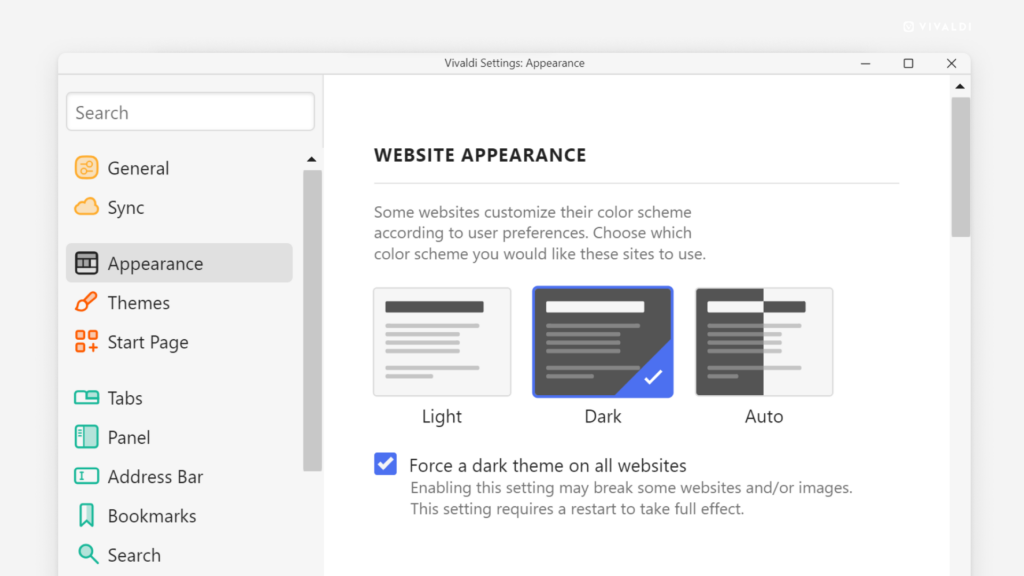Go for a minimalistic and cleaner look with transparent background tabs.
Some of the adjustments you can make to your Vivaldi Theme are more subtle than others. One such customization option is removing the faint background from the tabs you have open in the background.
To make background tabs transparent: