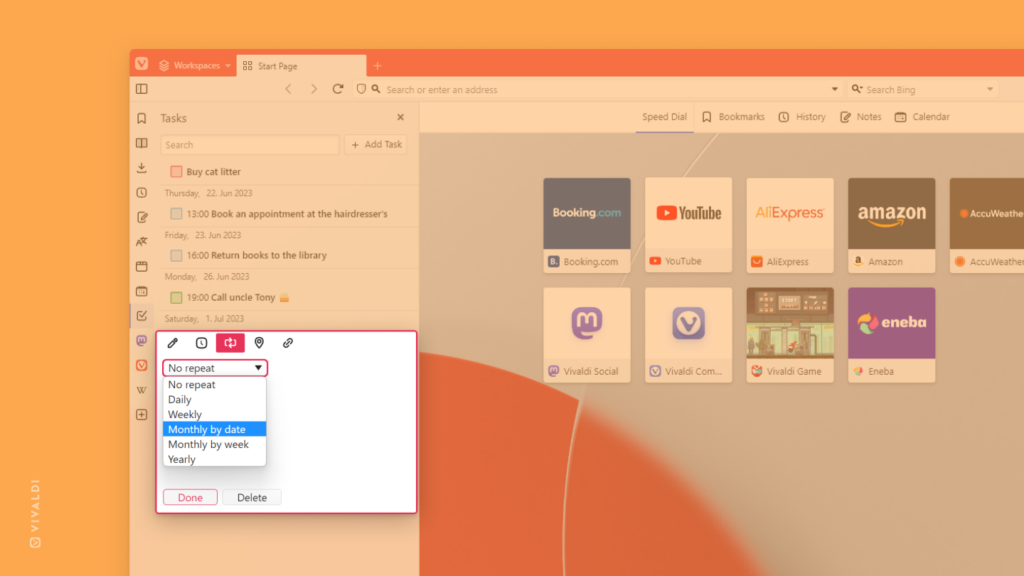Make the past fade away in the Vivaldi Calendar by dimming the events that have already passed.
If you’re using Vivaldi Calendar to manage your events and tasks you may have noticed that past events and completed tasks have their colors a bit faded. This lets you easily see what’s done and what’s still ahead.
Past event fading is enabled by default, but you can review and update the setting to match your preference in Settings > Calendar > Calendar Display.