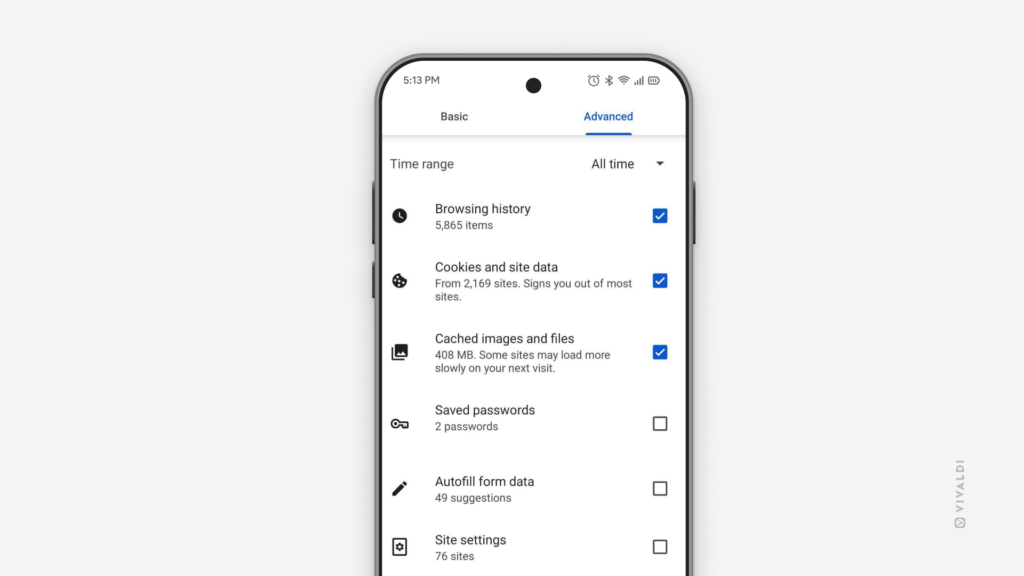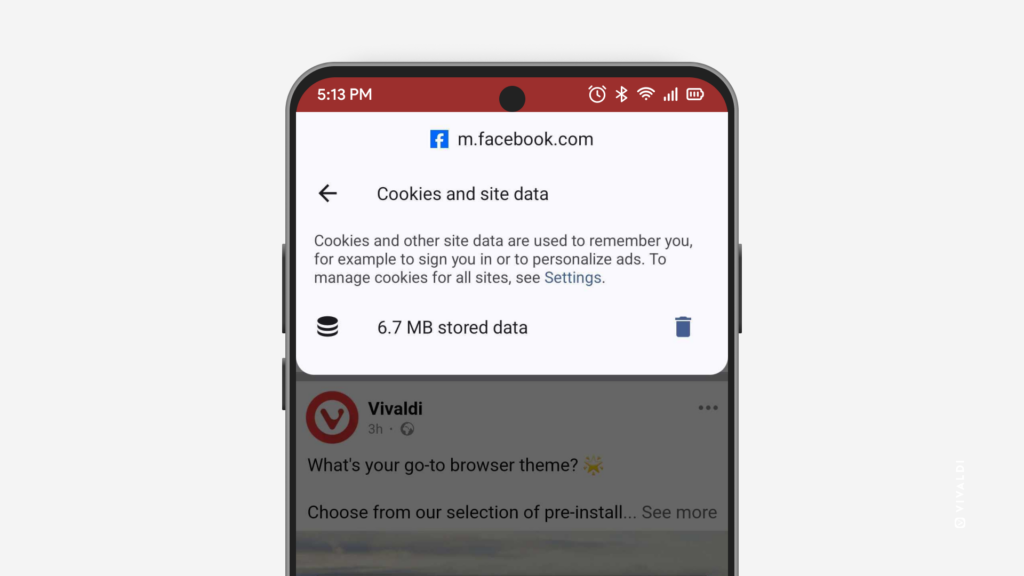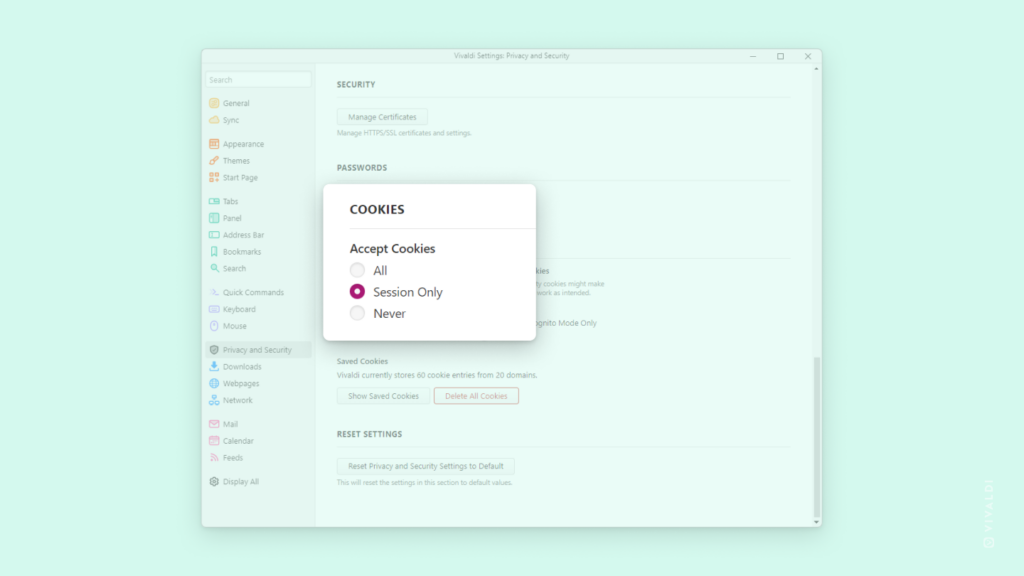Start fresh by deleting History and other browsing data in Vivaldi on Android.
It can be convenient to find a page you recently visited or autofill forms with your information, but it’s also good to get rid of unnecessary data every now and then. In Vivaldi on Android you can choose what to delete and for what time period.
To delete your browsing data:
- Open the History Panel and tap on the
 broom icon in the bottom right corner.
broom icon in the bottom right corner.
Alternatively, go to Settings > Privacy and Security > Delete browsing data. - Select the time range you want to delete data for.
- Select the data types you want to delete.
- Tap on “Delete data”.