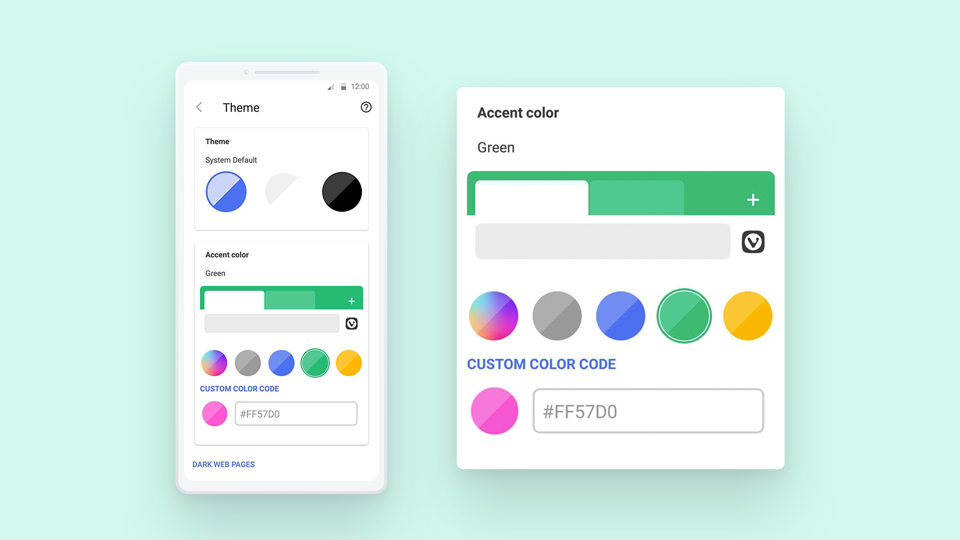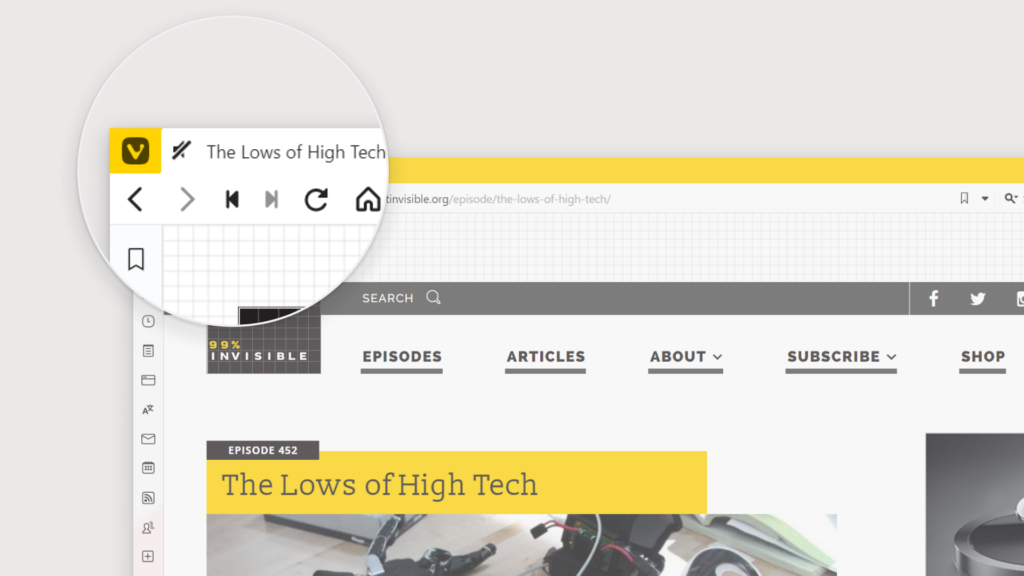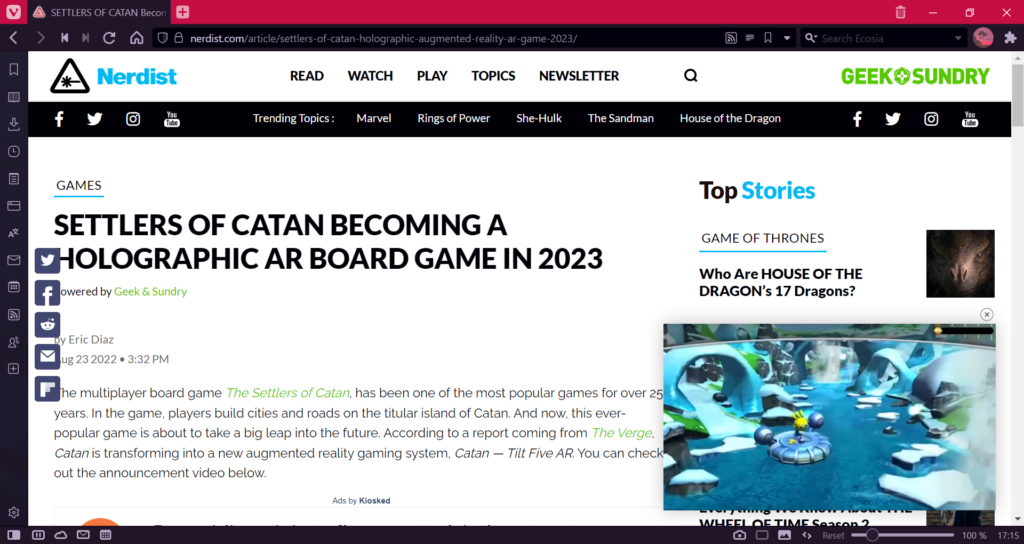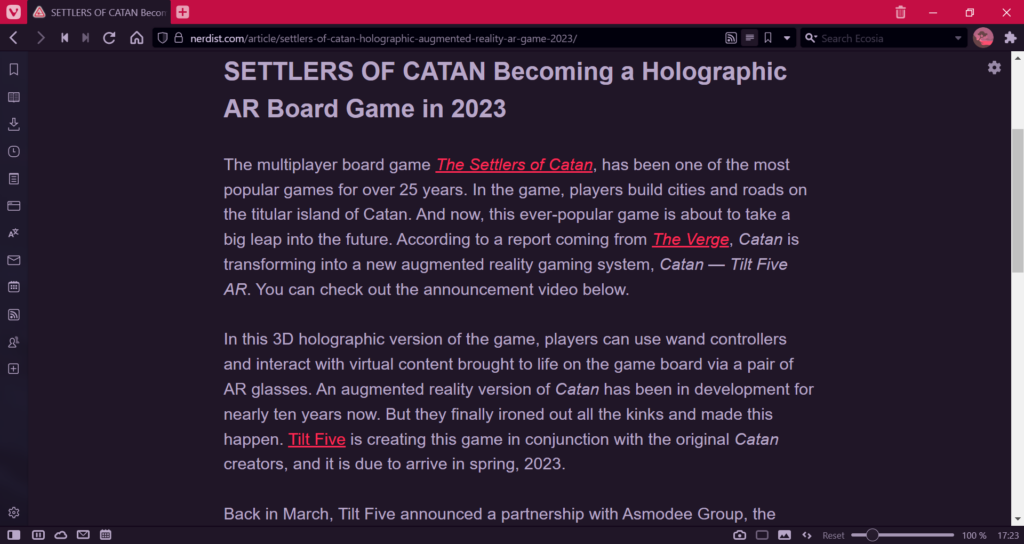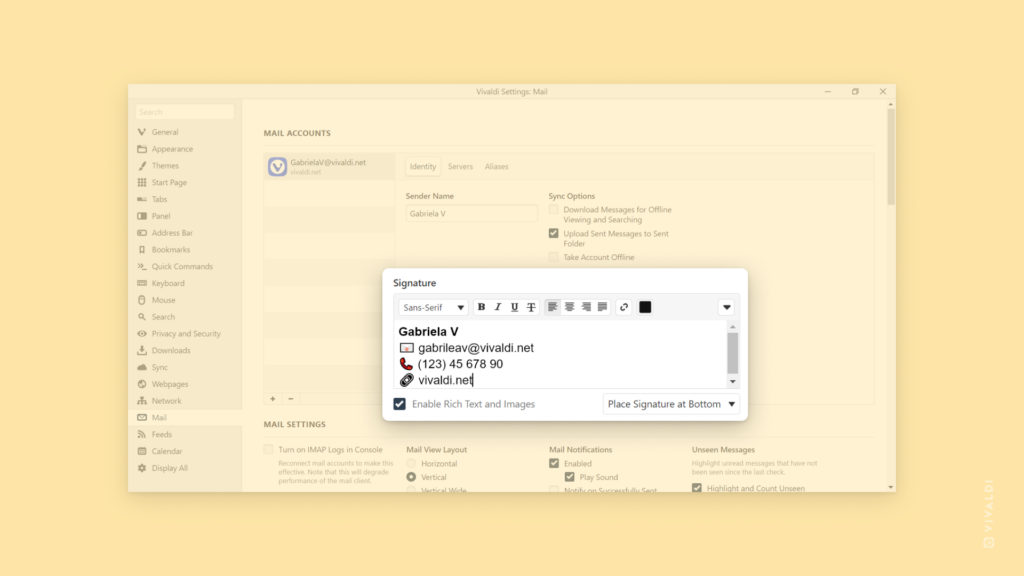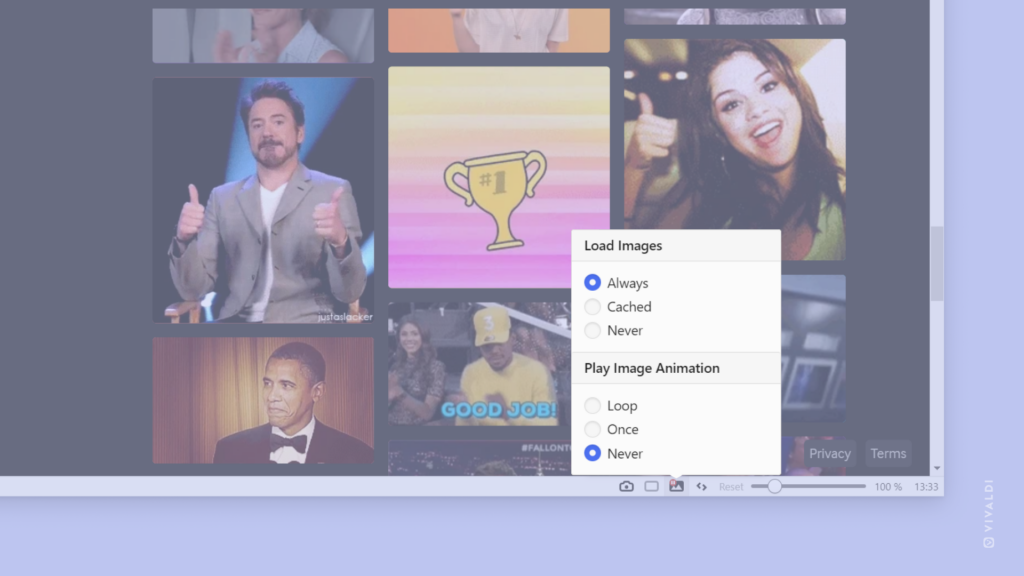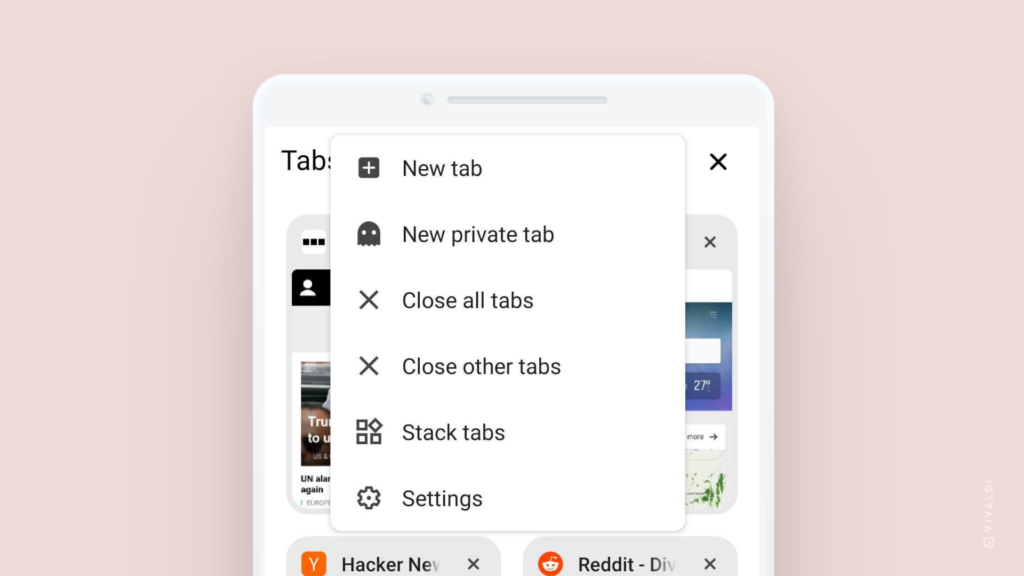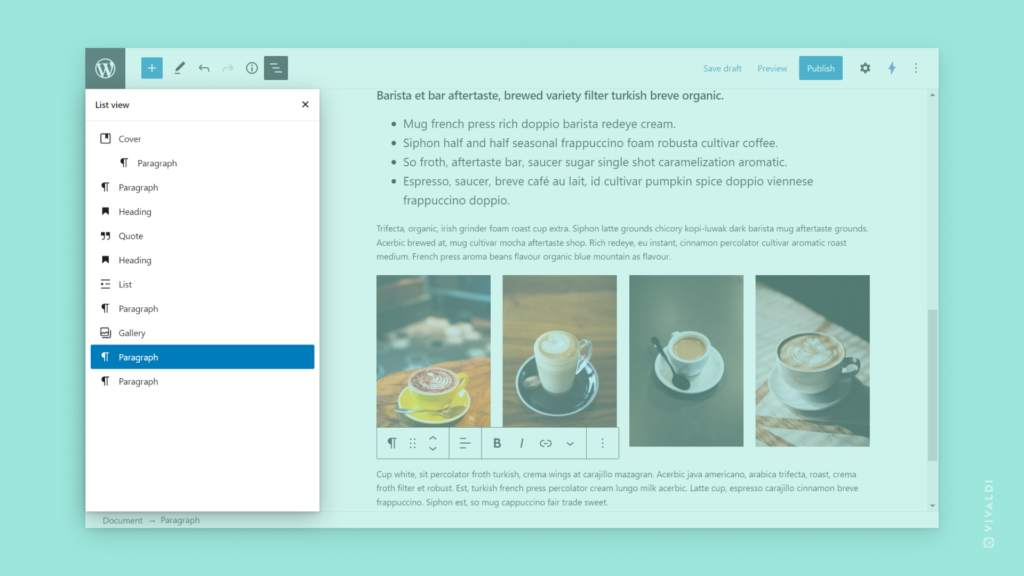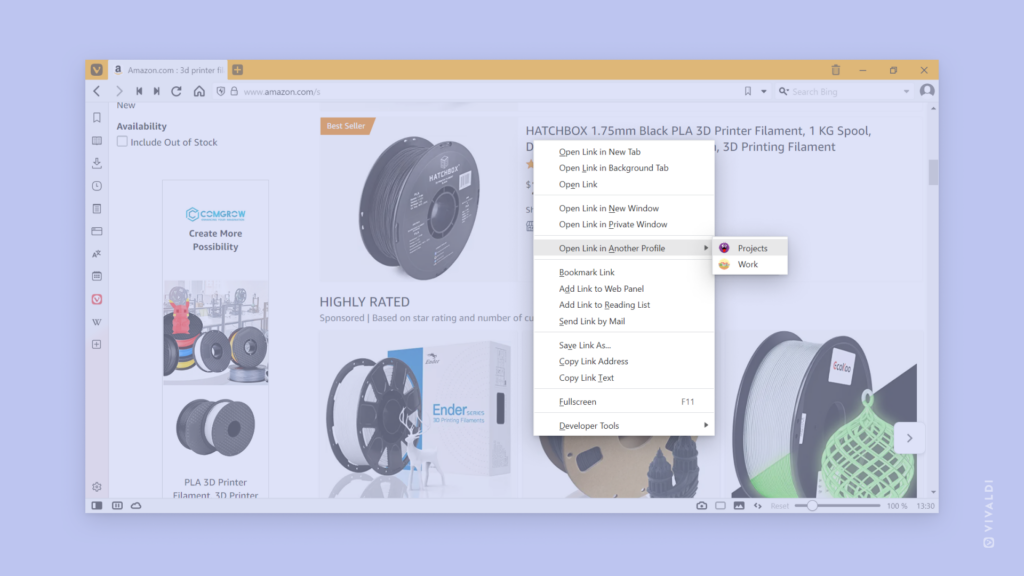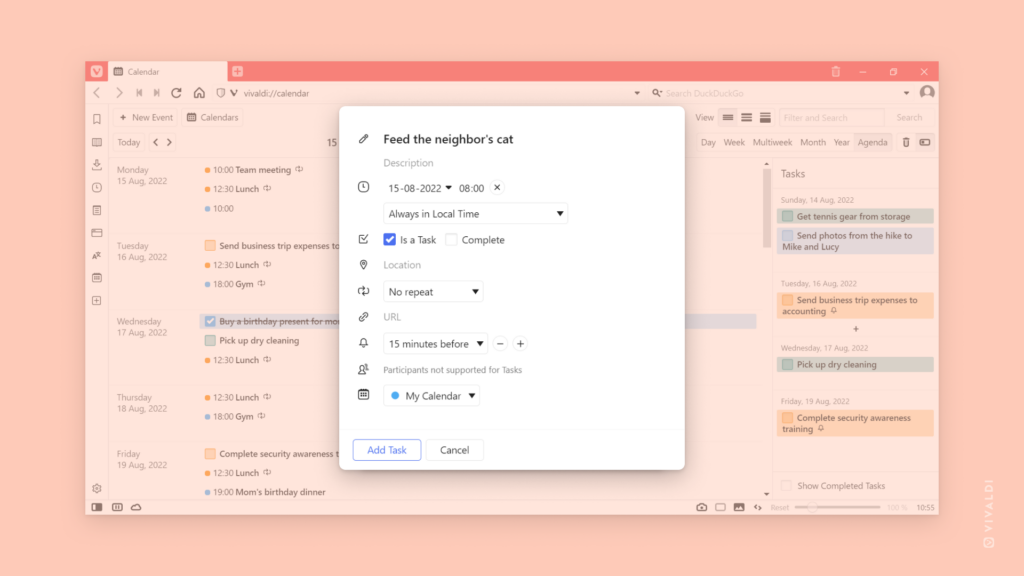Open all bookmarks in a folder in one move.
If you save links that you often use together as Bookmarks in the same folder, you can open all bookmarks in the folder all at once. To do that:
- Right-click on the folder name to open the context menu.
- Select:
- Open in New Tab,
- Open in New Background Tab,
- Open (first bookmark will be opened in the active tab),
- Open in New Window,
- Open in New Private Window.
You can use this method in the Bookmark Panel, Bookmark Manager, Bookmark Bar, Bookmark Menu and Speed Dial.