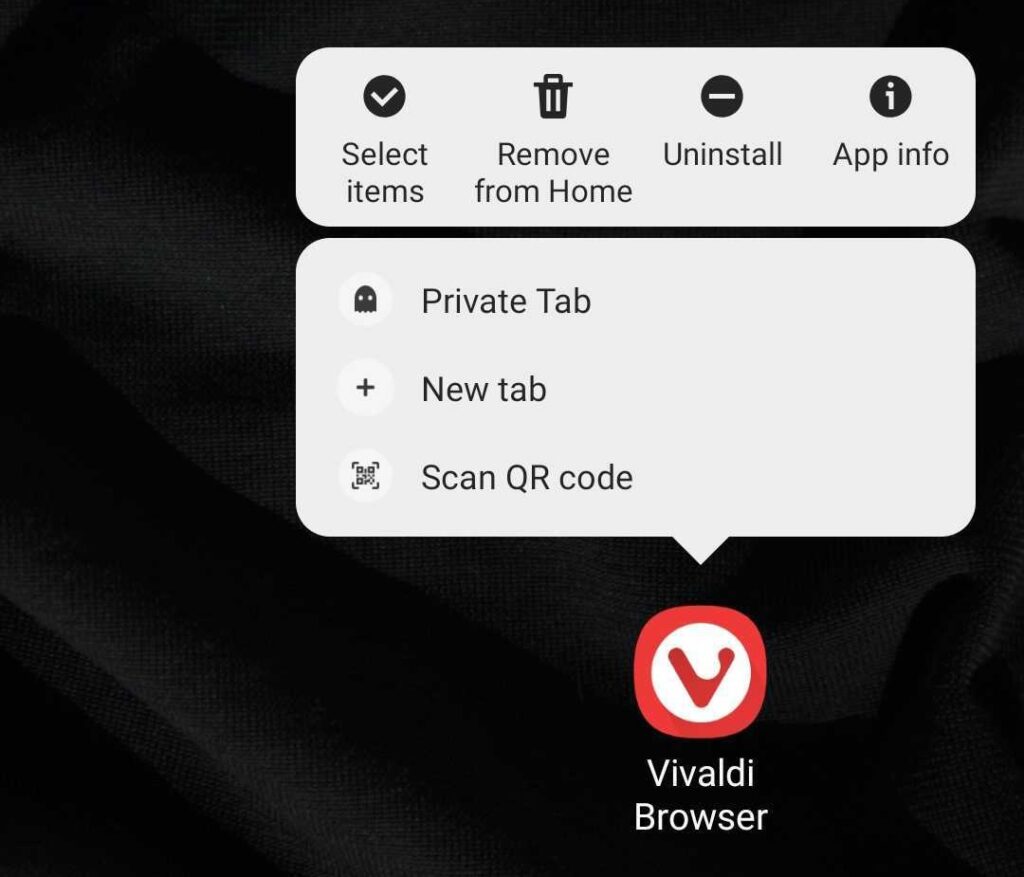On Android, move the Address Bar to the bottom for easier one-handed access.
With smart phones’ screens still increasing in size, reaching the top of the screen while simultaneously holding the phone with the same hand can get cumbersome. That’s why in Vivaldi you can move the Address and Tab Bars to the bottom of the screen for easier access.
To move the Address Bar (and Tab Bar) to the bottom of the screen on Android:
- Go to Vivaldi menu > Settings > Appearance.
- Toggle on Address Bar at Bottom.
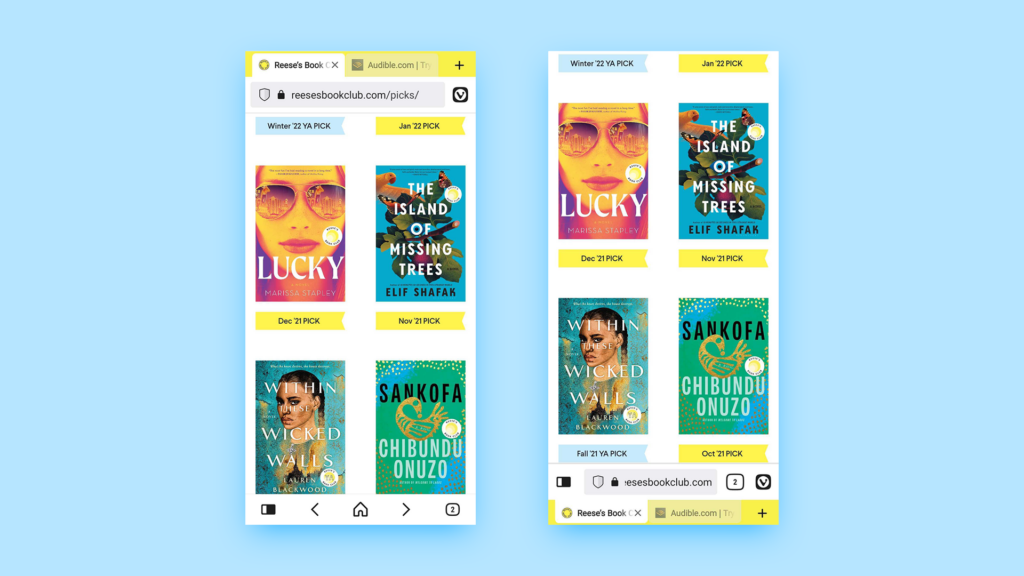

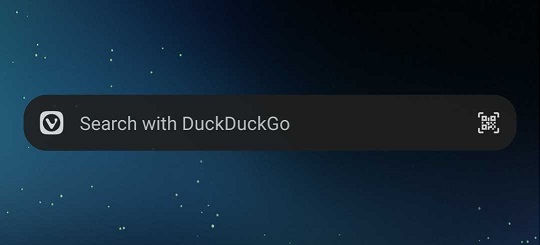
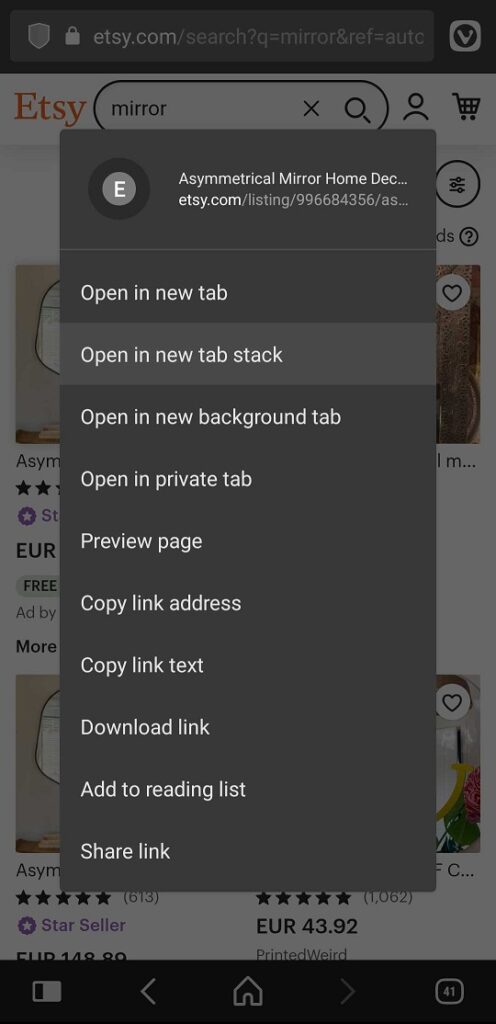
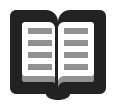 Reading List.
Reading List.