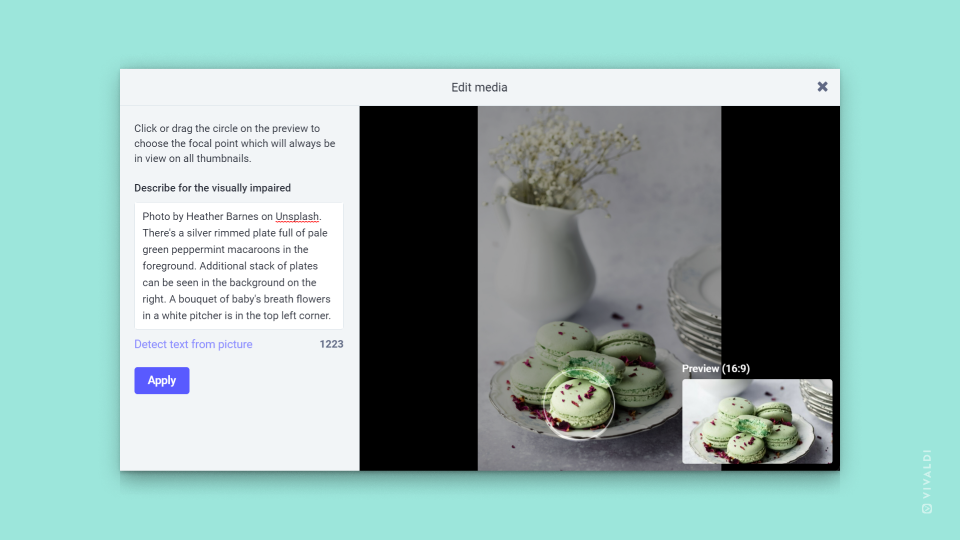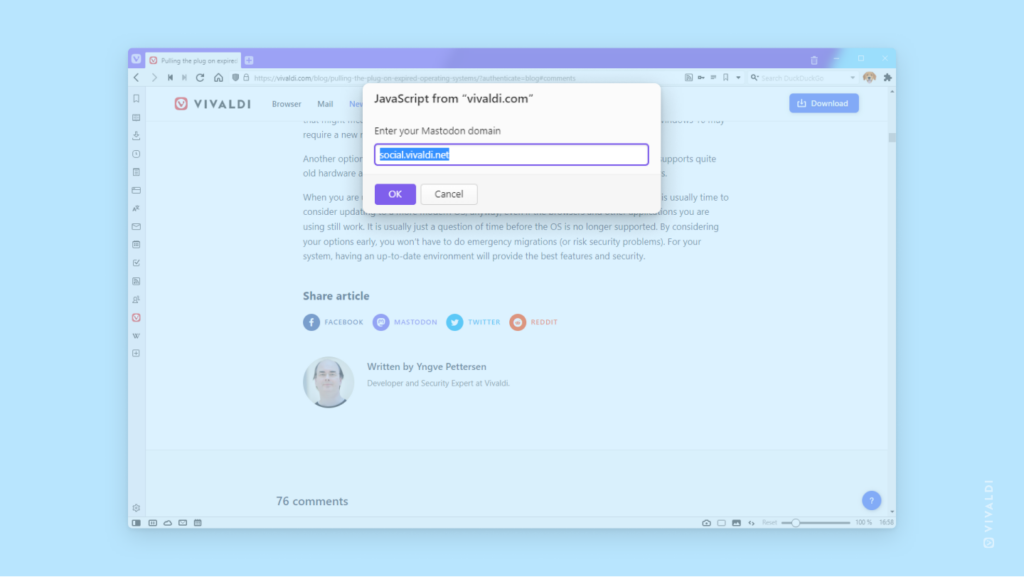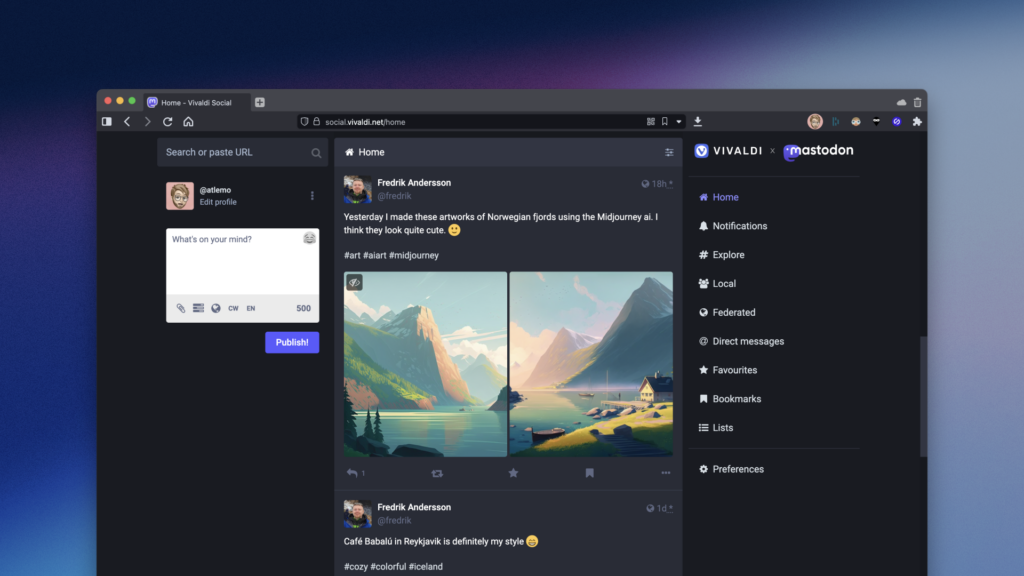Check the status and availability of Vivaldi’s online services on vivaldistatus.com.
Whether we’re doing scheduled maintenance or servers are acting up despite all the love we give them, there’s always a chance that Vivaldi’s online services will be temporarily unavailable. With scheduled maintenance we notify our users ahead of time via email* and notifications on the website, so downtime wouldn’t come as a surprise. With unexpected outages our system administrators do their best to get things back up again as fast as possible.
If you’re having trouble accessing and using Vivaldi services, it’s good to check our status page on https://vivaldistatus.com, to confirm whether the services are operational or there’s something going on.
*Make sure you’re subscribed to Technical Updates on your account’s profile on Vivaldi.net.