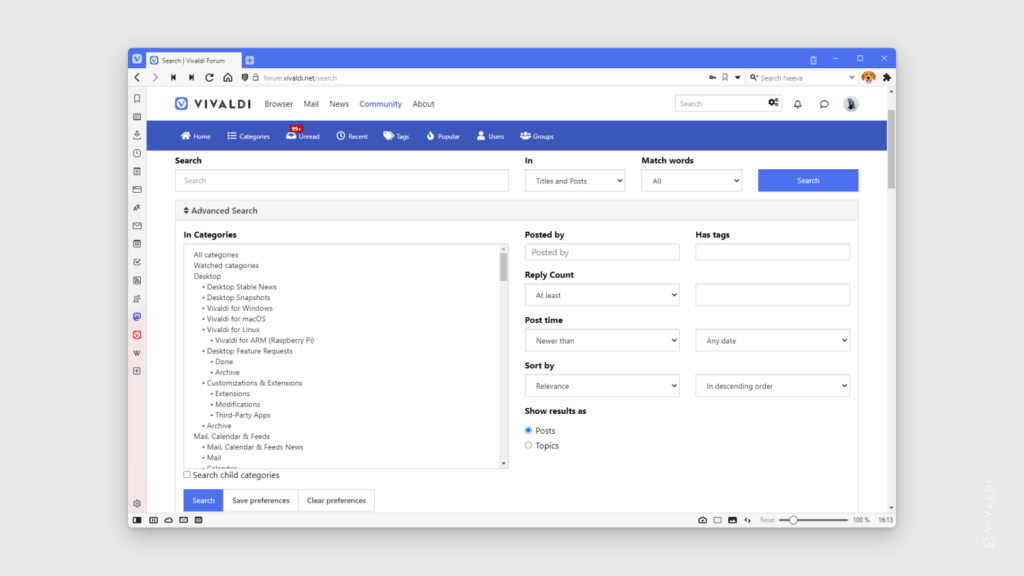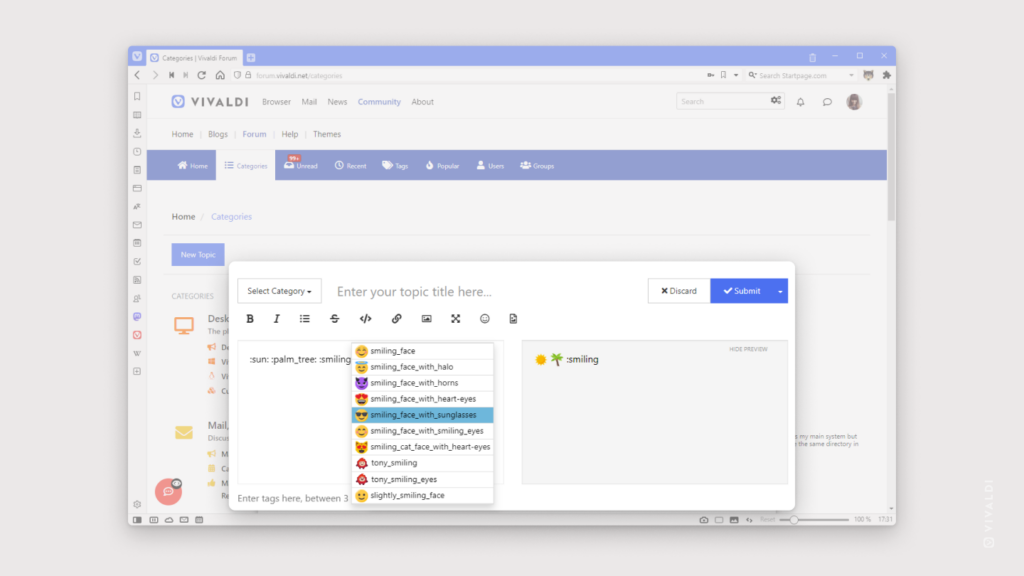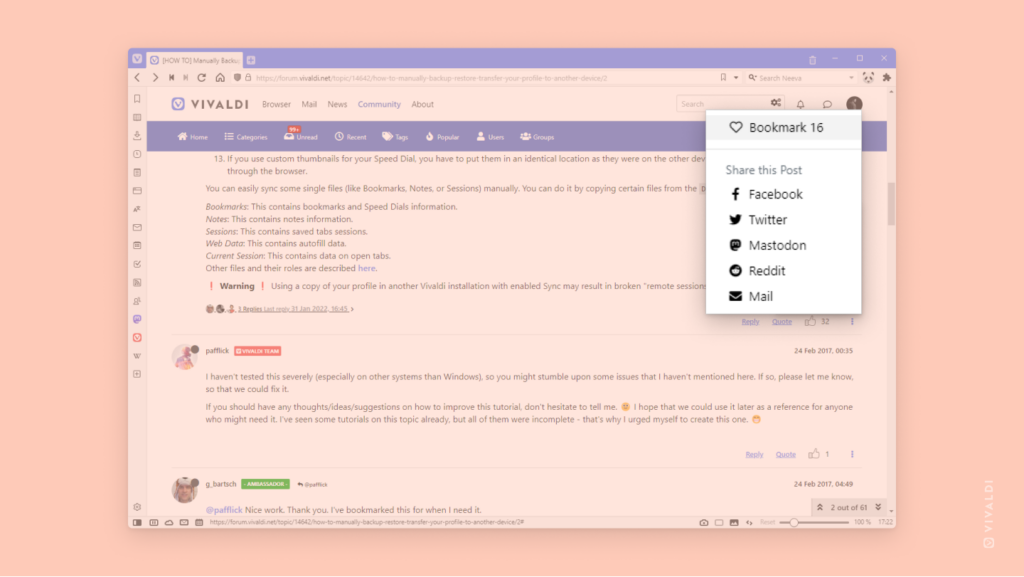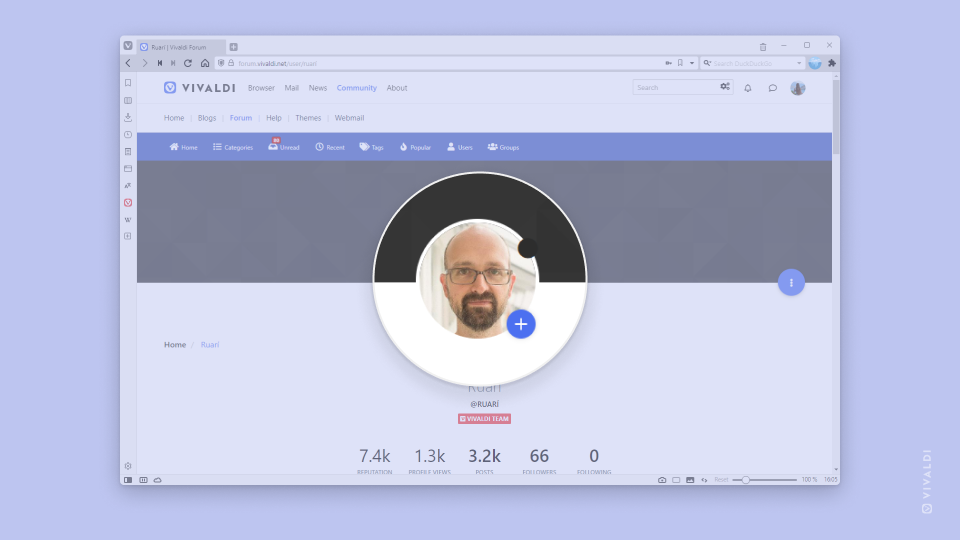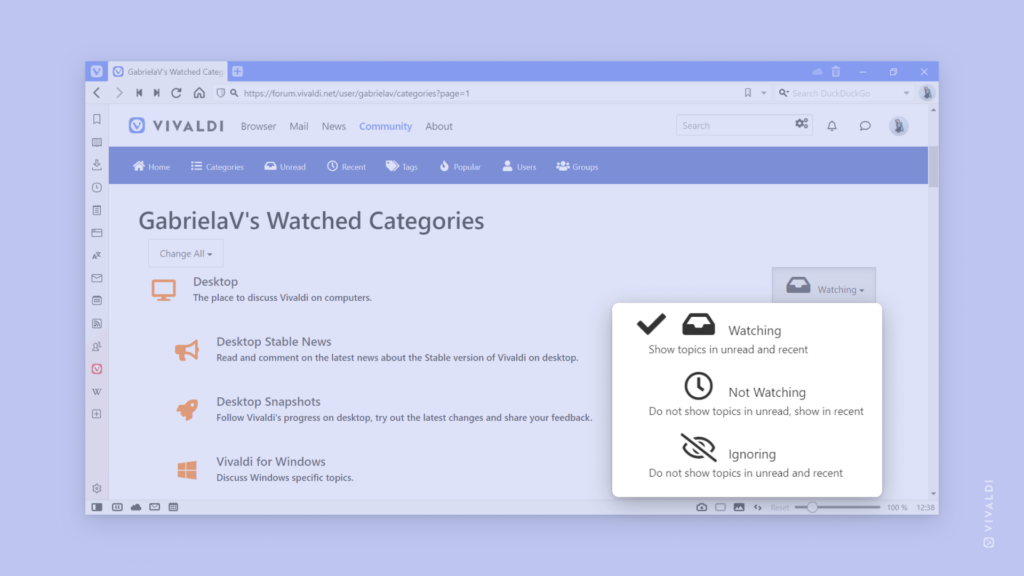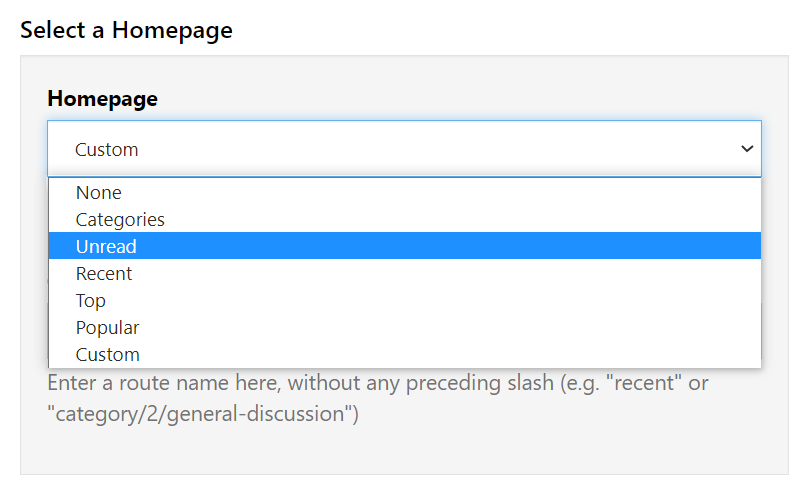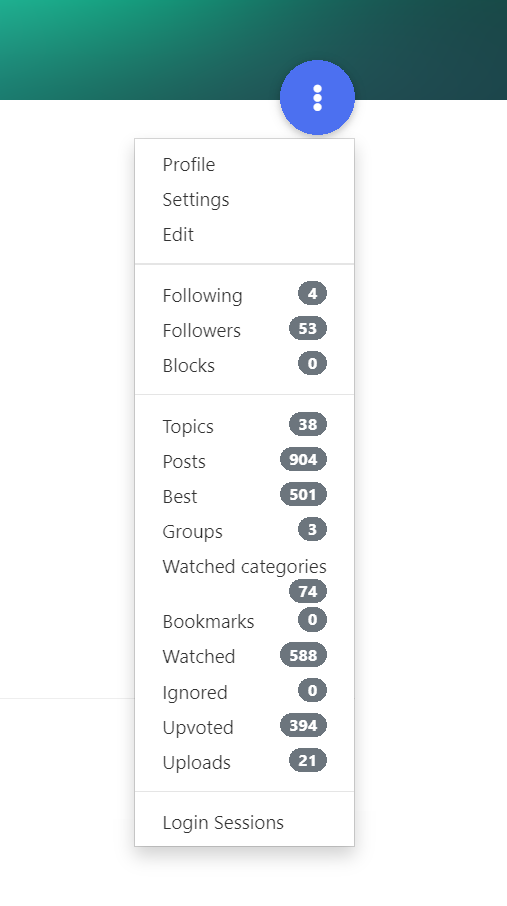Use Forum’s Advanced Search to find the most relevant discussions.
Vivaldi Forum is full of discussion threads about all things Vivaldi and more. If you have a question or a request, it’s best to use the search function first. The odds are that your question has already been answered or a feature request is already collecting upvotes from the community.
To use Advanced Search, click on the ![]() 3 gear icons in the Search field in the top right corner of the Forum.
3 gear icons in the Search field in the top right corner of the Forum.
You can narrow down results by the following criteria:
- Category
- Post author
- Tags
- Number of replies
- Post time
- Whether the search term can be found only in the topic title or also in the content
- Whether all or only some words in results need to match the search term