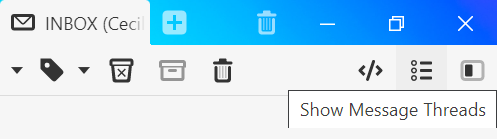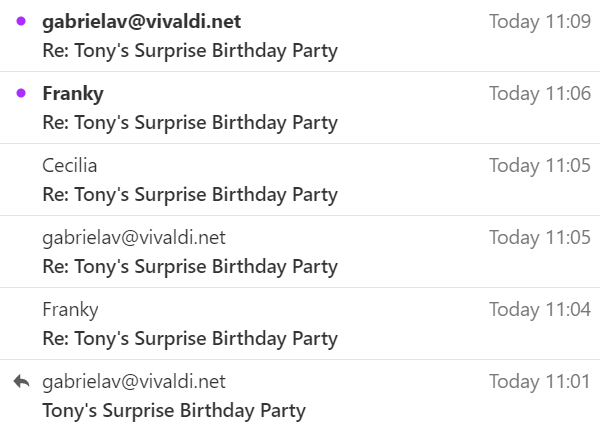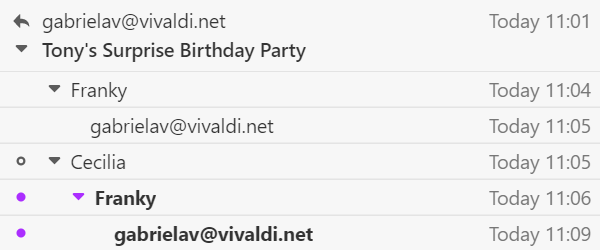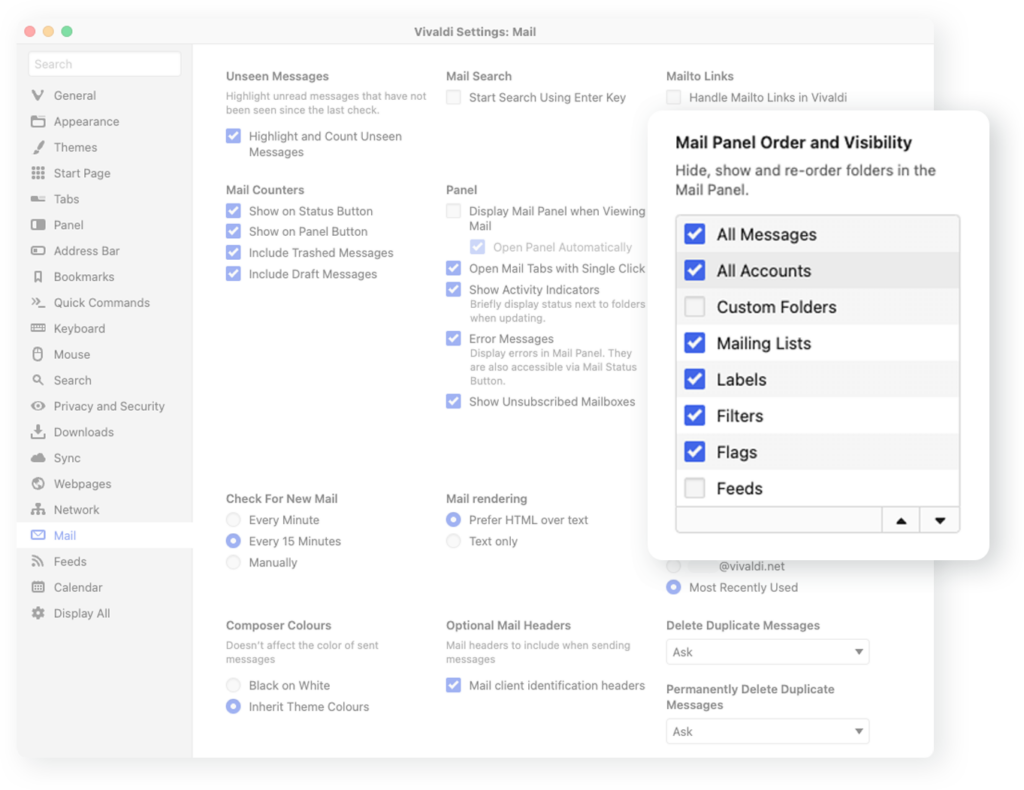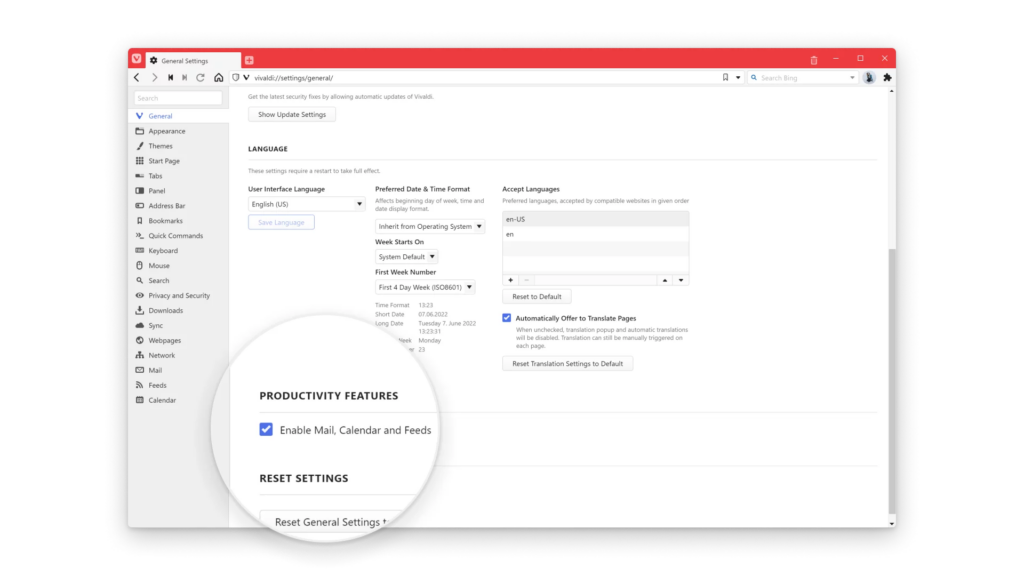Create a Mailing List from an email address for quick access to all emails from the sender.
When you often need to view emails from a specific sender, instead of searching for their emails or using the option “Show messages for Sender” every time, create a Mailing List with messages from the sender. Then you can easily open a list with all their messages from the Mail Panel.
To create a new mailing list:
- Open one of their messages.
- Right-click on the message header.
- Select Treat Sender as a Mailing List.
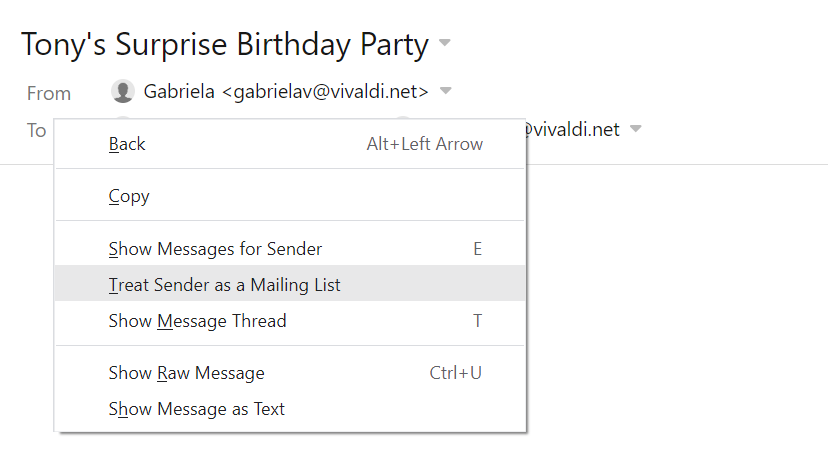
Alternatively:
- Right-click on one of their messages in the message list.
- Select Sender > Treat Sender as a Message List.
A folder with all their messages will be created in the Mail Panel in the Mailing Lists section.