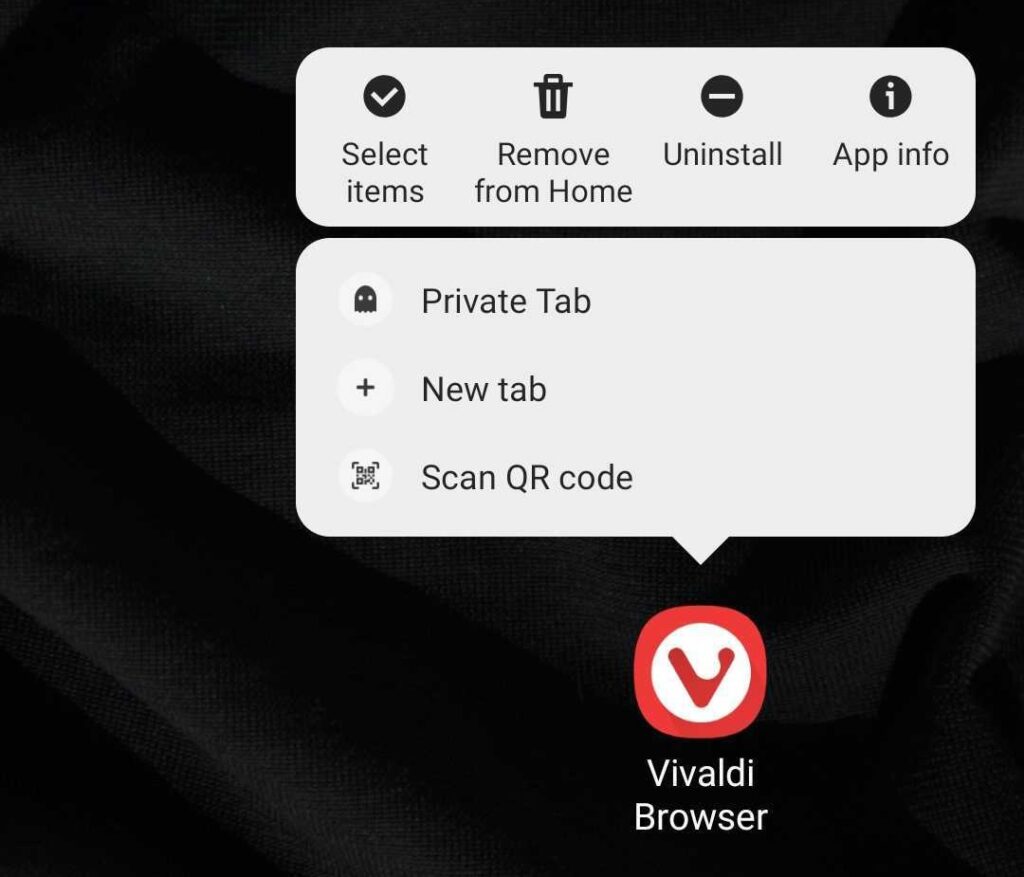Enable “Clear session browsing data on exit” in Vivaldi on Android to close all tabs and delete history, cookies and cache after use.
To enable the settings:
- Go to the Vivaldi menu > Settings > Privacy and security > Clear browsing data on exit.
- Toggle on the setting.
- Choose which data types you want to delete:
- Browsing history.
- Cookies and site data.
- Cached images and files.
- Close open tabs.
It’s not enough to minimize the app or remove it from the app switcher menu to exit the browser. To exit Vivaldi:
- Go to the Vivaldi menu.
- Scroll to the bottom of the menu.
- Select Exit.

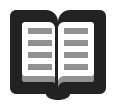 Reading List.
Reading List.