Give your Speed Dial folders a personalized look by adding custom thumbnails.
In addition to individual Speed Dial bookmarks, you can add thumbnails to Speed Dial folders (see Tip #69).
To add a custom thumbnail image to a bookmark folder:
Option 1
- Open the Start Page.
- Right-click on a folder and select “Select Custom Thumbnail”.
- Locate the image file you want to use.
- Click “Open”.
Option 2
- Open the Bookmarks Panel or Bookmarks Manager.
- Select the bookmarks folder.
- In the information section (name, nickname, description), hover over the folder icon.
- Click on
 “Select Custom Thumbnail”.
“Select Custom Thumbnail”. - Locate the image file you want to use.
- Click “Open”.
The recommended image size is 440×360px and most image formats, including animated GIFs, are supported.
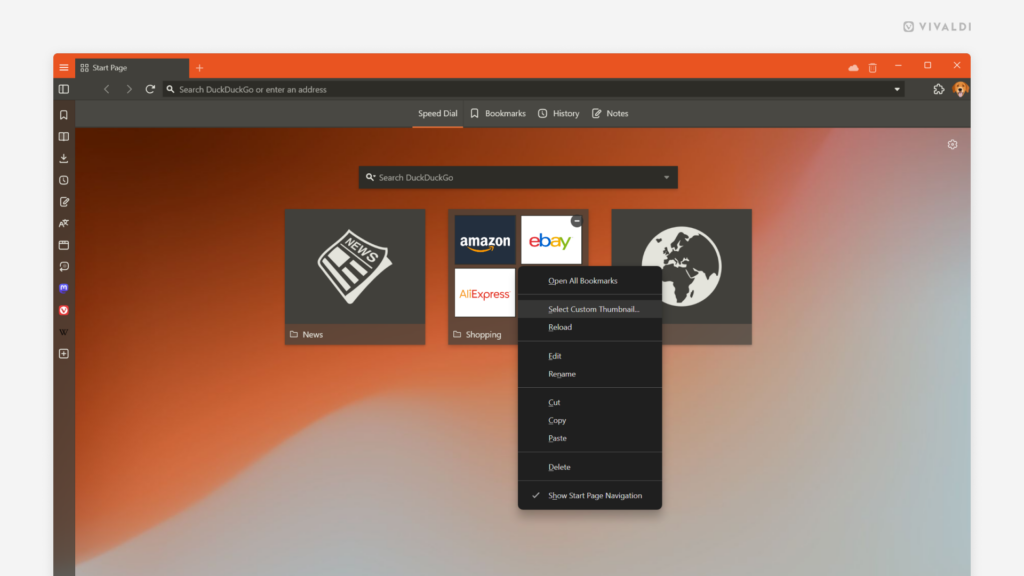


@tips It would be great if larger tile sizes could also display favicons instead of page thumbnails
How do you carry these custom thumbnails from version to version or update?
The thumbnails will remain as long as you don’t move or delete the original files from your computer.
I really love the ability to create custom thumbnails, and it has got even better since the recent introduction of the Dashboard. The only pain is that when re-installing a system or installing on a new computer, they all have to be put back in manually, which can be quite tedious if there are a lot of them to process. I realise that syncing them across the Vivaldi sync server may be too data intensive, but would love to be able to automate the regeneration process in some way, if such a thing could be made possible.