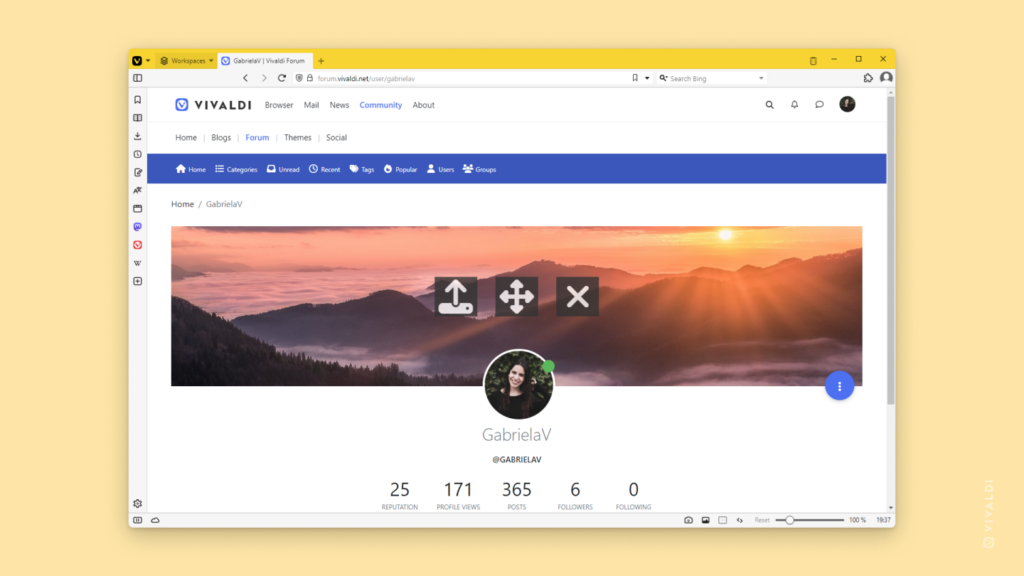Show off your personality with a cover image on your Forum profile.
When you’ve been on the Forum for a bit and have managed to earn a couple of reputation points, you can start customizing your profile. One way to add some character to your account is by adding a cover image to your profile.
To upload a cover image:
- Go to your Forum’s profile on https://forum.vivaldi.net/me.
- Hover over the cover image and click on the Upload button on the left.
- Click on “Choose File” to select the image file.
- Click Upload.
- If needed, rotate, flip and/or crop the image.
- Click “Crop and upload”.
If you want to adjust the image, hover over the cover again and click on the middle button with arrows to move the image. Click “Save” when you’re satisfied with the result.