Hide or move the close button to prevent accidental closing of tabs.
Vivaldi is all about giving you options, so you can make Vivaldi look and behave exactly the way you want it. In this tip will tell you a little about what you can do with regards to closing tabs.
When you go to Settings > Tabs > Tab Display > Tab Options you can make adjustments to the Close Tab button. You have the following options:
- Hide the button completely by disabling Display Close Button. In addition to the Tab Bar, it will also hide the button in the Window Panel.
- Choose whether to display the button on the left or right side.
- Permanently show the close buttons instead of just on hover. Note that it leaves less space for tab titles.
If you have chosen to hide the close button, you can close tabs in one of the following ways:
- Right-click on a tab and select Close Tab.
- Enable double-clicking on a tab to close it in Settings > Tabs > Tab Handling.
- Use the Keyboard Shortcut
Ctrl + W/⌘W. - Perform a Close Tab Mouse Gesture by holding down the right mouse button and drawing an L shape.
- Type “Close Tab” in Quick Commands.
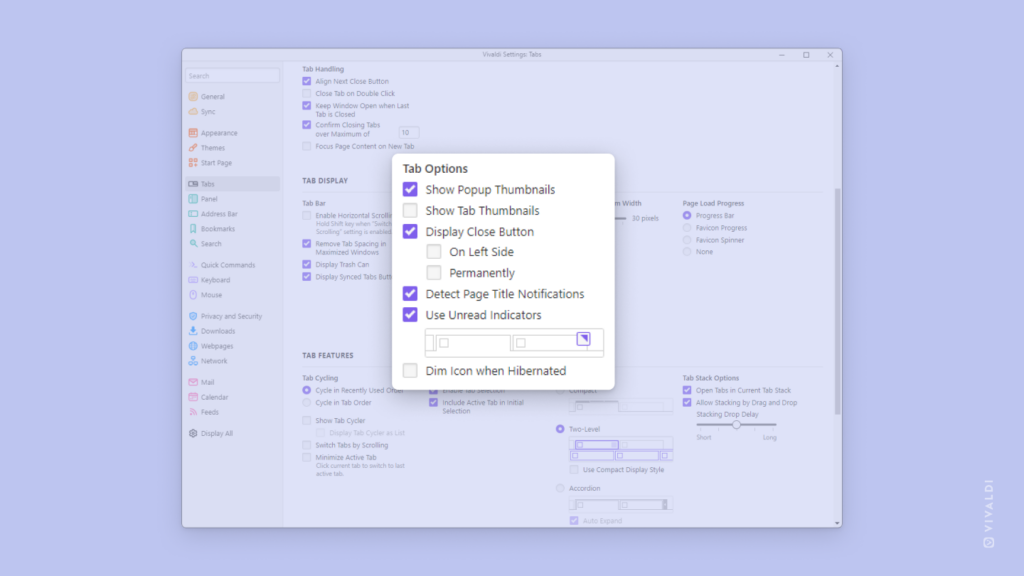


Or the easiest way to close a tab when using a mouse: click the middle button / scroll wheel on the tab.
And by keyboard, Ctrl + F4 is another option, for those who like the parallel between Alt + F4 (close window) and Ctrl+ F4 (close tab).
@tips What I'd really like to have is the ability to take the close button off of the tabs altogether & put over on the far right of all the tabs. That way it'll only close the tab you have focus on. I have lost count the number of times I have accidentally closed a tab that wasn't in focus!