Take your notes to the next level by adding image attachments.
“A picture is worth a thousand words”, as the saying goes. So, instead of making long notes with just text, add an image to make the message clear.
To add an attachment in Notes:
- Open the note either in the Notes Manager or Notes Panel.
- In the Notes Manager, click on Attachments > Add Attachment on the notes editor menu. In the Notes Panel, click on the
 Attachments icon.
Attachments icon. - Locate the image file in your File Explorer/Finder and click Open to add it.
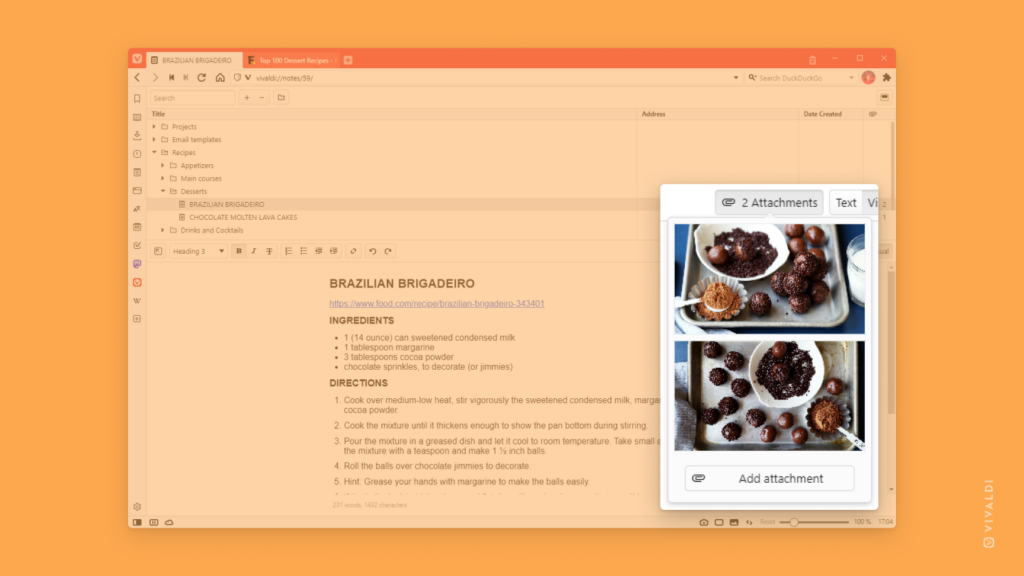


👍👍