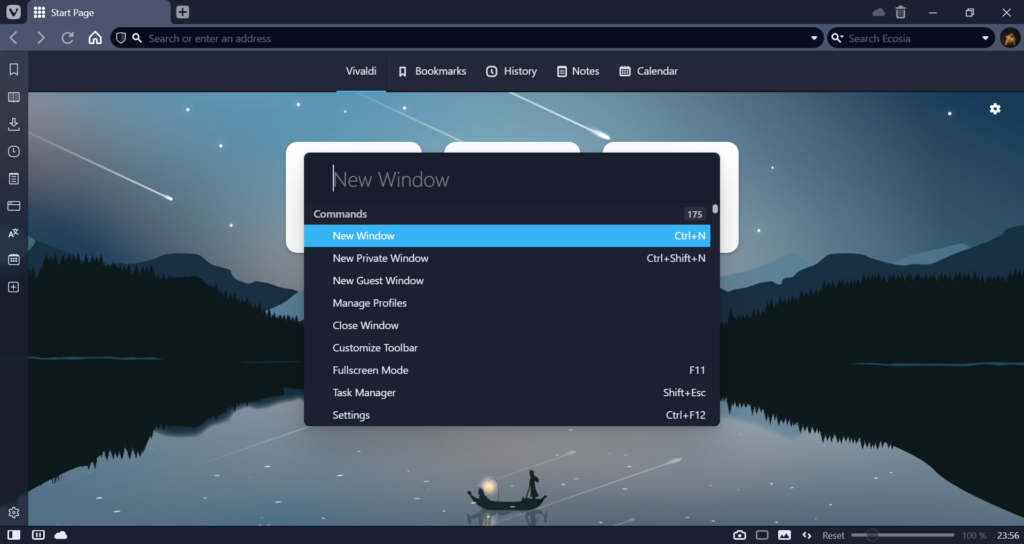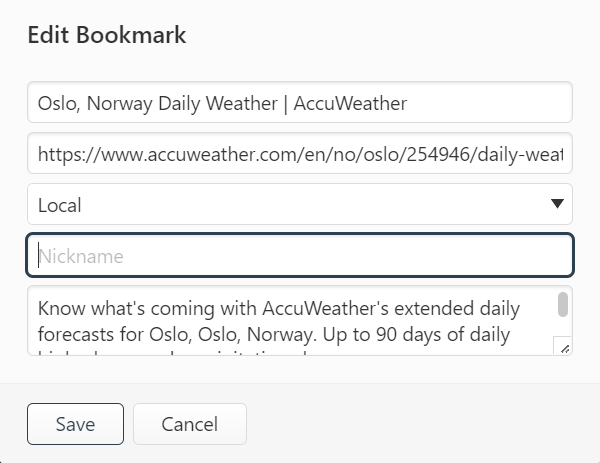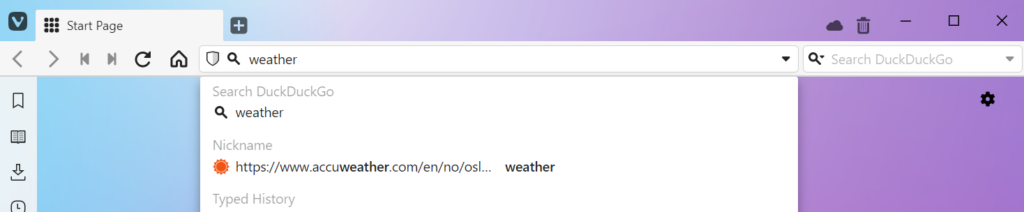Filter search results in Quick Commands to find exactly what you’re looking for.
To search only a specific category in Quick Commands, you can use a the following keywords in front of the search term to filter out only relevant results:
- Bookmarks –
bookmark: - Notes –
note: - Open and Closed Tabs –
tab: - Browsing History –
history: - Commands –
command: - Page Actions –
action:
An example:
- Press F2 / ⌘ E to open Quick Commands.
- Type “bookmark:” followed by your search term.
- If the needed search result isn’t highlighted already, use up and down keyboard keys to select the bookmark you were looking for.
- Press Enter or click on the bookmark to open it.
It’s also possible to use shorter keywords like bkm: (bookmark), tb: (tab), cmd: (command) and other alternative search terms derived using regular expression.