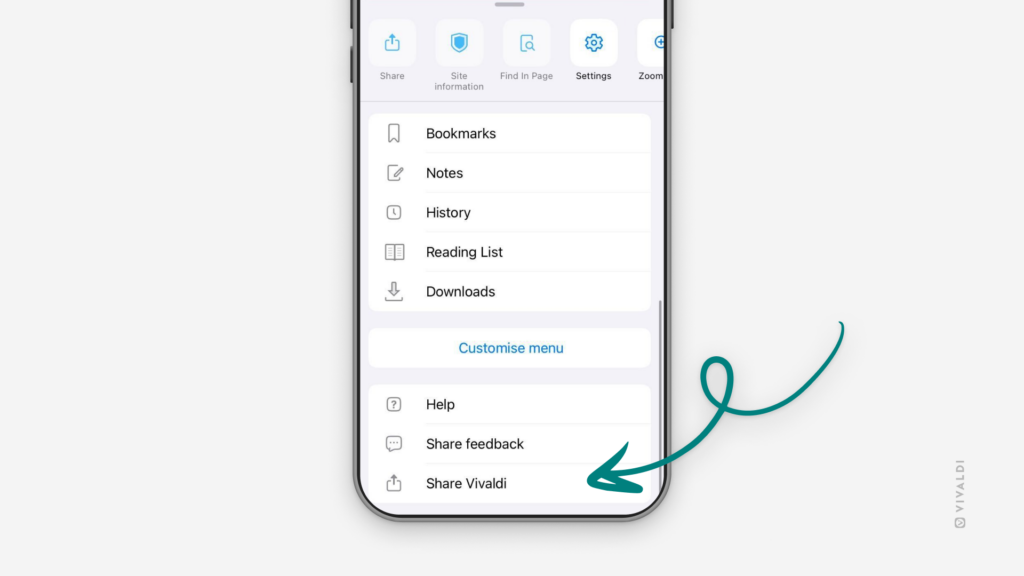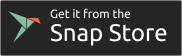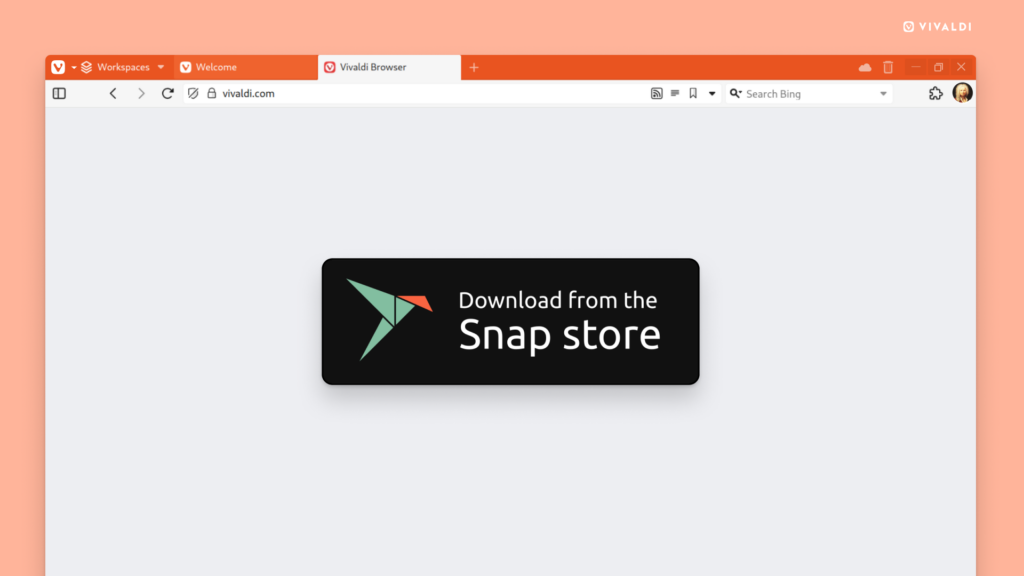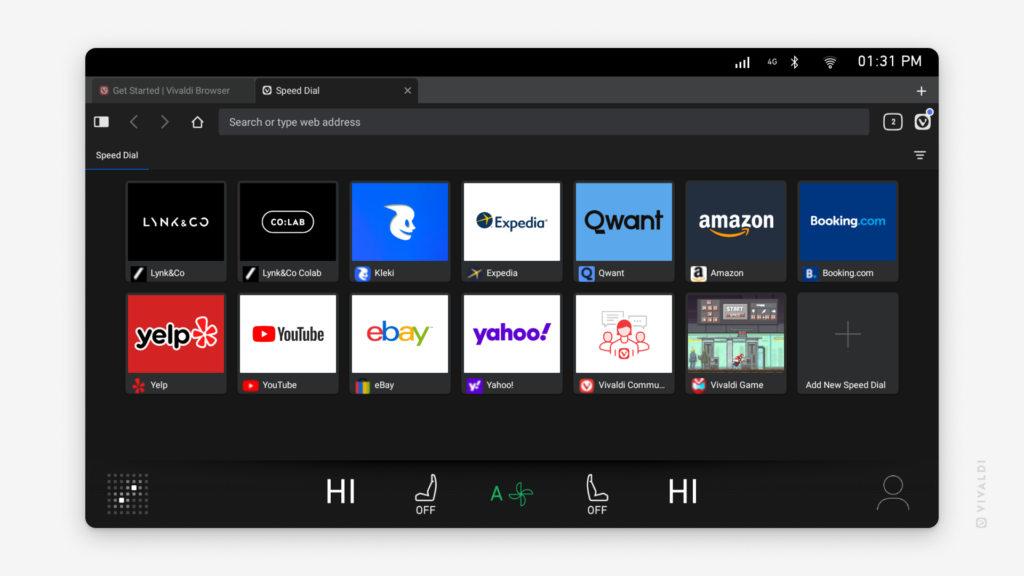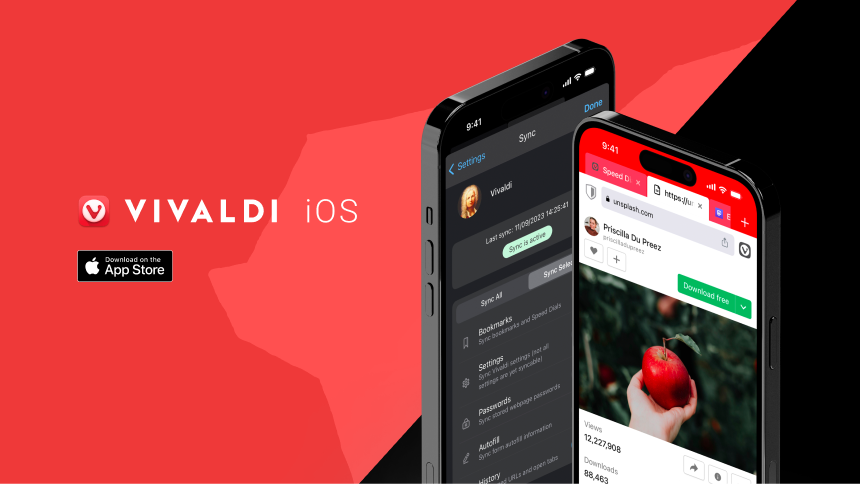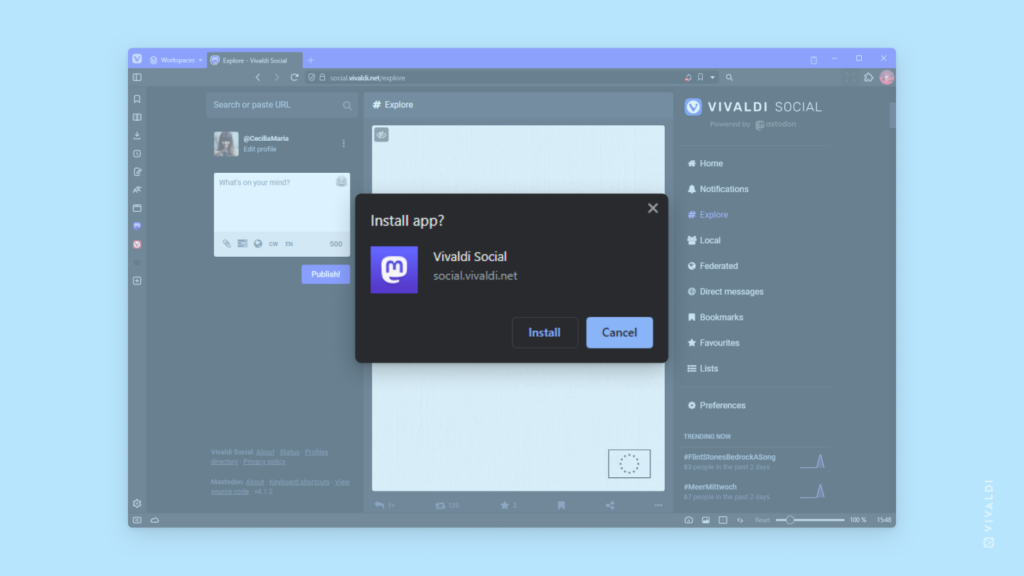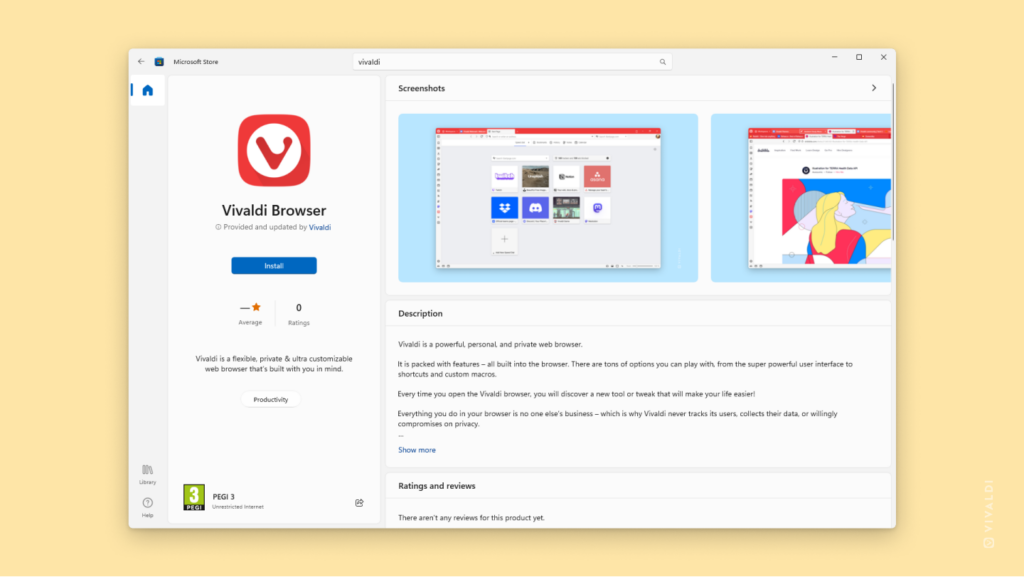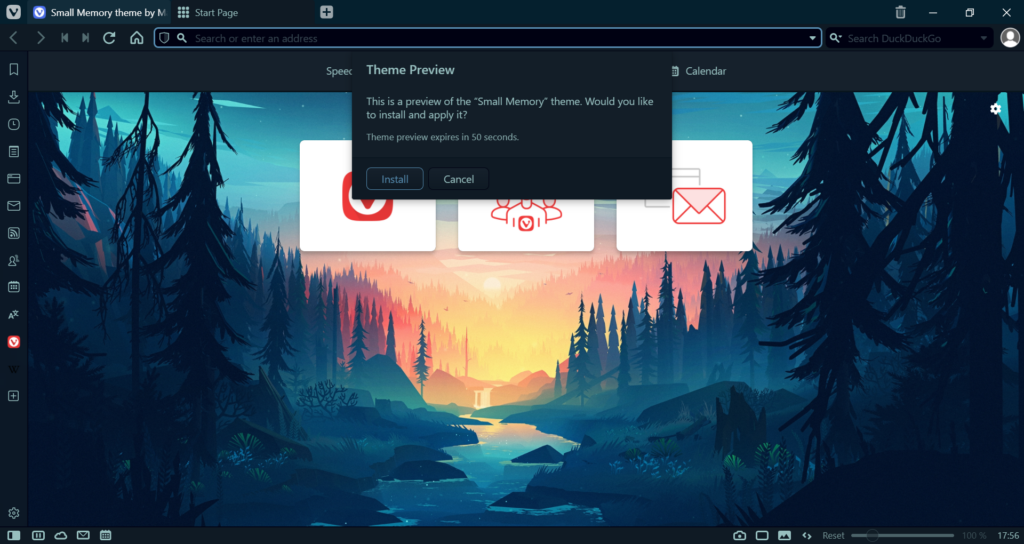Make it easy for your friends to install Vivaldi on iOS.
If your friend has still not made the switch to Vivaldi on their iPhone or iPad, you can help your buddy out by sharing the App Store link with him, so all they’ll have to do is open the link and tap Install. To make sharing easier for you, we’ve added a quick share option in the main Vivaldi menu.
To share Vivaldi:
- Open the Vivaldi menu and scroll to the bottom.
- Tap on “Share Vivaldi”.
- Select how you want to share the App Store link.
- Follow the app’s guidelines.
It’s a win-win situation. Your friend will be forever indebted to you for recommending the best browser out there and you’ll be helping us, so we can continue doing even more cool stuff at Vivaldi.