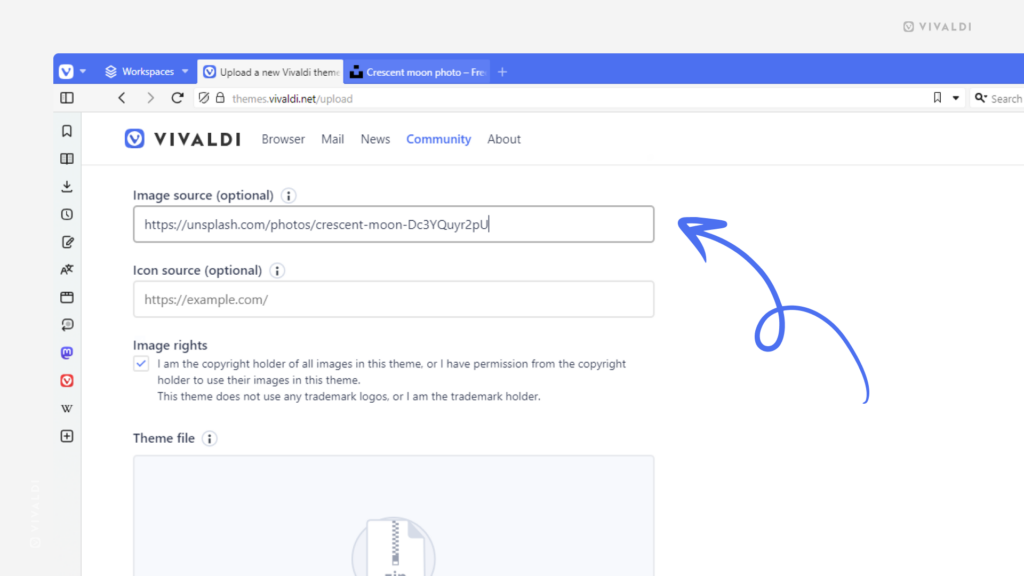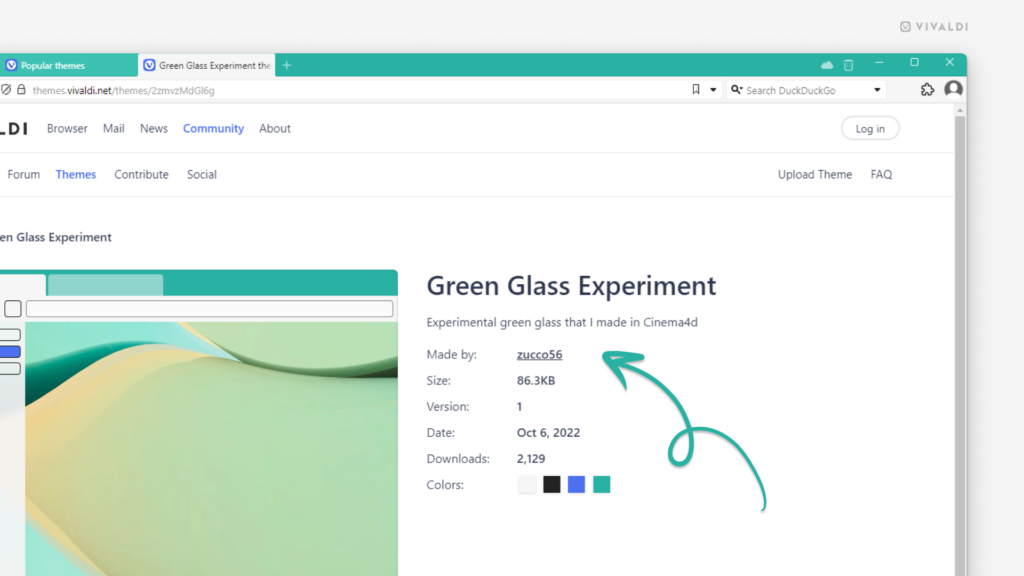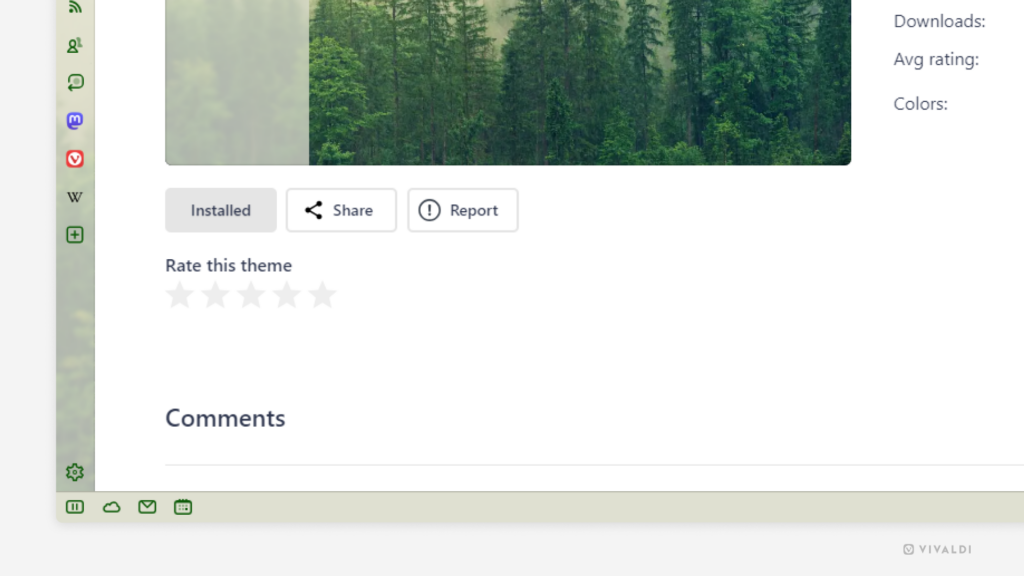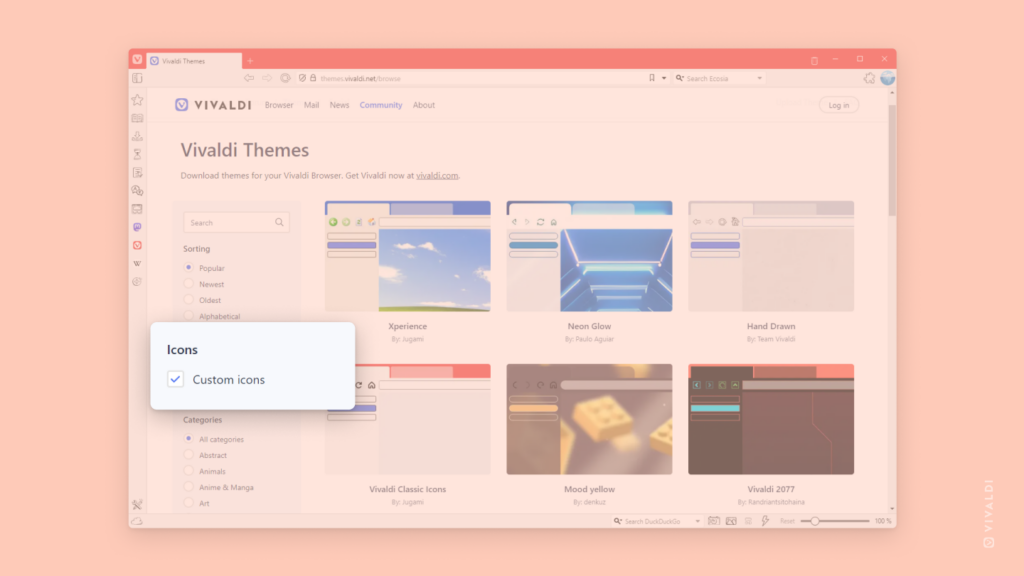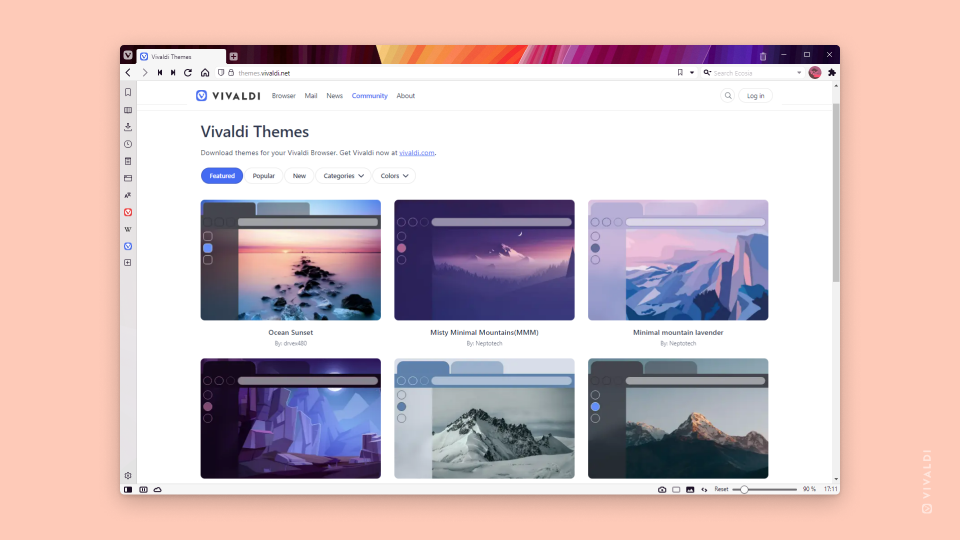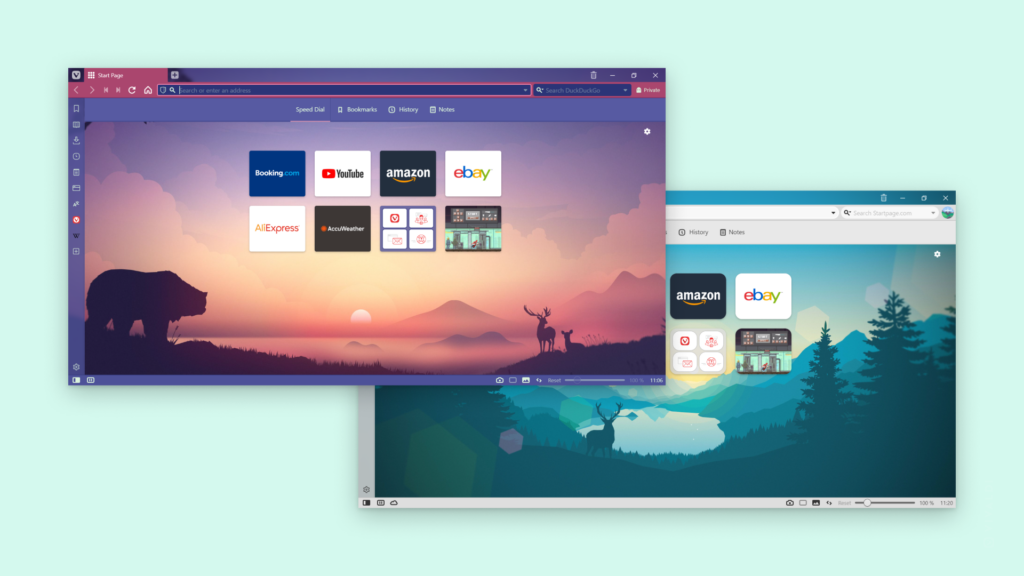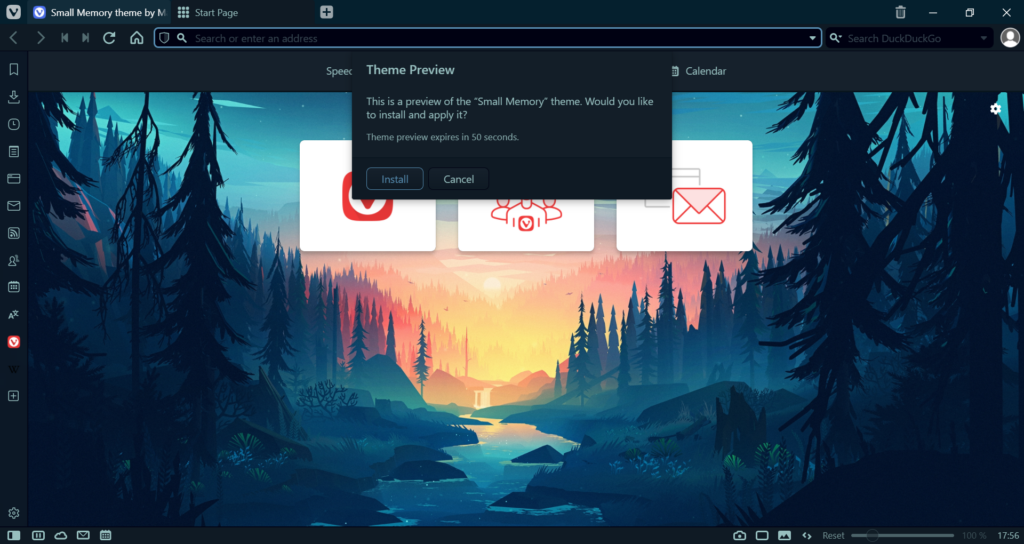Don’t forget to link your sources when sharing your custom Vivaldi Theme.
Vivaldi Themes has thousands of themes created by the Vivaldi Community members. Some have been made from scratch with a custom Start Page background image and toolbar button icons. Others have used sources available online.
In the latter case, when you’re uploading your own theme to Vivaldi Themes, first make sure that you’re even allowed to use the image and, secondly, remember to add a link to the source.